Methods
- List Businesses
- Create Document
- Create Template
- Use Template
- Get Document / Template
- List Documents
- List Templates
- Send Reminder
- Reassign Signer
- Delete Document
- Trash Document / Template
- Cancel Document
- Download Original PDF
- Download Final PDF
- Upload File
- Get Bulk Sending Blank CSV
- Validate Bulk Sending CSV
- Create Bulk Job
- Get Bulk Job by id
- Get Bulk Job Status by id
- Get Bulk Job Documents by id
- Get Bulk Jobs list
- Audit Log
- Errors
List Businesses
A list of existing businesses on your Xodo Sign account can be accessed by making a simple HTTP GET call to the Xodo Sign API's business endpoint.
API Response Objects:
Name | Description |
|---|---|
business_id | Returns the Business ID of the given business. |
business_status | Returns 1 if the given business is active; or 2 if the given business is inactive or deleted. |
business_identifier | Returns the Workspace URL (sub domain) of the given business. |
business_name | Returns the Business Name of the given business. |
creation_time_stamp | Returns the creation date and time of the given business as UNIX time stamp. |
is_primary | Returns 1 if the given business is the Primary Business. |
List Businesses
API Request
https://api.eversign.com/business
? access_key = YOUR_ACCESS_KEYAPI Response
[{
"business_id": 1,
"business_status": 1,
"business_identifier": "first",
"business_name": "My First Business",
"creation_time_stamp": 1490203825,
"is_primary": 1
}, {
"business_id": 2,
"business_status": 1,
"business_identifier": "second",
"business_name": "My Second Business",
"creation_time_stamp": 1490203925,
"is_primary": 0
}]Create Document
In order to create a document an HTTP POST request containing a series of parameters and objects to the API's document endpoint is required. All parameters and objects are specified below:
Name | Description | Default |
|---|---|---|
sandbox | Set to 1 in order to enable Sandbox Mode. | 0 |
is_draft | Set to 1 in order to save this document as a draft. | 0 |
title | This parameter is used in order to specify a document title. | - |
message | This parameter is used in order to specify a document message. | - |
use_signer_order | Set to 1 in order to enable Signing Order for this document. | 0 |
reminders | Set to 1 in order to enable Auto Reminders for this document. | 0 |
require_all_signers | Set to 1 in order to require all signers to sign to complete this document. | 0 |
custom_requester_name | This parameter can be used to specify a custom requester name for this document. If used, all email communication related to this document and signing-related notifications will carry this name as the requester (sender) name. | - |
custom_requester_email | This parameter can be used to specify a custom requester email address for this document. If used, all email communication related to this document and signing-related notifications will carry this email address as the requester (sender) email address. | - |
redirect | This parameter is used to specify a custom completion redirect URL. If empty, the default Post-Signature Completion URL specified in your Xodo Sign Business or the Xodo Sign signature completion page will be used. | Default URL |
redirect_decline | This parameter is used to specify a custom decline redirect URL. If empty, the default Post-Signature Decline URL specified in your Xodo Sign Business or the Xodo Sign signature declined page will be used. | Default URL |
client | This parameter is used to specify an internal reference for your application, such as an identification string of the server or client making the API request. | - |
expires | This parameter is used to specify a custom expiration date for your document. (Required format: Unix Time Stamp) If empty, the default document expiration period specified in your business settings will be used. | Default Expiration |
embedded_signing_enabled | Set to 1 in order to enable Embedded Signing for this document. If enabled, this document can be signed within an iFrame embedded on your website and email authentication will be disabled. | 0 |
flexible_signing | Set to 1 in order to create this document without specifying fields. Signers will be able to place their own fields during signing. | 0 |
use_hidden_tags | Set to 1 to parse hidden tags placed on your document. | 0 |
files Object
Document files can be uploaded to your document either by providing a URL, a reference to an existing file ID or through a base64 string. This object can contain multiple sub arrays.
Name | Description | Details |
|---|---|---|
name | Specify a name for the file to be uploaded. | Required |
file_id | Specify an existing file reference ID in order to use a specific file that has already been uploaded once using your Xodo Sign account. Files can be uploaded using the API's built-in File Upload Method. | Required |
file_url | A URL leading to the file you would like to upload as your document file. Click here to view all supported file formats. | Required |
file_base64 | Specify a base64 string of the file you would like to upload. Click here to view all supported file formats. | Required |
Required
Please specify only one of three upload parameters (file_url, file_id or file_base64) for each sub array.
signers Object
This object must contain a sub array for each signer of the document being created. Each sub array requires a unique ID, name and email address.
Name | Description | Details |
|---|---|---|
id | A unique identification number (integer) for this signer. We recommend numbering your signers from 1 to X. | Required |
name | This parameter is used to specify the full name of the current signer. | Required |
email | This parameter is used to specify the email address of the current signer. | Required |
order | If the use_signer_order parameter is set to 1, set this parameter to the signer order number of the current signer. | Optional |
pin | This parameter is used to specify a Signer PIN for the current signer. | Optional |
signer_authentication_sms_enabled | This parameter is used to specify if signer authentication by SMS is enabled. | Optional |
signer_authentication_phone_number | If signer authentication by SMS is enabled, this parameter is used to specify the phone number to which SMS validation will be delivered. ITU call prefix can start both with 00 or + sign. | Optional |
message | This parameter can be used to specify a custom message (upon document delivery) for the current signer. Please note that for the current signer the general document message will be overriden by this parameter. | Optional |
deliver_email | This parameter is only applicable if embedded_signing_enabled is set to 1. By default, signers of embedded documents are not notified (default: deliver_email: 0) about a new document to be signed. Set deliver_email to 1 to send a notification email to this signer anyway. | Optional |
language | This parameter is used to specify the language in which signing notifications (emails), the document status page and the signature process will appear for this signer. | Optional |
At least one signer
Please note that at least one signer sub array must be specified.
Signer Authentication Overages
Signer authentication by SMS has limited credits. Exceeding these credits is allowed for all non-free accounts and it will result in additional charges (overages).
recipients Object
This object can contain a sub array for each CC of the document to be signed.
Name | Description | Details |
|---|---|---|
name | This parameter is used to specify the full name of the current CC. | Required |
email | This parameter is used to specify the email address of the current CC. | Required |
language | This parameter is used to specify the language in which document CC notifications (emails) and the document status page will appear for this CC. | Optional |
meta Object
This object contains optional key-value data that should be attached to the document. This data will be included when making a GET call for the document created.
fields Object
The fields that should be placed on the document, expressed as a 2-dimensional JSON array. One array of fields is required for each file provided in the files object. If a file has no fields, an empty array must be provided. This structure is illustrated below:
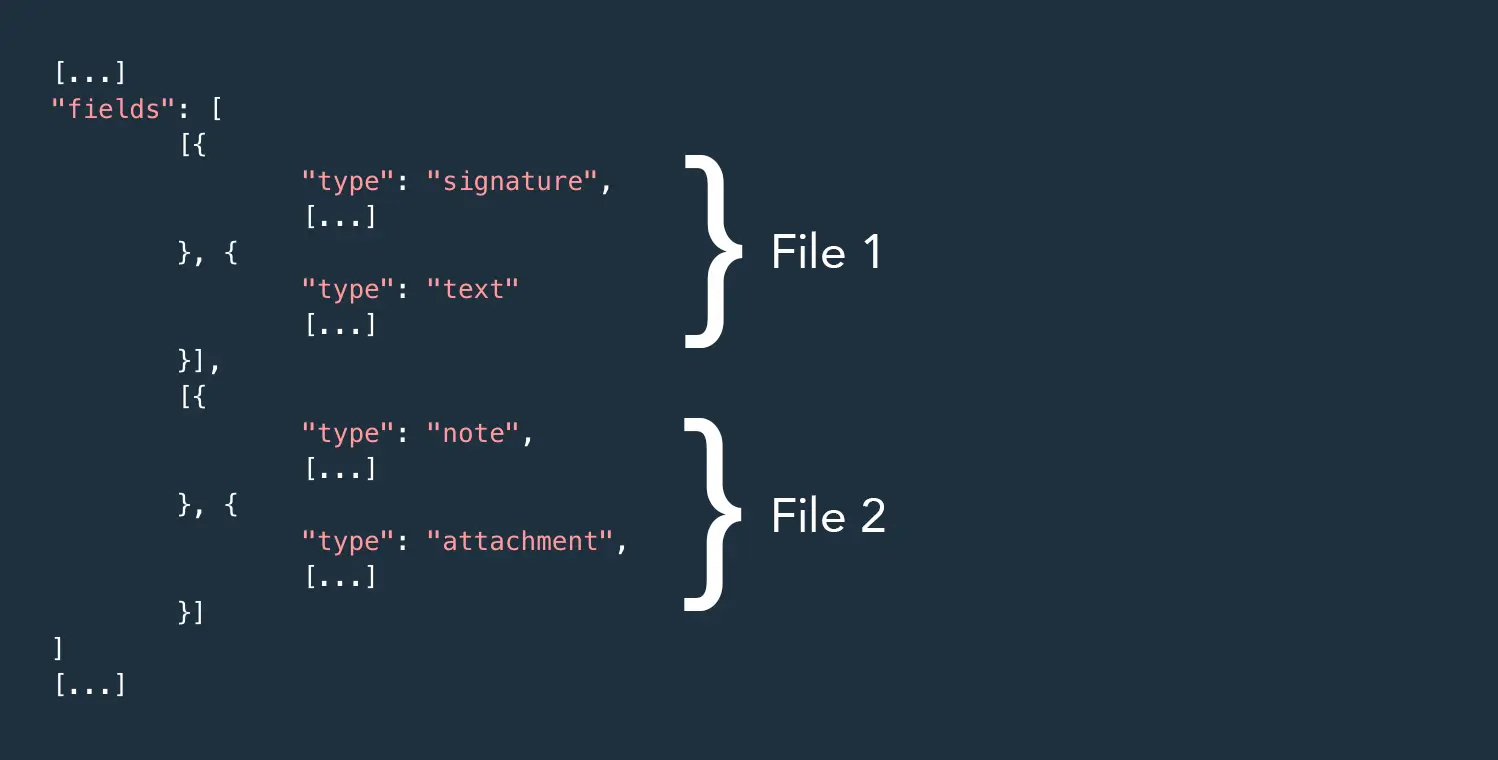
In our example above, the fields of type signature and text will be placed onto the pages of the first document file uploaded, and the fields of type note and attachment will be placed onto the second document file uploaded.
Name | Description |
|---|---|
type | The type of the field to be placed. You can view a list of all available field types by clicking here. |
x | The field's horizontal margin from the left side of the document in pixels. |
y | The field's vertical margin from the top of the document in pixels. |
width | The field's width in pixels. |
height | The field's height in pixels. |
page | The number of the document page where the field should be placed. |
signer | The unique ID of the signer this field should be assigned to. If this field should become a No Signer field, please set this parameter to OWNER. |
name | The field's Field Label. |
identifier | The field's Field Identifier. |
required | Set to 1 in order to make this field a Required Field. |
readonly | Set to 1 in order to make this field a Read-Only Field. |
validation_type | Enable Field Validation for this field. Available validation types are email_address, letters_only and numbers_only. |
text_style | The letters B for bold, U for underlined and I for italic, in an order of your choice. Example: BUI |
text_font | Set to the font identifier of your preferred font, e.g. arial. Jump to section Field Style to learn about supported fonts. |
text_size | Set to your preferred font size number (string or integer), e.g. 16. |
text_color | Set to your preferred HEX color code, e.g. #FF0000 |
value | Set to 1 to mark checkbox or radio fields checked; or specify text content for note or text fields. For dropdown fields, set this parameter to an option value in order to pre-select it. |
options | This parameter must contain a simple JSON array containing all available options of a dropdown field. In order to pre-select an option, simply set the value parameter to the option value. |
group | This parameter is used to identify radio button groups. radio fields belonging to the same group must carry the same group parameter. Please note that this parameter must be numeric. |
No Fields
If no signature fields are specified within your document creation request the Xodo Sign API will automatically append to your document an additional signature page containing signature fields to be completed by each signer. Furthermore, field date signed will be populated with the current date.
Create Document
API Request
https://api.eversign.com/document
? access_key = YOUR_ACCESS_KEY
& business_id = 1{
"sandbox": 0,
"is_draft": 0,
"embedded": 0,
"title": "Sample Document",
"message": "This is my general document message.",
"use_signer_order": 1,
"reminders": 1,
"require_all_signers": 1,
"custom_requester_name": "",
"custom_requester_email": "",
"redirect": "https://myredirect.com/completed",
"redirect_decline": "https://myredirect.com/declined",
"client": "",
"embedded_signing_enabled": 0,
"flexible_signing": 0,
"use_hidden_tags": 0,
"files": [{
"name": "My Document File",
"file_url": "https://eversign.com/uploads/sample-document.pdf",
"file_id": "",
"file_base64": ""
}, {
"name": "My Second Document File",
"file_url": "https://eversign.com/uploads/sample-document.pdf",
"file_id": "",
"file_base64": ""
}],
"signers": [{
"id": 1,
"name": "Paul McSign",
"email": "[email protected]",
"order": 1,
"pin": "3874",
"signer_authentication_sms_enabled": 0,
"signer_authentication_phone_number": "+000000000000000",
"message": "This is my custom message to Paul.",
"deliver_email": "",
"language": "en"
}, {
"id": 2,
"name": "Julian McSign",
"email": "[email protected]",
"order": 2,
"pin": "3944",
"message": "",
"deliver_email": "",
"language": "en"
}],
"recipients": [{
"name": "Jane McSign",
"email": "[email protected]",
"language": "en"
}, {
"name": "Frank McSign",
"email": "[email protected]",
"language": "en"
}],
"meta": {
"some_key": "some_value",
"another_key": "another_value"
},
"fields": [
[
{
"merge": 0,
"identifier": "unique_field_identifier_1",
"name": "Full Name",
"options": "",
"group": "",
"value": "",
"type": "text",
"x": 119.42348754448399,
"y": 169.54655093793733,
"page": 1,
"width": 148,
"height": 18,
"signer": 1,
"validation_type": "",
"required": 0,
"readonly": 0,
"text_size": 10,
"text_color": "#000000",
"text_style": "",
"text_font": "arial"
},
{
"merge": 0,
"identifier": "unique_field_identifier_2",
"name": "Title",
"options": "",
"group": "",
"value": "",
"type": "text",
"x": 109.25978647686833,
"y": 209.37132254666102,
"page": 1,
"width": 55,
"height": 17,
"signer": 1,
"validation_type": "",
"required": 0,
"readonly": 0,
"text_size": 10,
"text_color": "#000000",
"text_style": "",
"text_font": "arial"
},
{
"merge": 0,
"identifier": "unique_field_identifier_3",
"name": "Company",
"options": "",
"group": "",
"value": "",
"type": "text",
"x": 142.7153024911032,
"y": 247.92509080617012,
"page": 1,
"width": 105,
"height": 17,
"signer": 1,
"validation_type": "",
"required": 0,
"readonly": 0,
"text_size": 10,
"text_color": "#000000",
"text_style": "",
"text_font": "arial"
},
{
"merge": 0,
"identifier": "unique_field_identifier_4",
"name": "Email",
"options": "",
"group": "",
"value": "",
"type": "text",
"x": 115.18861209964413,
"y": 288.1735301979653,
"page": 1,
"width": 154,
"height": 18,
"signer": 1,
"validation_type": "",
"required": 0,
"readonly": 0,
"text_size": 10,
"text_color": "#000000",
"text_style": "",
"text_font": "arial"
},
{
"merge": 0,
"identifier": "unique_field_identifier_5",
"name": "Signature",
"options": "",
"group": "",
"value": "",
"type": "signature",
"x": 143.1387900355872,
"y": 318.2539427960439,
"page": 1,
"width": 120,
"height": 35,
"signer": 1,
"validation_type": "",
"required": 1,
"readonly": 0,
"text_size": "",
"text_color": "",
"text_style": "",
"text_font": ""
},
{
"merge": 0,
"identifier": "unique_field_identifier_6",
"name": "Date Signed",
"options": "",
"group": "",
"value": "",
"type": "date_signed",
"x": 111.37722419928825,
"y": 365.70473450005505,
"page": 1,
"width": 60,
"height": 17,
"signer": 1,
"validation_type": "",
"required": 0,
"readonly": 0,
"text_size": 10,
"text_color": "#000000",
"text_style": "",
"text_font": "arial"
}
],
[]
]
}API Response
If successful, the Xodo Sign API will return the entire document in JSON format. In order to see how this response looks like, please jump to the Get Document section.
Create Template
In order to create a template an HTTP POST request containing a series of parameters and objects to the API's document endpoint is required. All parameters and objects are specified below:
Name | Description | Default |
|---|---|---|
sandbox | Set to 1 in order to enable Sandbox Mode. | 0 |
is_draft | Set to 1 in order to save this template as a draft. | 0 |
is_template | This parameter must be set to 1 in order to confirm template creation. | 1 |
title | This parameter is used in order to specify a template title. | - |
message | This parameter is used in order to specify a template message. | - |
use_signer_order | Set to 1 in order to enable Signing Order for this template. | 0 |
reminders | Set to 1 in order to enable Auto Reminders for this template. | 0 |
require_all_signers | Set to 1 in order to require all signers to sign to complete this template. | 0 |
files Object
Template files can be uploaded to your template either by providing a URL, a reference to an existing file ID or through a base64 string. This object can contain multiple sub arrays.
Name | Description | Details |
|---|---|---|
name | Specify a name for the file to be uploaded. | Required |
file_id | Specify an existing file reference ID in order to use a specific file that has already been uploaded once using your Xodo Sign account. Files can be uploaded using the API's built-in File Upload Method. | Required |
file_url | A URL leading to the file you would like to upload as your template file. Click here to view all supported file formats. | Required |
file_base64 | Specify a base64 string of the file you would like to upload. Click here to view all supported file formats. | Required |
Required
Please specify only one of three upload parameters (file_url, file_id or file_base64) for each sub array.
signers Object
This object must contain a sub array for each signer role of the template being created. Each sub array requires a unique ID and role name.
Name | Description | Details |
|---|---|---|
id | A unique identification number (integer) for this signer. We recommend numbering your signers from 1 to X. | Required |
role | This parameter is used to specify a name for this signer role (e.g. "Client"). | Required |
name | This parameter is used to pre-fill a full name for this signer role. | Optional |
email | This parameter is used to pre-fill an email address for this signer role. | Optional |
order | If the use_signer_order parameter is set to 1, set this parameter to the signer order number of the current signer role. | Optional |
pin | This parameter is used to pre-fill a Signer PIN for the current signer role. | Optional |
message | This parameter can be used to specify a custom message (upon document delivery) for the current signer role. Please note that for the current signer role the general template message will be overriden by this parameter. | Optional |
language | This parameter is used to pre-fill the language in which signing notifications (emails), the document status page and the signature process will appear for this signer role. | Optional |
required | If the required parameter is set to 1, this signer role will require a name and email address the template is used. | Optional |
Templates without roles
You can also choose to create your template without providing a role. In this case, it will only act as an appendix document (e.g. terms and conditions document) and cannot contain any signer-related fields.
recipients Object
This object can contain a sub array for each CC of the document to be signed.
Name | Description | Details |
|---|---|---|
role | This parameter is used to specify a name for this signer role (e.g. "Client"). | Required |
name | This parameter is used to pre-fill a full name for this signer role. | Optional |
email | This parameter is used to pre-fill an email address for this signer role. | Optional |
language | This parameter is used to specify the language in which document CC notifications (emails) and the document status page will appear for this CC. | Optional |
required | If the required parameter is set to 1, this CC role will require a name and email address when the template is used. | Optional |
meta Object
This object contains optional key-value data that should be attached to the document. This data will be included when making a GET call for the document created.
fields Object
The fields that should be placed on the template, expressed as a 2-dimensional JSON array. One array of fields is required for each file provided in the files object. If a file has no fields, an empty array must be provided. This structure is illustrated below:
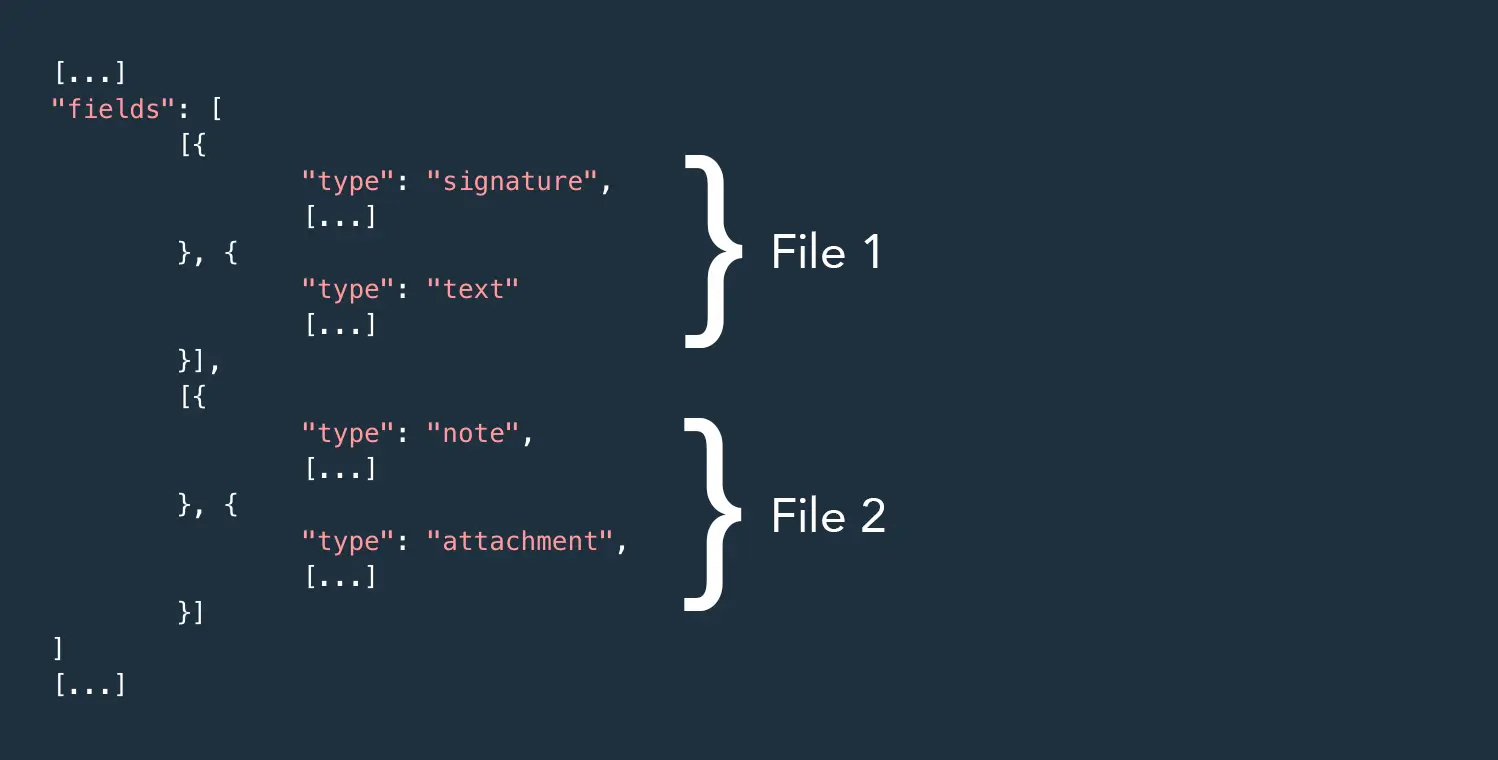
In our example above, the fields of type signature and text will be placed onto the pages of the first template file uploaded, and the fields of type note and attachment will be placed onto the second template file uploaded.
Name | Description |
|---|---|
type | The type of the field to be placed. You can view a list of all available field types by clicking here. |
x | The field's horizontal margin from the left side of the document in pixels. |
y | The field's vertical margin from the top of the document in pixels. |
width | The field's width in pixels. |
height | The field's height in pixels. |
page | The number of the document page where the field should be placed. |
signer | The unique ID of the signer this field should be assigned to. If this field should become a No Signer field, please set this parameter to OWNER. |
name | The field's Field Label. |
identifier | The field's Field Identifier. |
merge | Set to 1 in order to make this field a Merge Field. |
required | Set to 1 in order to make this field a Required Field. |
readonly | Set to 1 in order to make this field a Read-Only Field. |
validation_type | Enable Field Validation for this field. Available validation types are email_address, letters_only and numbers_only. |
text_style | The letters B for bold, U for underlined and I for italic, in an order of your choice. Example: BUI |
text_font | Set to the font identifier of your preferred font, e.g. arial. Jump to section Field Style to learn about supported fonts. |
text_size | Set to your preferred font size number (string or integer), e.g. 16. |
text_color | Set to your preferred HEX color code, e.g. #FF0000 |
value | Set to 1 to mark checkbox or radio fields checked; or specify text content for note or text fields. For dropdown fields, set this parameter to an option value in order to pre-select it. |
options | This parameter must contain a simple JSON array containing all available options of a dropdown field. In order to pre-select an option, simply set the value parameter to the option value. |
group | This parameter is used to identify radio button groups. radio fields belonging to the same group must carry the same group parameter. Please note that this parameter must be numeric. |
Create Template
API Request
https://api.eversign.com/document
? access_key = YOUR_ACCESS_KEY
& business_id = 1{
"sandbox": 0,
"is_template": 1,
"is_draft": 0,
"title": "test_title",
"message": "test_message",
"use_signer_order": 0,
"reminders": 0,
"require_all_signers": 0,
"files": [{
"name": "My Template File",
"file_url": "https://eversign.com/uploads/sample-document.pdf",
"file_id": "",
"file_base64": ""
}],
"signers": [{
"id": 1,
"role": "Client",
"name": "",
"email": "",
"required": 1
}],
"recipients": [],
"meta": {
"some_key": "some_value",
"another_key": "another_value"
},
"fields": [
[
{
"merge": 0,
"identifier": "unique_field_identifier_1",
"name": "Full Name",
"options": "",
"group": "",
"value": "",
"type": "text",
"x": 119.42348754448399,
"y": 169.54655093793733,
"page": 1,
"width": 148,
"height": 18,
"signer": 1,
"validation_type": "",
"required": 0,
"readonly": 0,
"text_size": 10,
"text_color": "#000000",
"text_style": "",
"text_font": "arial"
},
{
"merge": 0,
"identifier": "unique_field_identifier_2",
"name": "Title",
"options": "",
"group": "",
"value": "",
"type": "text",
"x": 109.25978647686833,
"y": 209.37132254666102,
"page": 1,
"width": 55,
"height": 17,
"signer": 1,
"validation_type": "",
"required": 0,
"readonly": 0,
"text_size": 10,
"text_color": "#000000",
"text_style": "",
"text_font": "arial"
},
{
"merge": 0,
"identifier": "unique_field_identifier_3",
"name": "Company",
"options": "",
"group": "",
"value": "",
"type": "text",
"x": 142.7153024911032,
"y": 247.92509080617012,
"page": 1,
"width": 105,
"height": 17,
"signer": 1,
"validation_type": "",
"required": 0,
"readonly": 0,
"text_size": 10,
"text_color": "#000000",
"text_style": "",
"text_font": "arial"
},
{
"merge": 0,
"identifier": "unique_field_identifier_4",
"name": "Email",
"options": "",
"group": "",
"value": "",
"type": "text",
"x": 115.18861209964413,
"y": 288.1735301979653,
"page": 1,
"width": 154,
"height": 18,
"signer": 1,
"validation_type": "",
"required": 0,
"readonly": 0,
"text_size": 10,
"text_color": "#000000",
"text_style": "",
"text_font": "arial"
},
{
"merge": 0,
"identifier": "unique_field_identifier_5",
"name": "Signature",
"options": "",
"group": "",
"value": "",
"type": "signature",
"x": 143.1387900355872,
"y": 318.2539427960439,
"page": 1,
"width": 120,
"height": 35,
"signer": 1,
"validation_type": "",
"required": 1,
"readonly": 0,
"text_size": "",
"text_color": "",
"text_style": "",
"text_font": ""
},
{
"merge": 0,
"identifier": "unique_field_identifier_6",
"name": "Date Signed",
"options": "",
"group": "",
"value": "",
"type": "date_signed",
"x": 111.37722419928825,
"y": 365.70473450005505,
"page": 1,
"width": 60,
"height": 17,
"signer": 1,
"validation_type": "",
"required": 0,
"readonly": 0,
"text_size": 10,
"text_color": "#000000",
"text_style": "",
"text_font": "arial"
}
]
]
}API Response
If successful, the Xodo Sign API will return the entire template in JSON format. In order to see how this response looks like, please jump to the Get Template section.
Use Template
An existing template can be used by making an HTTP POST request to the document endpoint containing some key parameters. All optional and required parameters are listed in the table below.
Look up your template
Before using a template you might want to access it in order to review its signer and recipient roles, fields and other settings. In order to look up your template, a GET Template request is required.
Name | Description |
|---|---|
sandbox | Set to 1 in order to enable Sandbox Mode. |
template_id | Set to the Template ID (Document Hash) of the template you would like to use. |
title | This parameter is used in order to specify a document title. |
message | This parameter is used in order to specify a document message. |
custom_requester_name | This parameter can be used to specify a custom requester name for this document. If used, all email communication related to this document and signing-related notifications will carry this name as the requester (sender) name. |
custom_requester_email | This parameter can be used to specify a custom requester email address for this document. If used, all email communication related to this document and signing-related notifications will carry this email address as the requester (sender) email address. |
redirect | This parameter is used to specify a custom completion redirect URL. If empty, the default Post-Signature Completion URL specified in your Xodo Sign Business or the Xodo Sign signature completion page will be used. |
redirect_decline | This parameter is used to specify a custom decline redirect URL. If empty, the default Post-Signature Decline URL specified in your Xodo Sign Business or the Xodo Sign signature declined page will be used. |
client | This parameter is used to specify an internal reference for your application, such as an identification string of the server or client making the API request. |
expires | This parameter is used to specify a custom expiration date for your document. (Required format: Unix Time Stamp) If empty, the default document expiration period specified in your business settings will be used. |
embedded_signing_enabled | Set to 1 in order to enable Embedded Signing for this document. If enabled, this document can be signed within an iFrame embedded on your website and email authentication will be disabled. |
signers Object
This object must contain a sub array for each signing role of your template. Each sub array must contain the role name, signer name and signer email address. At this point, an optional Signer PIN and message can be specified as well.
Name | Description | Details |
|---|---|---|
role | The name of this signing role. | Required |
name | This parameter is used to specify the full name of the current signer. | Optional |
email | This parameter is used to specify the email address of the current signer. | Optional |
pin | This parameter is used to specify a Signer PIN for the current signer. | Optional |
signer_authentication_sms_enabled | This parameter is used to specify if signer authentication by SMS is enabled. | Optional |
signer_authentication_phone_number | If signer authentication by SMS is enabled, this parameter is used to specify the phone number to which SMS validation will be delivered. ITU call prefix can start both with 00 or + sign. | Optional |
message | This parameter can be used to specify a custom message (upon document delivery) for the current signer. Please note that for the current signer the general document message will be overriden by this parameter. | Optional |
deliver_email | This parameter is only applicable if embedded_signing_enabled is set to 1. By default, signers of embedded documents are not notified (default: deliver_email: 0) about a new document to be signed. Set deliver_email to 1 to send a notification email to this signer anyway. | Optional |
language | This parameter is used to specify the language in which signing notification emails, the document status page and the signature process will appear for this signer. Click here for a list of supported languages. | Optional |
All required roles must be specified
Please note that all required roles must be specified in order to use a template.
Signer Authentication Overages
Signer authentication by SMS has limited credits. Exceeding these credits is allowed for all non-free accounts and it will result in additional charges (overages).
recipients Object
This object must contain a sub array for each recipient (CC) role of your template. Each sub array must contain the role name, CC name and CC email address.
Name | Description | Details |
|---|---|---|
role | The name of this CC role. | Required |
name | This parameter is used to specify the full name of the current CC. | Required |
email | This parameter is used to specify the email address of the current CC. | Required |
language | This parameter is used to specify the language in which document CC notifications (emails) and the document status page will appear for this CC. Click here for a list of supported languages. | Optional |
fields Object
This object must contain a sub array for each Merge Field of this template.
Name | Description | Details |
|---|---|---|
identifier | The field's Field Identifier. | Required |
value | The field's value. Click here to see a list of allowed field values per field. | Required |
Use Template
API Request
https://api.eversign.com/document
? access_key = YOUR_ACCESS_KEY
& business_id = 1{
"sandbox": 0,
"template_id": "j6yMcaF4gQBIIQ",
"title": "My New Document",
"message": "This is my message.",
"custom_requester_name": "",
"custom_requester_email": "",
"redirect": "https://myredirect.com/completed",
"redirect_decline": "https://myredirect.com/declined",
"client": "",
"expires": 1494276966,
"embedded_signing_enabled": 0,
"signers": [{
"role": "Sales Rep",
"name": "Paul McSign",
"email": "[email protected]",
"pin": "1234",
"signer_authentication_sms_enabled": 1,
"signer_authentication_phone_number": "+43123221234",
"message": "This is my custom message to Paul.",
"deliver_email": "",
"language": "en"
}, {
"role": "Client",
"name": "Julian McSign",
"email": "[email protected]",
"pin": "4321",
"message": "",
"deliver_email": "",
"language": "en"
}],
"recipients": [{
"role": "Assistant",
"name": "Jane McSign",
"email": "[email protected]",
"language": "en"
}, {
"role": "Finance Department",
"name": "Frank McSign",
"email": "[email protected]",
"language": "en"
}],
"fields": [{
"identifier": "unique_field_identifier_1",
"value": "Merge Field Content"
}, {
"identifier": "unique_field_identifier_2",
"value": "Other Merge Field Content"
}]
}API Response
If successful, the Xodo Sign API will return the created document in JSON format. In order to see how a response like this looks like, please jump to the Get Document section.
Get Document / Template
An existing document or template can be accessed using a straightforward HTTP GET call. If successful, the API will return the entire document/template data set. All the objects contained in the API response are described below:
Name | Description |
|---|---|
document_hash | The unique hash (identification) of the requested document. |
requester_email | The email address of the document sender. |
custom_requester_name | If specified during document creation, this parameter will contain your custom requester name. |
custom_requester_email | If specified during document creation, this parameter will contain your custom requester email address. |
is_draft | Returns 1 if the requested document is in draft status. |
is_template | Returns 1 if the requested document is a template. |
is_completed | Returns 1 if the signing of requested document has been completed. |
is_archived | Returns 1 if the requested document is archived. |
is_deleted | Returns 1 if the requested document is deleted. |
is_trashed | Returns 1 if the requested document is trashed. |
is_cancelled | Returns 1 if the requested document is cancelled. |
embedded | Returns 1 if the requested document is a Template Link. |
in_person | Returns 1 if In-Person Signing is active for the requested document. |
permission | Returns 1 if the requested template is available to its creator only, or returns 2 if the requested template is available to all Staff members (Templates only). |
template_id | Returns a template hash if the requested document has been created from a template. |
title | Returns the title of the requested document. |
message | Returns the general message of the requested document. |
use_signer_order | Returns 1 if a Signing Order is active for the requested document. |
reminders | Returns 1 if Auto Reminders are enabled for the requested document. |
require_all_signers | Returns 1 if all signers are required to sign to complete the requested document. |
redirect | Returns the completion redirect URL for the requested document. |
redirect_decline | Returns the decline redirect URL for the requested document. |
client | Returns your internal reference for this document (if specified during creation). |
created | Returns the requested document's creation UNIX time stamp. |
completed | Returns the requested document's completion UNIX time stamp. |
expires | Returns the requested document's expiration UNIX time stamp. |
embedded_signing_enabled | Returns 1 if Embedded Signing is enabled for this document. |
flexible_signing | Returns 1 if this document was created without any fields placed. The signers of this document are required to place fields during signing. [Only available for documents] |
files Object
Name | Description |
|---|---|
name | Returns the name of this document file. |
file_id | Returns the file ID of this document file. |
pages | Returns the number of pages contained in this document file. |
signers Object
Name | Description |
|---|---|
id | Returns the unique signer ID of this signer. |
name | Returns the full name of this signer. |
email | Returns the email address of this signer. |
role | Returns the role name of this signer role (Templates only). |
order | Returns the signing order number of this signer. |
pin | Returns the Signer PIN assigned to this signer. |
signer_authentication_sms_enabled | This parameter is used to specify if signer authentication by SMS is enabled. |
signer_authentication_phone_number | If signer authentication by SMS is enabled, this parameter is used to specify the phone number to which SMS validation will be delivered. ITU call prefix can start both with 00 or + sign. |
signed | Returns 1 if this signer has signed the requested document. |
signed_timestamp | Returns a UNIX time stamp of the date of signature. |
required | Returns 1 if this signing role is required (Templates only). |
deliver_email | Returns 1 if an initial notification email was sent to the signer. This object is only applicable if embedded_signing_enabled is set to 1. |
language | Returns the 2-letter language code of the language chosen for this signer. |
declined | Returns 1 if this signer has declined to sign. |
declined_timestamp | Returns a UNIX timestamp of the date when the signer declined the document. This field is only applicable if decline is set to 1. |
declined_reason | Returns a reason for declination stated by the signer who declined the document. This field is only applicable if decline is set to 1. |
removed | Returns 1 if this signer was removed. |
bounced | Returns 1 if the signer's email address could not be reached. |
sent | Returns 1 if the requested document has been sent to this signer. |
viewed | Returns 1 if this signer has viewed the requested document. |
status | Returns the signing status of this signer. Click here to view all existing signing statues values. |
Signing Status Values:
declined: Signer has declined to sign
signed: Signer has signed
waiting_for_signature: Signer has not signed yet
on_hold: Document delivery is queued (waiting for other signers to sign)
recipients Object
Name | Description |
|---|---|
name | Returns the full name of this CC. |
email | Returns the email address of this CC. |
role | Returns the role name of this CC role (Templates only). |
message | Returns the custom message to this CC (if specified). |
required | Returns 1 if this CC role is required (Templates only). |
language | Returns the 2-letter language code of the language chosen for this CC. |
fields Object
Name | Description |
|---|---|
merge | Returns 1 if the given field is a Merge Field. |
identifier | Returns the given field's Field Identifier. |
name | Returns the given field's Field Label. |
options | Returns an array of dropdown menu options (Dropdown fields only). |
group | Returns the Radio Button field group value. |
value | Returns the given field's value. Click here to see a list of allowed field values per field. |
type | Returns the given Field Type. Click here to see a list of all existing Field Types. |
x | Returns the given field's horizontal margin from the left side of the document in pixels. |
y | Returns the given field's vertical margin from the top of the document in pixels. |
page | Returns the number of the document page where the given field is placed. |
width | Returns the given field's width in pixels. |
height | Returns the given field's height in pixels. |
signer | Returns the unique signer ID of the signer the given field is assigned to. |
validation_type | Returns the validation type specified for the given field. |
required | Returns 1 if the given field is a Required Field. |
readonly | Returns 1 if the given field is a Read-Only Field. |
text_size | Returns the font size assigned to the given field. |
text_color | Returns the HEX color code assigned to the given field. |
text_style | Returns the B(old), U(nderline), I(talic) style options assigned to the given field. |
text_font | Returns the font identifier assigned to the given field. |
files | Returns an array of files attached to this field, each containing name (file name), size (file size in bytes) and url (URL to file) objects. For attachment fields only. |
log Object
Name | Description |
|---|---|
event | The identifier of the logged event. |
signer | The unique signer ID of the signer the logged event is assigned to. |
timestamp | The UNIX time stamp of the logged event. |
Document Event Values:
There is a series of different event values that can be inside a document's log object:
document_created: Document has been created
document_edited: Document has been edited
document_completed: Document has been completed
document_sent: Document has been sent
document_restored: Document has been restored from trash
document_cancelled: Document has been cancelled
document_trashed: Document has been trashed
document_archived: Document has been archived
document_unarchived: Document has been unarchived
document_deleted: Document has been deleted
document_expired: Document has expired
document_viewed: Document has been opened/viewed
document_declined: Document has been declined
document_signed: Document has been signed by a signer
meta Object
If specified, this object contains a sub array for each custom field specified for the requested document.
Get Document /
Template
API Request
Please find below an example HTTP GET request accessing an existing document or template:
https://api.eversign.com/document
? access_key = YOUR_ACCESS_KEY
& business_id = 1
& document_hash = j6yMcaF2gQAIIQAPI Response
{
"document_hash": "A4X5GeinpUtjhz",
"requester_email": "[email protected]",
"custom_requester_name": "",
"custom_requester_email": "",
"is_draft": 0,
"is_template": 0,
"is_completed": 0,
"is_archived": 0,
"is_deleted": 0,
"is_trashed": 0,
"is_cancelled": 0,
"embedded": 0,
"in_person": 0,
"permission": "",
"template_id": "",
"title": "Sample Document",
"message": "This is my general document message.",
"use_signer_order": 1,
"reminders": 1,
"require_all_signers": 1,
"redirect": "https://myredirect.com/completed",
"redirect_decline": "https://myredirect.com/declined",
"client": "",
"created": 1491822481,
"completed": 1491852481,
"expires": 1494276966,
"embedded_signing_enabled": 0,
"flexible_signing": 0,
"files": [{
"name": "My Document File",
"file_id": "FMA4SyCuHjrusK",
"pages": 3
}],
"signers": [{
"id": 1,
"name": "Paul McSign",
"email": "[email protected]",
"role": "",
"order": 1,
"pin": "3874",
"signer_authentication_sms_enabled": 1,
"signer_authentication_phone_number": "+43123221234",
"message": "This is my custom message to Paul.",
"signed": 0,
"signed_timestamp": "",
"required": 0,
"deliver_email": "",
"language": "en",
"declined": 0,
"removed": 0,
"bounced": 0,
"sent": 1,
"viewed": 0,
"status": "waiting_for_signature"
}, {
"id": 2,
"name": "Julian McSign",
"email": "[email protected]",
"role": "",
"order": 2,
"pin": "3944",
"message": "",
"signed": 0,
"signed_timestamp": "",
"required": 0,
"deliver_email": "",
"language": "en",
"declined": 0,
"removed": 0,
"bounced": 0,
"sent": 0,
"viewed": 0,
"status": "on_hold"
}],
"recipients": [{
"name": "Jane McSign",
"email": "[email protected]",
"role": "",
"message": "",
"required": 0,
"language": "en",
}, {
"name": "Frank McSign",
"email": "[email protected]",
"role": "",
"message": "",
"required": 0,
"language": "en",
}],
"fields": [
[{
"merge": 0,
"identifier": "unique_field_identifier_1",
"name": "",
"options": "",
"group": "",
"value": "",
"type": "signature",
"x": 120.43811219947,
"y": 479.02760463045,
"page": 2,
"width": 120,
"height": 35,
"signer": 1,
"validation_type": "",
"required": 1,
"readonly": 0,
"text_size": "",
"text_color": "",
"text_style": "",
"text_font": "",
"files": ""
}, {
"merge": 0,
"identifier": "unique_field_identifier_2",
"name": "",
"options": "",
"group": "",
"value": "",
"type": "signature",
"x": 363.49421193232,
"y": 479.57257346394,
"page": 2,
"width": 120,
"height": 35,
"signer": 2,
"validation_type": "",
"required": 1,
"readonly": 0,
"text_size": "",
"text_color": "",
"text_style": "",
"text_font": "",
"files": ""
}, {
"merge": 0,
"identifier": "unique_field_identifier_3",
"name": "Full Name",
"options": "",
"group": "",
"value": "",
"type": "text",
"x": 97.549421193232,
"y": 123.70792520036,
"page": 1,
"width": 55,
"height": 17,
"signer": 1,
"validation_type": "",
"required": 1,
"readonly": 0,
"text_size": 10,
"text_color": "#000000",
"text_style": "",
"text_font": "arial",
"files": ""
}, {
"merge": 0,
"identifier": "unique_field_identifier_4",
"name": "Full Name",
"options": "",
"group": "",
"value": "",
"type": "text",
"x": 276.29919857524,
"y": 123.16295636687,
"page": 1,
"width": 55,
"height": 17,
"signer": 2,
"validation_type": "letters_only",
"required": 1,
"readonly": 0,
"text_size": 10,
"text_color": "#000000",
"text_style": "",
"text_font": "arial",
"files": ""
}, {
"merge": 0,
"identifier": "unique_field_identifier_5",
"name": "Dropdown",
"options": [
"Option 1",
"Option 2",
"Option 3"
],
"group": "",
"value": "Option 1",
"type": "dropdown",
"x": 440.4,
"y": 204.2,
"page": 2,
"width": 92,
"height": 23,
"signer": 1,
"validation_type": "",
"required": 1,
"readonly": 0,
"text_size": "",
"text_color": "",
"text_style": "",
"text_font": "",
"files": ""
}]
],
"log": [{
"event": "document_created",
"signer": "",
"timestamp": 1491822484
}, {
"event": "document_sent",
"signer": 1,
"timestamp": 1491822485
}],
"meta": {
"some_key": "some_value",
"another_key": "another_value"
}
}List Documents
A list of existing documents can be accessed by making a simple HTTP GET call. By appending the API's type parameter to the API request URL and setting it to a document status you can filter your results accordingly.
type Parameter: This parameter accepts the following status values:
all
my_action_required
waiting_for_others
completed
drafts
cancelled
Per default the result is limited to 500 items.
You may provide a lower limit via the limit parameter. If the number of total results exceeds the limit, you can access the next set of items via the page parameter (page index starts at 1): https://api.eversign.com/document?access_key=YOUR_ACCESS_KEY& business_id=1&type=all&limit=10&page=2
List Documents
API Request
Please find below an example HTTP GET request accessing a list of all existing documents:
https://api.eversign.com/document
? access_key = YOUR_ACCESS_KEY
& business_id = 1
& type = allAPI Response
If a successful request is made, the Xodo Sign API will return an array containing all existing documents.
List Templates
In order to access a list of templates, please set the API's type parameter to templates, or to one of the other allowed status values.
type Parameter: This parameter accepts the following status values:
templates
templates_archived
template_drafts
List Templates
API Request
Please find below an example HTTP GET request accessing a list of all existing documents:
https://api.eversign.com/document
? access_key = YOUR_ACCESS_KEY
& business_id = 1
& type = templatesAPI Response
If a successful request is made, the Xodo Sign API will return an array containing all existing templates.
Send Reminder
A reminder can be sent on a per-signer basis only. In order to send a reminder to an individual signer, a simple HTTP POST request to the API's send_reminder endpoint is required.
The following two parameters must be contained in the HTTP POST request:
Name | Description | Details |
|---|---|---|
document_hash | The unique hash (ID) of the document to send a reminder for. | Required |
signer_id | The ID of the signer to send a reminder to. | Required |
Send Reminder
API Request
https://api.eversign.com/send_reminder
? access_key = YOUR_ACCESS_KEY
& business_id = 1{
"document_hash": "j6yMcaF2gQBIIS",
"signer_id": "1"
}API Response
If successful, the API will return the following response:
{
"success": true,
}Reassign Signer
Just like a signer can forward their signing responsibility to another person, it's possible to reassign this responsibility as the document owner, a business admin or business owner via the API as well. An HTTP POST request to the API's reassign endpoint is required.
The document owner and both the old and the new signer will receive an email notification.
The following parameters must be contained in the HTTP POST request:
Name | Description | Details |
|---|---|---|
document_hash | The unique hash (ID) of the document for which the signer should be changed. | Required |
signer_id | The ID of the signer which should be reassigned / replaced. | Required |
new_signer_name | The name of the new signer. | Required |
new_signer_email | The email of the new signer. | Required |
reason | The reason for the reassignment. | Optional |
Reassign Signer
API Request
https://api.eversign.com/reassign
? access_key = YOUR_ACCESS_KEY
& business_id = 1{
"reason": "YOUR_REASON",
"signer_id": 1,
"document_hash": "j6yMcaF2gQBIIS",
"new_signer_name": "Jane McSign",
"new_signer_email": "[email protected]"
}API Response
If successful, the API will return the following response:
{
"success": true,
}Delete Document / Template
A document or template can be deleted by making an HTTP DELETE call to API's document endpoint and appending the document_hash GET parameter containing the document or template hash.
Implicit business logic
Pending / in-process documents have to be canceled first before they can be deleted
Completed documents have to be trashed first before they can be deleted
Draft documents have to be trashed first before they can be deleted
Delete Document /
Template
API Request
https://api.eversign.com/document
? access_key = YOUR_ACCESS_KEY
& business_id = 1
& document_hash = j6yMcaF2gQBIISAPI Response
If successful, the API will return the following response:
{
"success": true,
}Trash Document / Template
A document or template can be trashed by making an HTTP DELETE call to the API's document endpoint and appending both the document_hash GET parameter containing the document hash and the trash GET parameter and setting it to 1.
Trash Document
API Request
https://api.eversign.com/document
? access_key = YOUR_ACCESS_KEY
& business_id = 1
& document_hash = j6yMcaF2gQBIIS
& trash = 1API Response
If successful, the API will return the following response:
{
"success": true,
}Cancel Document
A document can be cancelled by making an HTTP DELETE call to the API's document endpoint and appending both the document_hash GET parameter containing the document hash and the cancel GET parameter and setting it to 1.
Cancel Document
API Request
https://api.eversign.com/document
? access_key = YOUR_ACCESS_KEY
& business_id = 1
& document_hash = j6yMcaF2gQBIIS
& cancel = 1API Response
If successful, the API will return the following response:
{
"success": true,
}Download Original PDF
The original PDF file of a document can be downloaded by making an HTTP GET request to the API's download_raw_document endpoint and setting the document_hash HTTP GET parameter to the hash of the document you would like to download.
Download Original PDF
API Request
https://api.eversign.com/download_raw_document
? access_key = YOUR_ACCESS_KEY
& business_id = 1
& document_hash = j6yMcaF2gQBIISAPI Response
If successful, the Xodo Sign API will return the original version of the requested document as PDF.
Download Final PDF
The final PDF version of a document can be downloaded by making an HTTP GET request to the API's download_final_document endpoint and setting the document_hash HTTP GET parameter to the hash of the document you would like to download.
The following parameters can be appended in the HTTP GET request:
Name | Description |
|---|---|
audit_trail | Append this parameter and set it to 1 to have an Audit Trail attached to your final PDF document. |
document_id | Append this parameter and set it to AT to download only the Audit Trail of your document. You can also use this parameter to download specific files of a multi-file document by appending the sequency number of the respective file, e.g. 0 for the first file, 1 for the secnond file, etc. |
url_only | Append this parameter and set it to 1 to have the API return only the URL of the requested document. |
Download Final PDF
API Request
https://api.eversign.com/download_final_document
? access_key = YOUR_ACCESS_KEY
& business_id = 1
& document_hash = j6yMcaF2gQBIIS
& audit_trail = 1API Response
If successful, the Xodo Sign API will return the final version of the requested document as PDF.
Upload File
Document files can be uploaded to your Xodo Sign business by making an HTTP POST request containing the file content to the API's file endpoint. The API will then return a unique file_id that can be re-used when creating documents via the API.
API Response Objects:
Name | Description |
|---|---|
file_id | Returns the file's unique identification hash. |
total_pages | Returns the number of document pages. |
File expiration
Files will be retained for a maximum of 30 days. If they haven't been referenced in a document's files object within this timeframe, they will be deleted. Files that are used in documents are part of that document and will not be deleted.
Upload File
API Request
In order to upload a file, please send a multipart/form-data request containing the key parameter named upload and the file as value via HTTP POST request to the following URL:
https://api.eversign.com/file
?access_key = YOUR_ACCESS_KEY
& business_id = 1API Response
If successful, the API will return a response object containing an ID for the uploaded file and the number of pages.
{
"file_id": "lZJk9QZ8ze3777",
"total_pages": 3
}Generate Bulk Sending CSV from Template
Bulk Sending endpoints can be used to send multiple documents based on a specific template. The Bulk Sending feature is based on providing a CSV template containing data about documents that should be created. This data needs to be in the correct form that is structured according to the template we want to use.
Look up your template
Before using a template for Bulk Sending you might want to access it to review its signer and recipient roles, fields, and other settings. To look up your template, a GET Template request is required.
Generate Blank CSV
from Template
API Request
https://api.eversign.com/template/{template_hash}/bulk/csv/blank
? access_key = YOUR_ACCESS_KEY
& business_id = BUSINESS_IDAPI Response
If successful, the Xodo Sign API will return the Blank CSV structure in Text format. This structure contains CSV headers specially crafted for {template_hash} used in the GET call.
Validate Bulk Sending CSV
Once the CSV file with Bulk Sending data is ready, it should be validated before the Bulk Job is executed.
This validation contains several important points:
Checking if the CSV is structured correctly, according to what the template expects.
Checking if all required fields are present.
Checking if all entries are in the correct format (i.e. email format).
Checking for hard limits.
Checking for the possible overages or overage restrictions.
Hard limits
At the moment, there is a hard limit of 250 created documents per single Bulk Job. In the future, as the feature evolves these limits will increase.
Validation will always occur
Validation is very important for the Bulk Sending feature. Even if you do not call this endpoint to specifically validate data, the same validation will occur automatically when you try to create a Bulk Job. Meaning, this validation endpoint is for your convenience, to improve user experience in your integration.
API Response if validation is successful
If validation is successful, the Xodo Sign API will return JSON response with validated data which is already prepared in the correct JSON format, for the Create Bulk Job endpoint.
API Response if validation is not successful
If validation is not successful, API will return JSON response with type "validation_errors". This JSON will contain "details" with an array of all validations that were not successful. Each validation has a row, validation error and description.
List of Bulk Sending validation violations
Validation Violation Type | Violation Info |
|---|---|
required_entry_is_not_provided | You did not provide an entry that is required by the template. |
required_entry_validation_failed | You provided an entry in a format that is not expected by the template. |
headers_do_not_match_template | You provided CSV with headers that do not match what the template expects. For example, you might be uploading CSV to the wrong template or a template update since you generated CSV. |
bulk_sending_size_exceeded | Your provided CSV with number of entries that is exceeding Bulk Sending size limits. |
not_enough_api_credits_for_bulk_sending | You are trying to create a Bulk Job with a large number of documents. This bulk job exceeds Bulk Sending size limits. |
bulk_sending_job_is_empty | You are trying to create a Bulk Job with 0 entries. |
problem_while_parsing_bulk_sending_job_file | There was a problem while parsing the bulk job file (an example: duplicated header) |
multiple_participants_with_same_email | You are trying to create a document where multiple recipients have the same email address, which is not supported. |
Validate Bulk Sending
CSV from Template
API Request
https://api.eversign.com/template/{template_hash}/bulk/csv/validate
? access_key = YOUR_ACCESS_KEY
& business_id = BUSINESS_IDCSV file should be attached as form element within the body of API request --form 'csv_with_bulk_data=@".../csv_file_with_values.csv"'
API Response if validation is successful
[
[
"sender name",
"sender email",
"recipient name",
"recipient email"
],
[
"signer1",
"[email protected]",
"recipient1",
"[email protected]"
],
[
"signer2",
"[email protected]",
"recipient2",
"[email protected]"
],
...
]API Response if validation is not successful
{
"success": false,
"error": {
"code": 0,
"type": "validation_errors"
},
"details": [
{
"row": 1,
"validation_error": "required_entry_is_not_provided",
"description": "Required entry for 'sender name' is not provided"
},
{
"row": 2,
"validation_error": "required_entry_is_not_provided",
"description": "Required entry for 'sender email' is not provided"
},
{
"row": 3,
"validation_error": "required_entry_validation_failed",
"description": "Entry 'signer3test.com' for 'sender email' is not an email"
}
]
}Create Bulk Job
Bulk Sending endpoints can be used to send multiple documents based on a specific template.
Look up your template
Before using a template for Bulk Sending you might want to access it in order to review its signer and recipient roles, fields and other settings. In order to look up your template, a GET Template request is required.
Be aware of possible additional costs
Bulk Sending feature is generally used to generate lots of documents. All of these documents are counted against your API quota, which increases the probability that your quota will be used up. When this happens, the system will check if you have overage allowed. If overages are allowed, Bulk Job will proceed and you will be additionally charged for additional API documents.
Bulk Job Status
Once Bulk Job is executed, an API response will contain a status parameter
A status parameter can have the following values:
DOCUMENTS_CREATED - all documents from the Bulk Job were successfully created
DOCUMENTS_CREATED_WITH_ERRORS - some documents from the Bulk Job were not successfully created
Create Bulk Job
API Request
https://api.eversign.com/template/{template_hash}/bulk/job
? access_key = YOUR_ACCESS_KEY
& business_id = 1[
[
"sender name",
"sender email",
"recipient name",
"recipient email"
],
[
"signer1",
"[email protected]",
"recipient1",
"[email protected]"
],
[
"signer2",
"[email protected]",
"recipient2",
"[email protected]"
],
...
]{
"entry_id": 33,
"template_hash": "d5516...95ef77d",
"business_id": 1,
"user_id": 1,
"document_count": 6,
"created_at": "2021-01-01T12:00:00+00:00",
"status": "COMPLETED"
}Get Bulk Job by id
An existing Bulk Job can be retrieved from the server by providing its unique id.
API Response Object:
Name | Description |
|---|---|
entry_id | Unique database id of this job |
template_hash | Hash identifier of the template used for the job |
business_id | Id of a business from which the job was requested |
user_id | Id of a user that requested this job |
document_count | Number of documents successfully created by the job |
created_at | Job's creation time in UTC |
status | Current status of the Bulk Job |
Possible values for status:
DOCUMENTS_CREATED
DOCUMENTS_CREATED_WITH_ERRORS
Get Bulk Job by id
API Request
https://api.eversign.com//bulk_job/{bulkSendingJobId}
? access_key = YOUR_ACCESS_KEY
& business_id = BUSINESS_IDAPI Response
A successful response will return a Bulk Job object as JSON
{
"entry_id": 21,
"template_hash": "be259ae9d7e98247fbad924f0bc0479e",
"business_id": 7,
"user_id": 5,
"document_count": 211,
"created_at": "2022-02-10T14:53:17+00:00",
"status": "DOCUMENTS_CREATED"
}Get Bulk Job Status by id
A status of a Bulk Job can be retrieved from the server by providing the job's unique id.
API Response Object:
Name | Description |
|---|---|
bulk_job_created_at | Job's creation time in UTC |
completed_documents | Number of documents with completed status |
cancelled_documents | Number of documents with cancelled status |
in_progress_documents | Number of documents with in_progress status |
document_count | Number of documents successfully created by the job |
origin_template Object
Name | Description |
|---|---|
business_id | Id of a business which created the template |
document_hash | Unique hashed document identifier |
document_title | Title of the template document file |
document_creation_ts | Unix timestamp of the template document creation |
bulk_job_owner Object
Contains information about the Bulk Job owner
Get Bulk Job Status
by id
API Request
https://api.eversign.com//bulk_job/{bulkSendingJobId}/status
? access_key = YOUR_ACCESS_KEY
& business_id = BUSINESS_IDAPI Response
A successful response will return a Bulk Job Status as JSON
{
"bulk_job_created_at": "2022-02-10T14:53:17+00:00",
"completed_documents": 11,
"cancelled_documents": 2,
"in_progress_documents": 1,
"document_count": 14,
"origin_template": {
"business_id": "139",
"document_hash": "9ae99c2824047ab5d9ed27fbf0be7e49",
"document_title": "Partnership_Contract_template.pdf",
"document_creation_ts": 1644504697
},
"bulk_job_owner": {
"email_address": "[email protected]",
"first_name": "John",
"last_name": "Doe"
}
}Get Bulk Job Documents by id
Users can retrieve Documents of a Bulk Job from the server by providing a job id. In addition, the user may paginate the results by providing the additional query to the HTTP GET request.
limit Parameter (optional):
number (0 - 1000) of documents to fetch (default: 100)
offset Parameter (optional):
number (min. 0) of documents to skip
API Response Object
pagination Object: contains pagination data
Name | Description |
|---|---|
limit | Maximum amount of documents to fetch |
offset | Number of documents to skip when fetching results |
count | Amount of documents received from the request |
total | Total number of documents in this job |
data Array: contains document objects
Get Bulk Job
Documents by id
API Request
https://api.eversign.com//bulk_job/{bulkSendingJobId}/documents
? access_key = YOUR_ACCESS_KEY
& business_id = BUSINESS_ID
& limit = LIMIT
& offset = OFFSETAPI Response
A successful response will return Documents from a Bulk Job.
{
"pagination": {
"limit": 100,
"offset": 0,
"count": 14,
"total": 14
},
"data": [
{
"entry_id": 39,
"business_id": "13",
"document_hash": "a39a04440186d77420a6639ea008e5e7",
"api_client_id": "eversign_api",
"user_id": "27",
"is_draft": "0",
"is_completed": "1",
"is_pending_completion": "0",
"is_template": "0",
"is_embedded_template": "0",
"is_iframe": "0",
"template_permission": "",
"require_all_signers": "0",
"enable_reminders": "0",
"enable_flexible_signing": "0",
"is_archived": "0",
"is_trashed": "0",
"is_deleted": "0",
"is_cancelled": "0",
"is_expired": "0",
"document_type": "1",
"document_title": "Partnership_Contract_template.pdf",
"document_subject": "",
"document_message": "",
"document_status": "",
"document_creation_ts": 1644504797,
"use_signer_order": "0",
"document_redirect_url": "",
"document_redirect_url_decline": "",
"origin_template_id": "9ae99c2824047ab5d9ed27fbf0be7e49",
"template_disable_email_validation": "0",
"add_signature_page": "0",
"document_expiration_ts": "1652280797",
"document_completion_ts": "",
"document_file_checksum": "04157c28f984a810d42d6d564719221b",
"document_completion_attempt_ts": "",
"document_failed_completion_count": "",
"oauth_attribution_app_id": "",
"oauth_attribution_charge_user_id": "",
"general_attribution_charge_user_id": "27",
"custom_requester_name": "",
"custom_requester_email": "",
"document_meta_summary": "{\"s\":[{\"n\":\"John\",\"e\":\"[email protected]\",\"u\":\"\"}],\"r\":[],\"f\":[{\"n\":\"Partnership_Contract_template.pdf\"}]}",
"pending_vault_id": "",
"pending_vault_id_status": "",
"api_overage_amount": null,
"bulk_sending_job": {
"entry_id": 479,
"template_hash": "9ae99c2824047ab5d9ed27fbf0be7e49",
"business_id": 139,
"user_id": 27,
"document_count": 14,
"created_at": "2022-02-10T14:53:17+00:00",
"status": "DOCUMENTS_CREATED"
}
},
{...},
}Get Bulk Jobs list
Users can retrieve a list of their Bulk Jobs from the server. In addition, the user may paginate the results by providing the additional query to the HTTP GET request.
limit Parameter (optional):
number (0 - 1000) of documents to fetch (default: 100)
offset Parameter (optional):
number (min. 0) of documents to skip
API Response Object
pagination Object: contains pagination data
Name | Description |
|---|---|
limit | Maximum amount of jobs to fetch |
offset | Number of jobs to skip when fetching results |
count | Amount of jobs received from the request |
total | Total number of jobs |
data Array: contains Bulk Job objects
Get Bulk Jobs list
API Request
https://api.eversign.com//bulk_job
? access_key = YOUR_ACCESS_KEY
& business_id = BUSINESS_ID
& limit = LIMIT
& offset = OFFSETAPI Response
A successful response will return a list of Bulk Jobs for this user.
{
"pagination": {
"limit": 2,
"offset": 0,
"count": 2,
"total": 21
},
"data": [
{
"entry_id": 47,
"template_hash": "7e48240f0be2594fbabc2979ed97ae9d",
"business_id": 13,
"user_id": 27,
"document_count": 14,
"created_at": "2022-02-12T16:11:02+00:00",
"status": "DOCUMENTS_CREATED",
"document_title": "My original template 53"
},
{...}
]
}Audit Log
An audit log of a document can be accessed using the HTTP GET call. If successful, the API will return the entire history of the document's actions as an array of objects.
API Response Objects:
Name | Description |
|---|---|
entry_id | Unique database ID of this log |
event_type | The event name identifier |
event_assoc_signer | Signer's number for this document |
event_assoc_signer_name | Signer's full name |
event_assoc_signer_email | Signer's email address |
event_assoc_signer_additional_data | Additional data for the following events: |
time_stamp | Unix time of the occurring event |
document_checksum | Data integrity value for this document |
combined_checksum | Combined checksum based on event_type, time_stamp and document_checksum |
client_ip | IP address of the client for a set of actions performed by a client (document_viewed, document_declined, etc.) |
signer_ip | IP address of the signer (if signing) |
merged_document_file_checksum | Checksum of the document's file after it has been modified (signed) |
Audit Log
API Request
A request to the following URL should result with a list of events for a document:
https://api.eversign.com/document/{document_hash}/audit_log
? access_key = YOUR_ACCESS_KEY
& business_id = YOUR_BUSINESS_IDAPI Response
A successful response will contain every event performed on this document.
[
{...},
{
"entry_id": 202201,
"event_type": "document_viewed",
"event_assoc_signer": "1",
"event_assoc_signer_name": "John Doe",
"event_assoc_signer_email": "[email protected]",
"event_assoc_signer_additional_data": {
"signer_authentication_sms_enabled": 1,
"signer_authentication_phone_number": "+15550000000"
},
"time_stamp": "1642604310",
"document_checksum": "1f1beb5b97c283ff1f7c3d9500aed8de",
"combined_checksum": "6730698649a3e4e300948bc57f7a94f4",
"client_ip": "127.0.0.1",
"signer_ip": "",
"merged_document_file_checksum": ""
},
]Errors
Whenever an API request to the Xodo Sign API fails, an error will be returned. Errors always carry "success": false, an error code, a type object and an info string.
There are different types of errors, presented and described in the table below.
Error Type | Error Info |
|---|---|
invalid_access_token | The access token used within the OAuth2 call is not valid. |
inactive_access_token | The access token used within the OAuth2 call is not active. |
user_not_found | The user associated with the access token used in the OAuth2 call is not found. |
application_inactive | OAuth2 application deactivated (on the "Developer" page in Xodo Sign) |
missing_access_key | You have not supplied an API Access Key. [Required format: access_key=YOUR_ACCESS_KEY] |
invalid_access_key | You have not supplied a valid API Access Key. Please provide a detailed description of what you wanted to do and steps to reproduce to the Technical Support: [email protected] |
inactive_user | Permission denied - User not active. |
invalid_api_function | This API Function does not exist. This can be caused by a malformed URL in the API request. |
invalid_business_id | Provided business_id is not in a valid form (number expected). |
business_inactive | Business used in API call is not active. |
invalid_language_identifier | The language identifier provided in the API call is not valid. |
invalid_language_items | Original language translation for language item does not exist. |
invalid_document_hash | It is not possible to get document details for the provided document hash. |
document_permission_denied | You do not have permission to execute an API call toward a defined document. |
signer_not_found | A signer can not be found based on the signer hash provided in the API call. |
no_team_members_found | There were no team members found during the team members list. |
invalid_type | A provided "type" parameter in the API request URL is not a valid option or is missing. |
no_signatures_found | Trying to list signatures where no signatures were found. |
no_contacts_found_for_business | Listing contacts for business, but no contacts were found. |
no_businesses_found_for_user | Listing businesses for the user, but no businesses were found. |
database_connection_failed | Indicates database connectivity issues. Please provide a detailed description of what you wanted to do and steps to reproduce to the Technical Support: [email protected] |
invalid_business_identifier | Validation of the business identifier failed. You have provided a business identifier in an incorrect format. |
team_member_limit_reached | You have reached the limit of team members you can create with your current plan. For detailed information about our plans visit Xodo Sign.com/pricing |
invalid_email_address | You have specified an invalid email address. |
team_member_exists | Team member already exists. |
contact_already_exists | Contact already exists. |
missing_or_invalid_business_name | You are creating a new business, but no business name is provided. |
business_identifier_exists | You are creating a new business, but you are using a business identifier that already exists. |
missing_object_id | You are trying to interact with the object, but no identification was provided. This might indicate internal errors. You should examine your API call, if no resolution was found, please provide a detailed description of what you wanted to do and steps to reproduce to the Technical Support: [email protected] |
not_found | The requested entity was not found. This is a very generic error type which can be related to signature, document, team member, contact, etc. |
permission_denied | Permission to interact with the requested entity is denied. This is a very generic error type which can be related to business, user account, document, signature, etc. |
missing_contact_id | You are trying to modify or delete a contact, without providing identification. |
database_error | Indicates database connectivity issues, Please provide a detailed description of what you wanted to do and steps to reproduce to the technical Support: [email protected] |
missing_files | Indicates that document can not be created without a file. This error can occur when creating document without files or when creating document from template where file was not reachable. |
invalid_fields_input | The structure provided in fields is invalid. Make sure you provide a 2 dimensional array that has the same size as the array provided in files. |
template_missing_files | Indicates that template can not be created without a file. |
missing_file_content | One or more document files could not be uploaded. In this case you can retry your API call. If the issue is persistent, please contact the technical Support: [email protected] |
template_is_draft | Draft templates can not be used to create documents. |
no_delete_permission | You are trying to delete a document from someone else's business but do not have permission to do that. |
missing_signers | You did not provide signers. |
signer_authentication_combined_with_pin_not_supported | You are trying to create a signer with both pin and signer authentication enabled. This is not supported |
signer_authentication_phone_number_invalid | You enabled signer authentication, but did not provide a phone number, or did not provide it in the correct format which is E.164 international standard |
signer_authentication_sms_overage_not_possible_with_free_account | You are trying to overage / overspend signer authentication with a free account. |
signer_authentication_sms_disabled | Signer Authentication with SMS is disabled. |
provided_hash_does_not_reference_template | You provided an invalid template hash in the Bulk Sending endpoint. |
uploaded_file_mime_type_not_supported | You are trying to upload a file with a mime type that is not supported. |
updating_expiry_date_of_finalized_document | You are trying to update a finalized document with a new expiry date. |
failed_generating_images | The file you are uploading can not be used to generate preview images. The most likely reason is a broken or corrupted file. |
signer_can_not_be_reminded | This signer cannot be reminded. This is most likely you're trying to send a reminder to a signer who's not yet the next one in the signing order of the document. |
Sample Error
Please find below an example error message returned by the Xodo Sign API:
{
"success": false,
"error": {
"code": 103,
"type": "invalid_api_function",
"info": "This API Function does not exist."
}
}