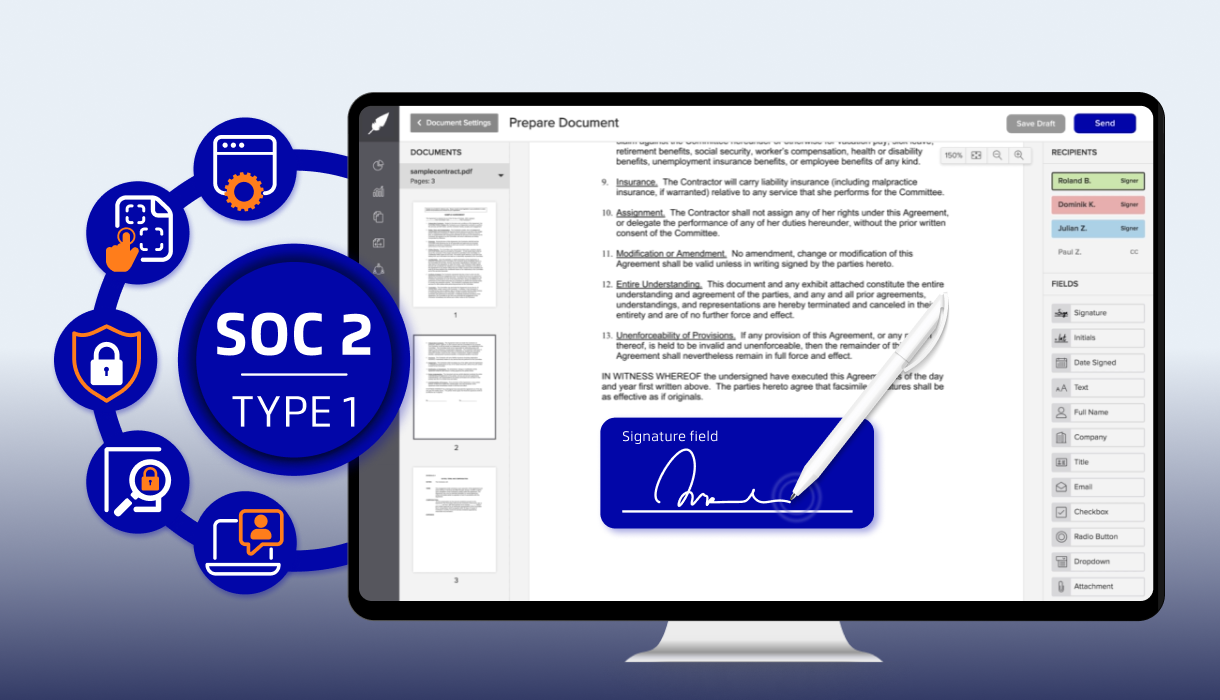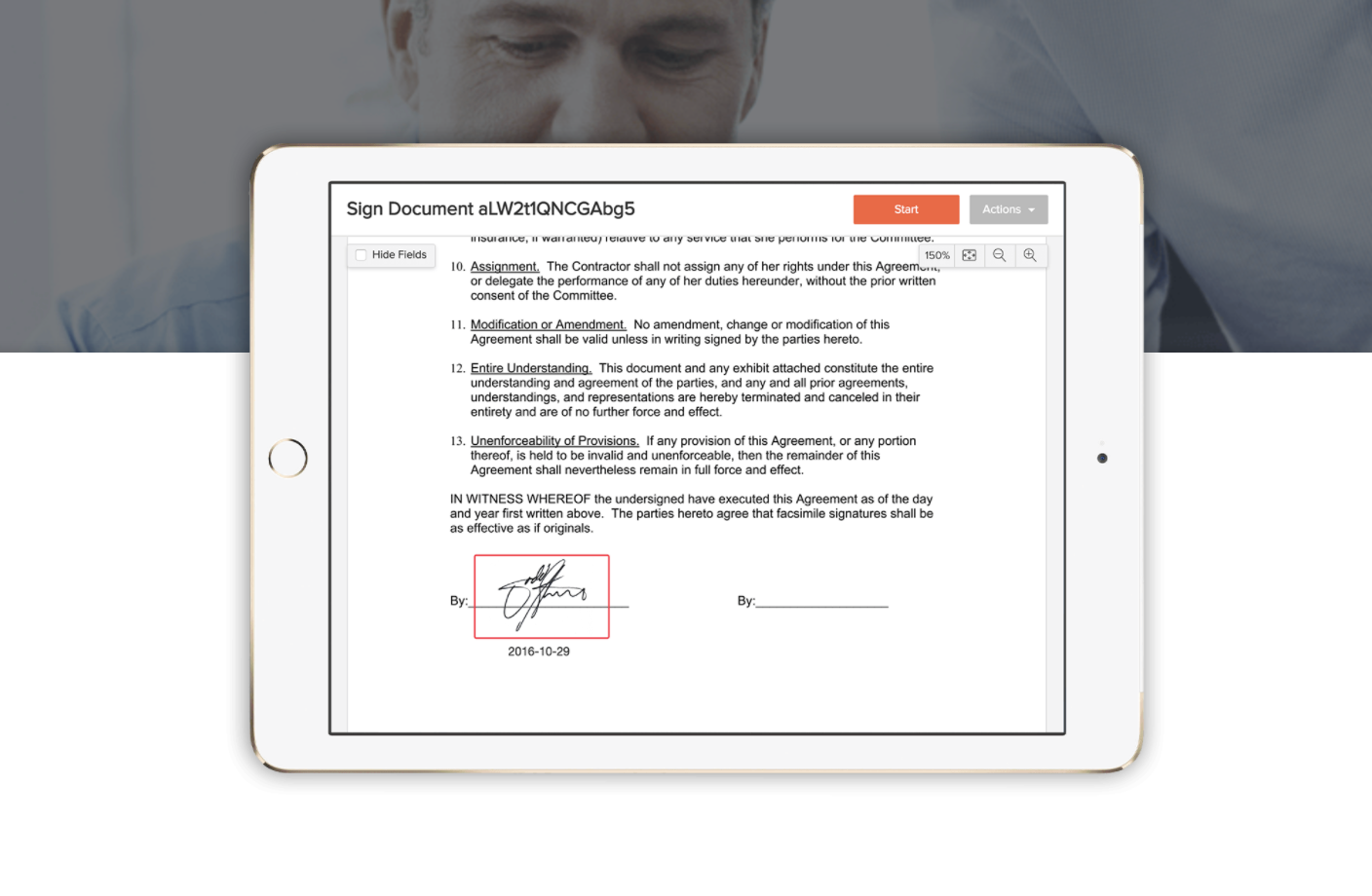Table of contents
If your business needs an extra level of assurance that the documents you are sending for signature are only accessed by the intended person, our new feature, signer authentication via SMS, is for you.
For example, if you work for a bank and are sending your clients documents containing sensitive information to sign, you might want to make sure that other people who may have access to your clients' email can't access these documents.
When you use the Signer Authentication via SMS function, eversign sends the recipient of your document an SMS code to their mobile phone, which they need to use to unlock the document. This is an option that you can set for each signer of a document.
How to use Signer Authentication via SMS
- Create a new document
- Click on the 📞 symbol to enable Signer Authentication (see image below)

A pop-up window will prompt you to enter the phone number of your client (if it's a saved contact with a phone number, the field will be automatically populated for you).
- Select the country of origin and enter the phone number, like in the screenshot below
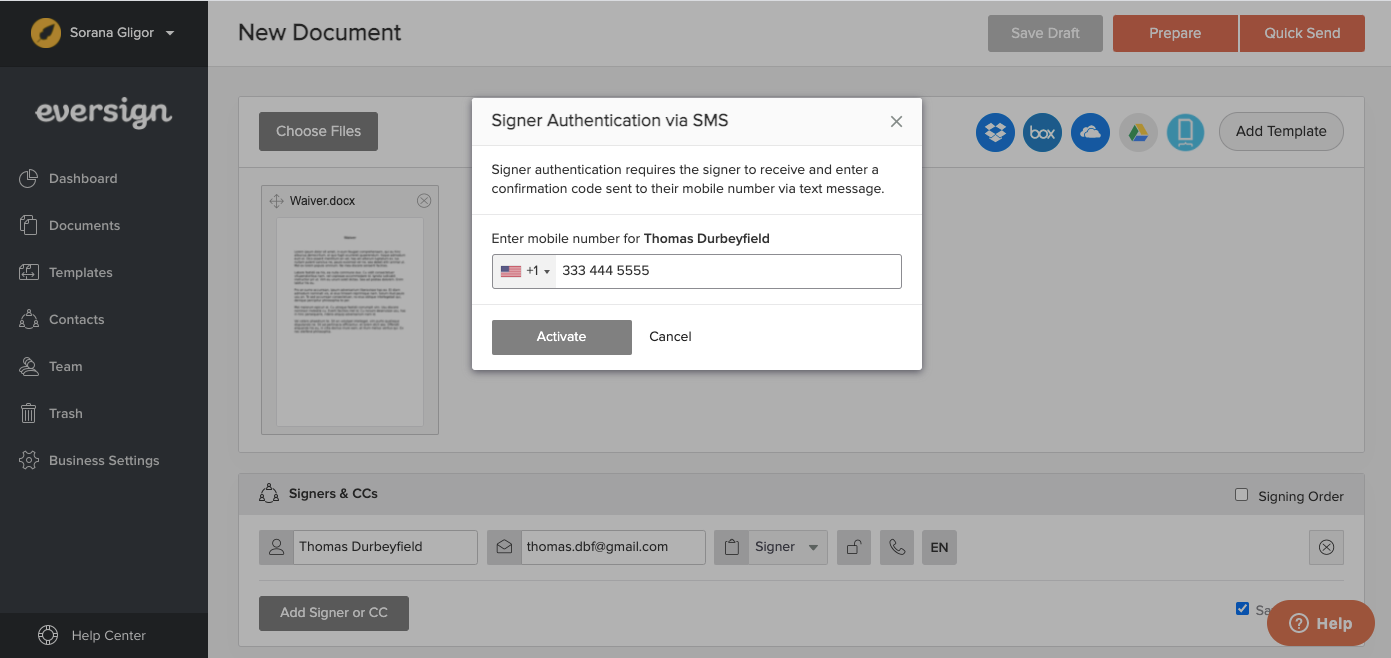
- Click on Activate to close the pop-up.
Signer Authentication via SMS is now enabled and appears green, like in the image below.

- Now finalize the document - add other signers if applicable, CC, chose a title, prepare the document as usual and send it out.
From the signer's point of view
The signer receives the document for signature via e-mail.
On opening the document, the interface is blurred and the access restricted.
(the same way as when using the Signer PIN feature).

A pop-up window gives you the option to click to receive your confirmation code via SMS text to unlock the document.
Click the Send Code to Mobile Number ... button in the pop-up window.
You will receive an SMS text message shortly after. (typical delay 5-10 seconds)
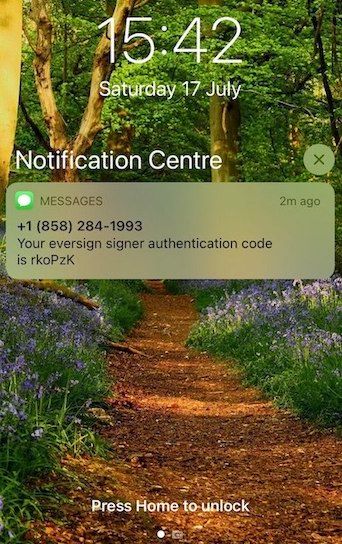
The sender of the SMS text might not appear as eversign, but as a phone number or a name such as "SMS Info".
Enter the received code in the pop-up window and click on Authenticate.
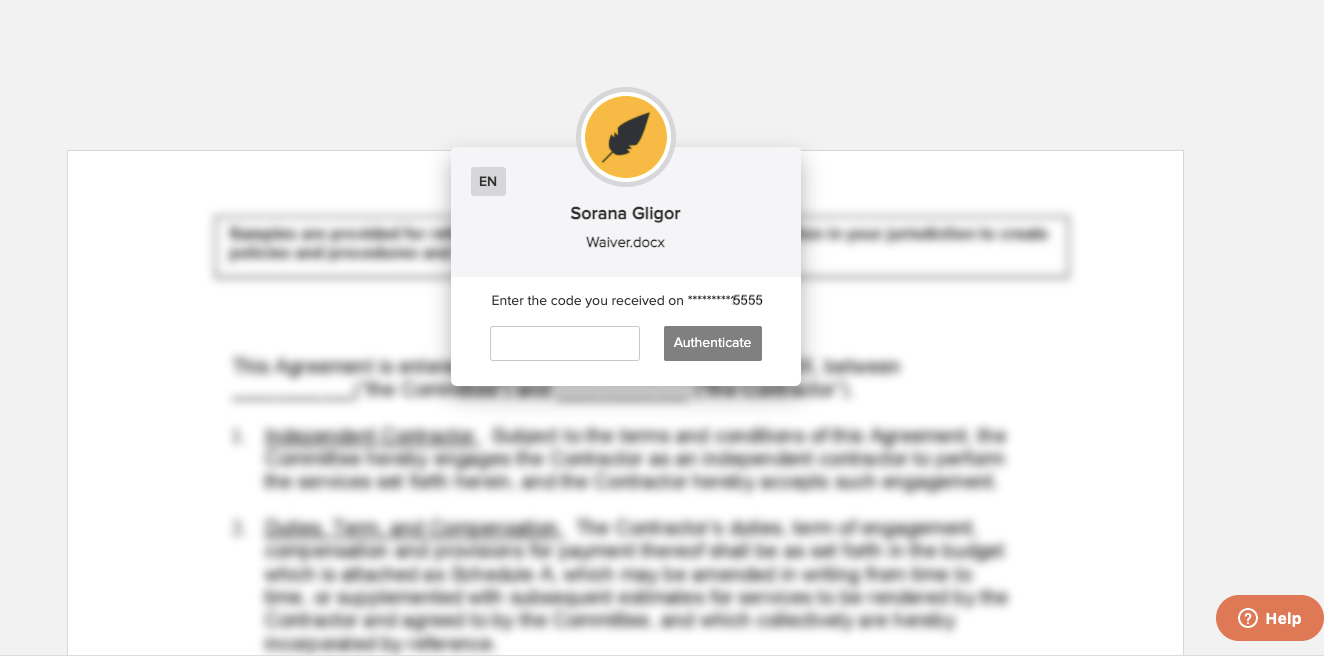
If you entered the correct code, you now have access to the document and can sign it.
How to enable Signer Authentification via SMS
Signer Authentification via SMS is enabled by default for every eversign business, including free accounts.
Every paid subscription has a minimum of 10 Authenticated Signers via SMS per month included. The free eversign Lite account and test accounts have 2 SMS texts per month included. You can see this on the pricing overview on our website, or in the subscription overview in your eversign account.
What are the costs?
This feature creates additional costs on our end (sending SMS texts worldwide), so we charge a small fee of $0.25 for each signer where you enable it.
This happens after you exceed the monthly quota of your subscription plan. (for example 10/10 for the basic plan).
The SMS texts you consumed will be billed at the beginning of the next month on a separate invoice.
How to opt-out
If you don't want to use this feature, you can disable it in your business settings:
Business Settings → Signing Preferences → Disallow overage billing for Signer Authentication via SMS