Table of contents
Our bulk sending feature is very useful in situations where you need to get electronic signatures from a larger group of people, for example liability waivers or consent forms.
We have already written a step-by-step tutorial on how to send a document in bulk here.
Below, we are gonna show you how to check the status of the documents you have sent in bulk.
In order to see an overview of your bulk jobs, from your dashboard click on Templates in the left-hand menu.
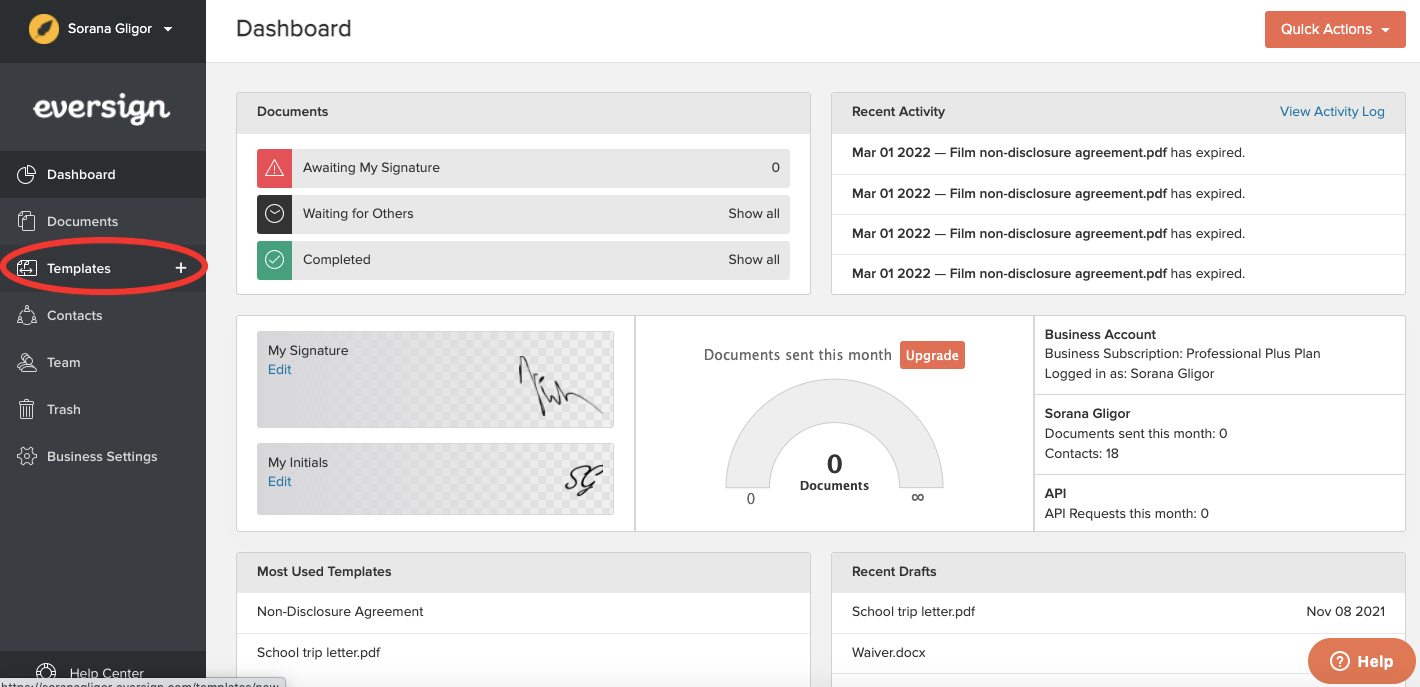
On the Templates screen, click on the Bulk jobs button in the top right corner.
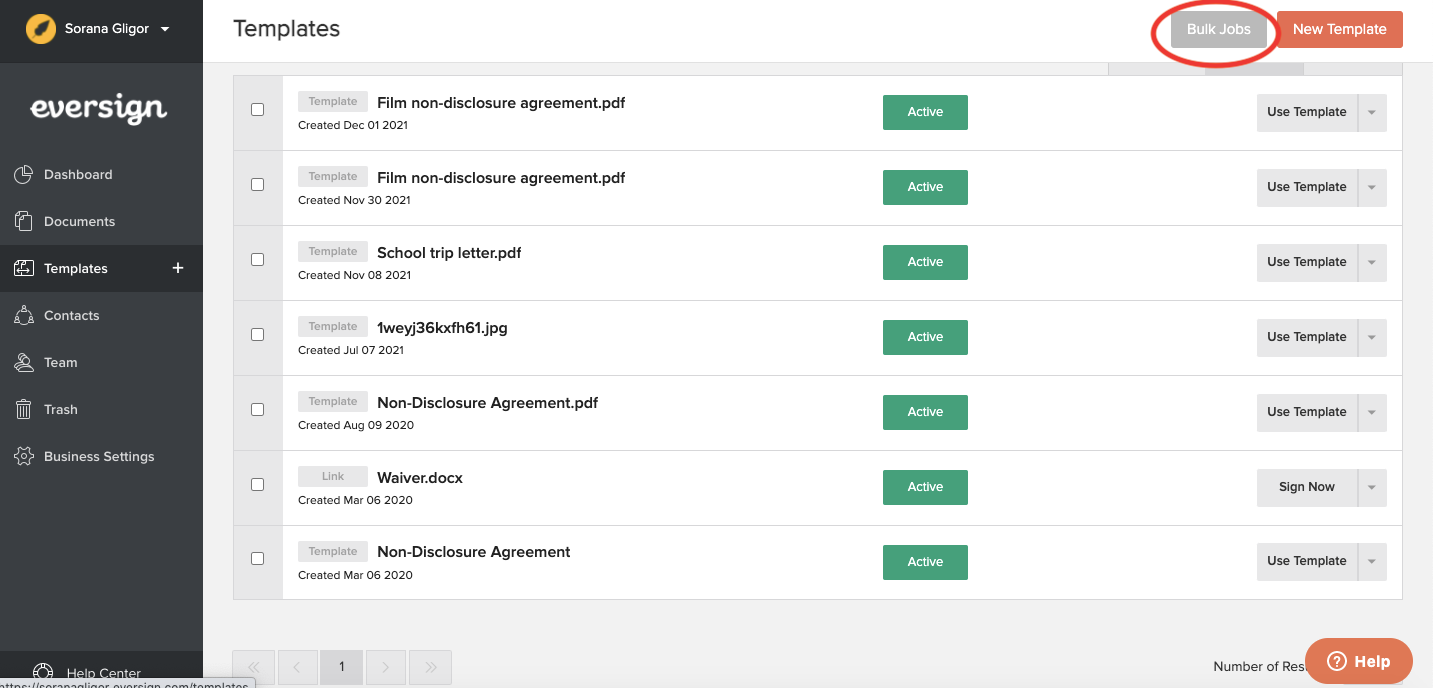
This brings you to the Bulk Jobs screen where you can see a list of all your bulk jobs. In order to check the progress of any of them, click on the View button on its right side.
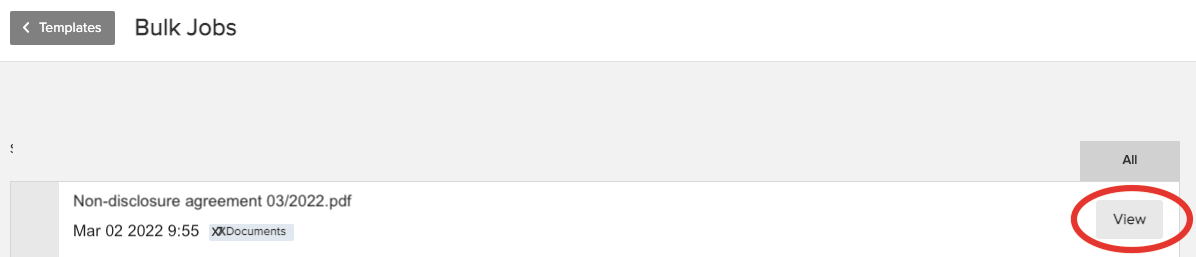
As you can see in the screenshot below, I chose to check the progress of my document Non-disclosure agreement 03/2022. The screen displays a list with the status of the document for each signer, as well as bulk job statistics in the top right corner.
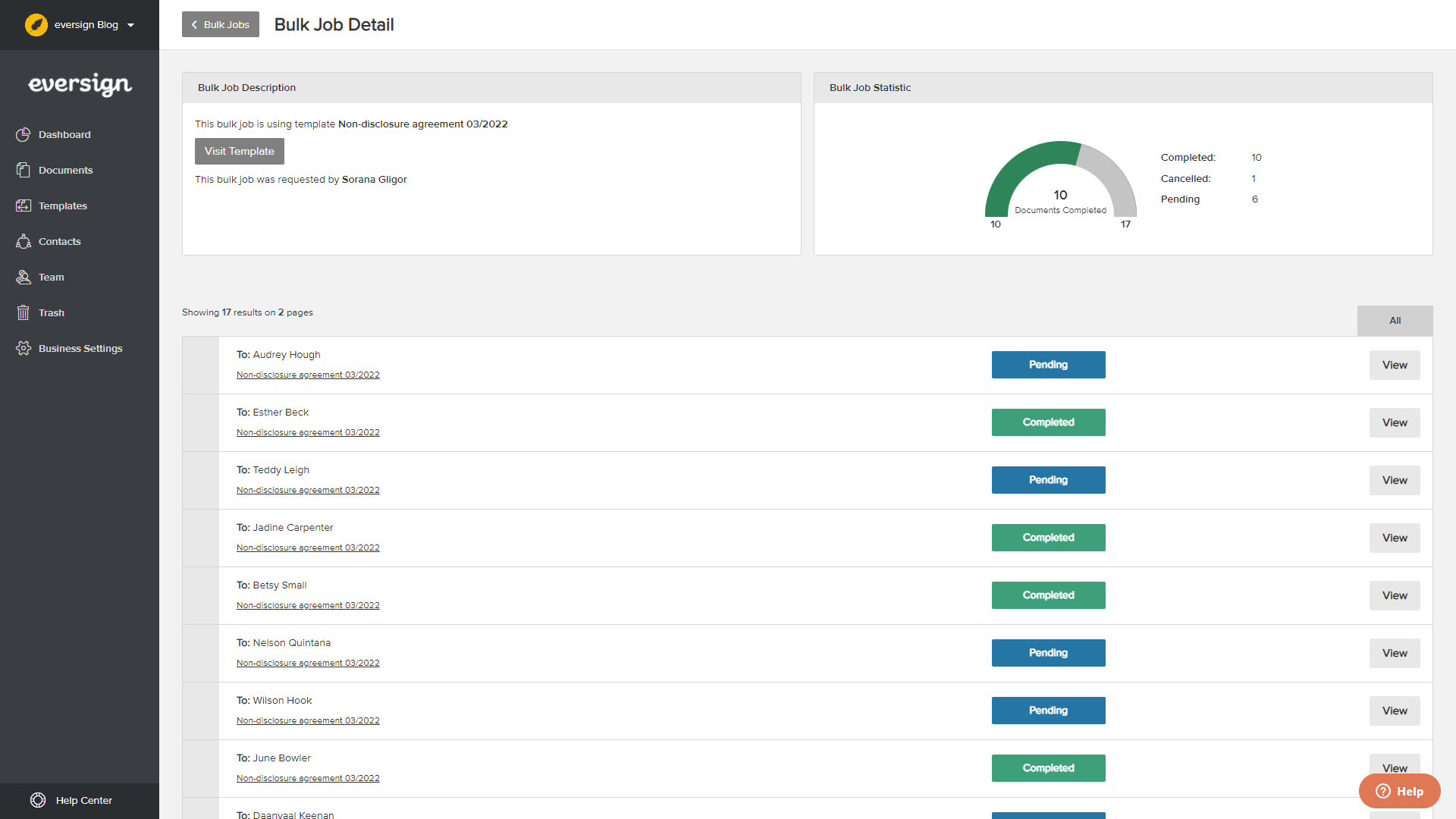
In my case, out of 17 sent documents, 10 have been completed, 6 are still pending and one has been cancelled.
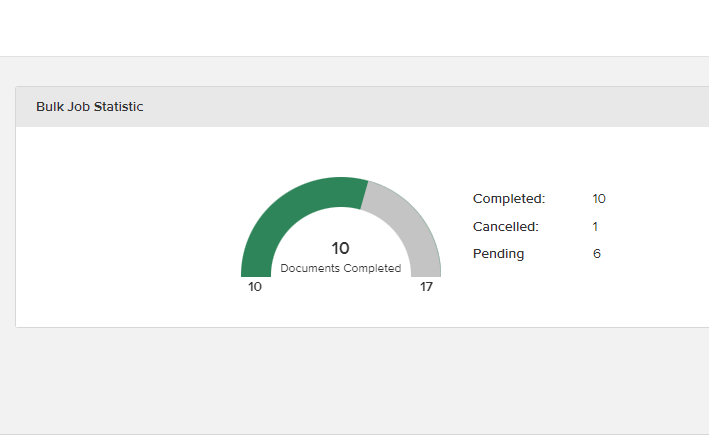
A Completed status means that the document has been signed by the respective signer, a Pending status means that it's still awaiting signature and a Cancelled status can mean that the intended signer has declined to sign or that the email has bounced. To find out the reason of the Cancelled outcome, click on the View button on the right.
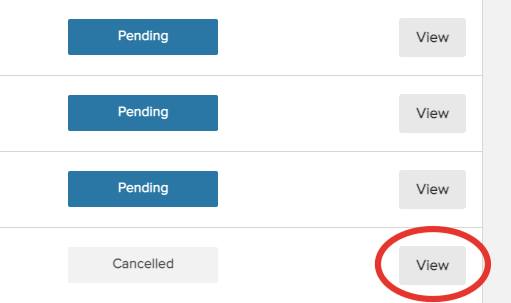
If the reason for the document being cancelled is that the intended signer has declined to sign, this will be shown in the status. Clicking on Show more info will reveal the reason they gave for declining to sign the document.
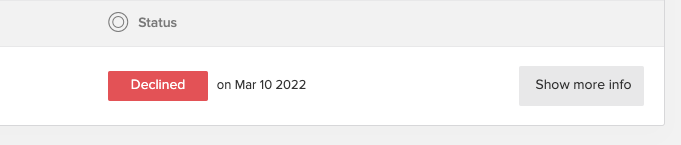
If the document has been cancelled because it has bounced, this will be stated in the status. There are many possible reasons for bouncing, for example you might have mistyped the email address or the inbox might be full, the domain doesn't exist, the server is down, etc. Clicking on the Show more info button on the right will open a pop-up window with information about the bounce reason.
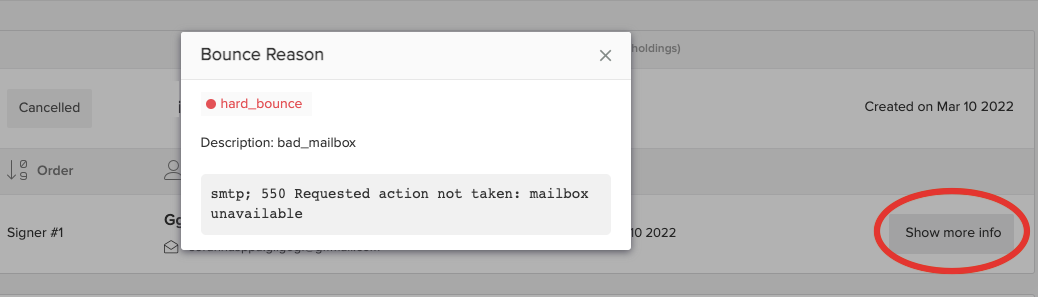
I hope you found this post useful, however, if you still have unanswered questions about bulk jobs, please contact our friendly customer service team.






