Table of contents
When you're managing contracts, approvals, or agreements, delays often come down to one thing: someone forgot to sign.
This can cause a number of issues. However, instead of chasing people manually for signatures, there's an even easier way to follow up.
Using e-signature tools, like Xodo Sign, can streamline the follow up stage with the ability to automate and send reminders at specific intervals.
Let's walk you through the process.
How to send a reminder to sign a document
Notifications can be manually configured to send reminders to everyone who hasn’t signed yet or to individual signers, right from your dashboard.
Send a reminder to all pending signers
To send a reminder to everyone who was sent the document to sign, follow these steps:
- Navigate and log into your Xodo Sign account.
- In the left sidebar, click Documents.
- Find the pending document in your In Process list.
- Expand the View drop down menu to list more options and select Send Reminder.
- In the pop-up window, click Send to confirm.

Each recipient will receive an email reminder. It will include a direct link to the document, making it easy for signers to access, review, and complete the signature request.
You can send one reminder per signer per day.
Send a reminder to one or more specific signers
If you only need to follow up with one or two people, log in to your Xodo Sign account and use these steps:
- In your dashboard, click Documents from the left sidebar.
- Go to the In Process tab and click on the document to open it.
- View the list of signers displayed on the page.
- Find the signer you want to send a reminder to.
- Click Send reminder next to the name of the person.
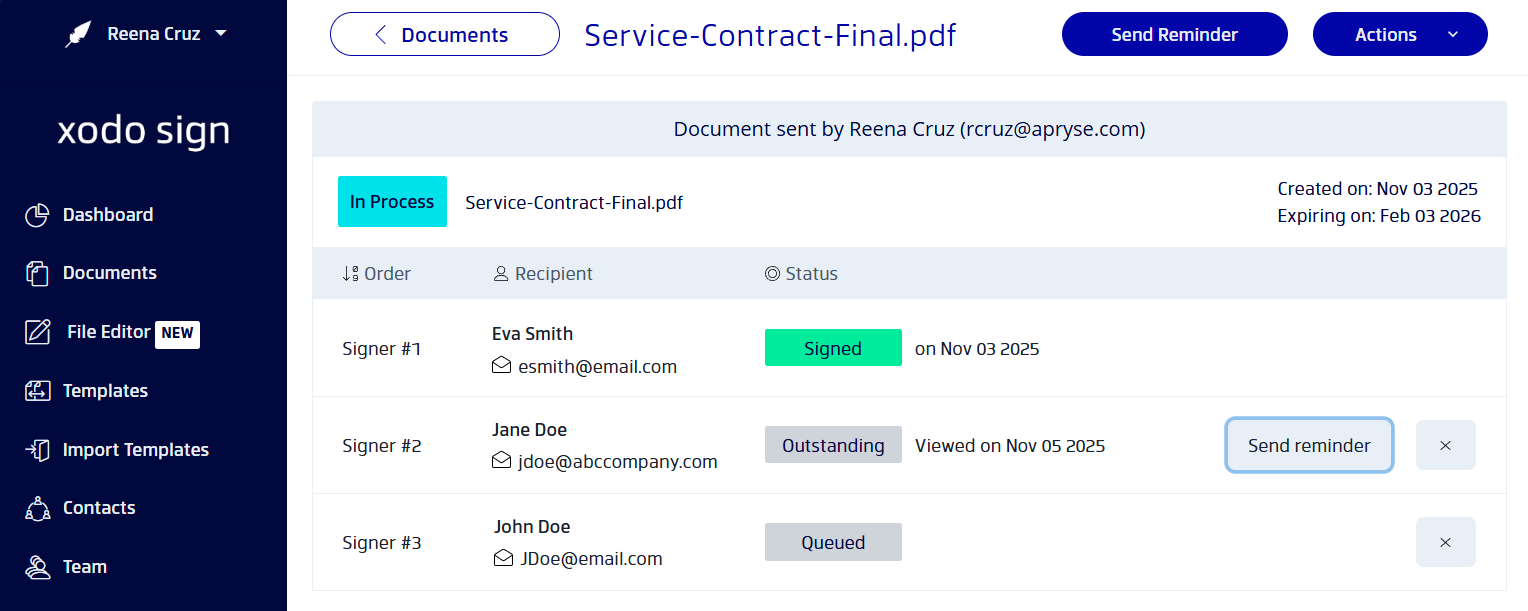
This sends a notification only to the selected signer. Note that you can only send reminders to the signers who haven't signed the document yet.
How to automatically send reminders to sign a document
Xodo Sign also has the option to automate, schedule, and send a reminder when you set up your document to request signatures.
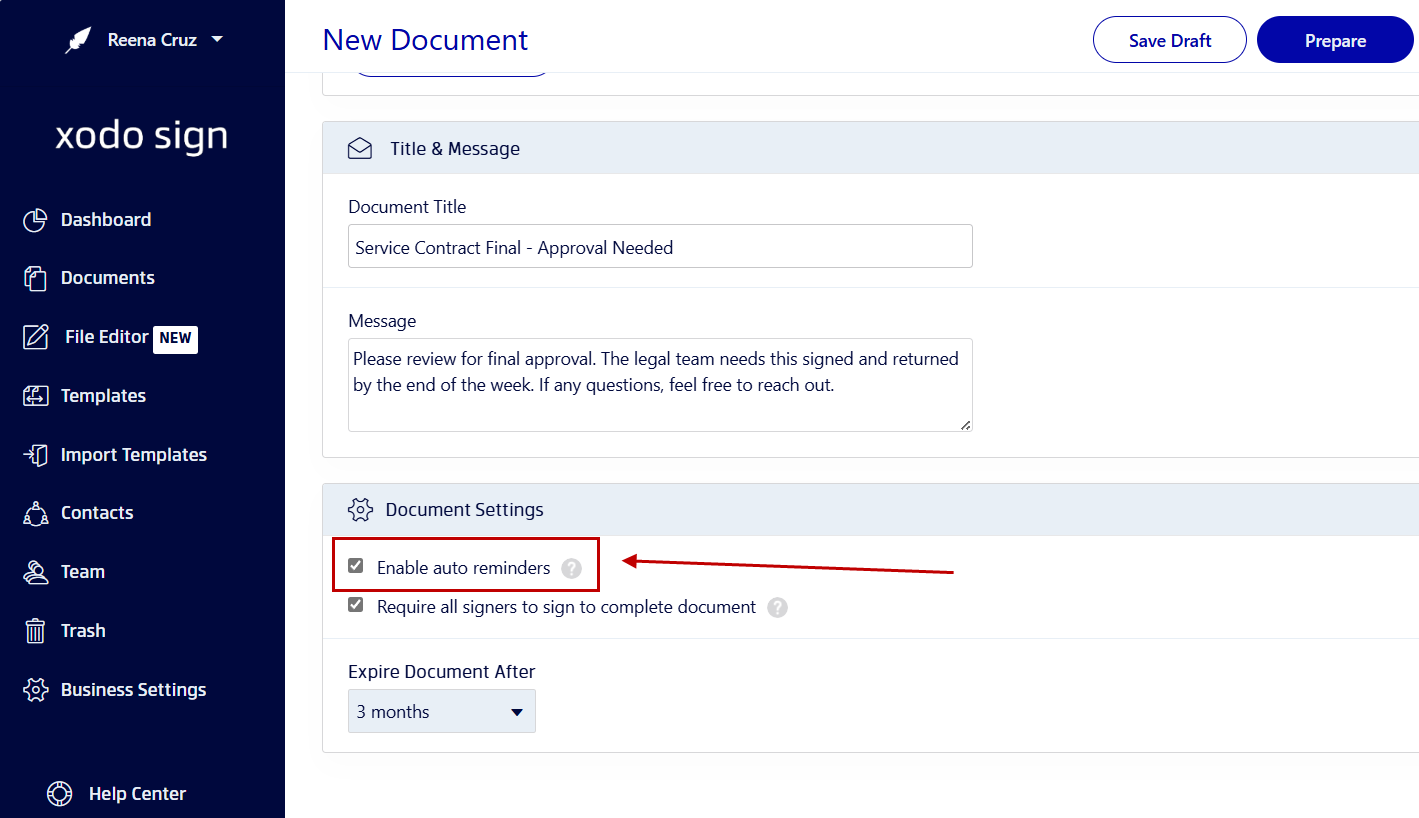
After adding signers, assigning roles, and drafting a message, check the Enable auto reminders checkbox under the "Document Settings" section.
Then proceed to Prepare your document, add signature fields and send the document to your signers as usual.
Customize automatic reminder settings in Xodo Sign
If you need to adjust your settings for sending auto reminders, follow these steps:
- Go to Business Settings > Expiration & Reminders.
- Under the "Reminders" section, select and configure your preferred timing for both the Send First Reminder After and Send Second Reminder After options. Reminder schedules can be configured for either daily (up to 6 days), weekly (up to 3 weeks) or by month (1 or 3 months).
- Check the Enable auto reminders check box to set it as a default for all future documents.
- Click on Save Changes.
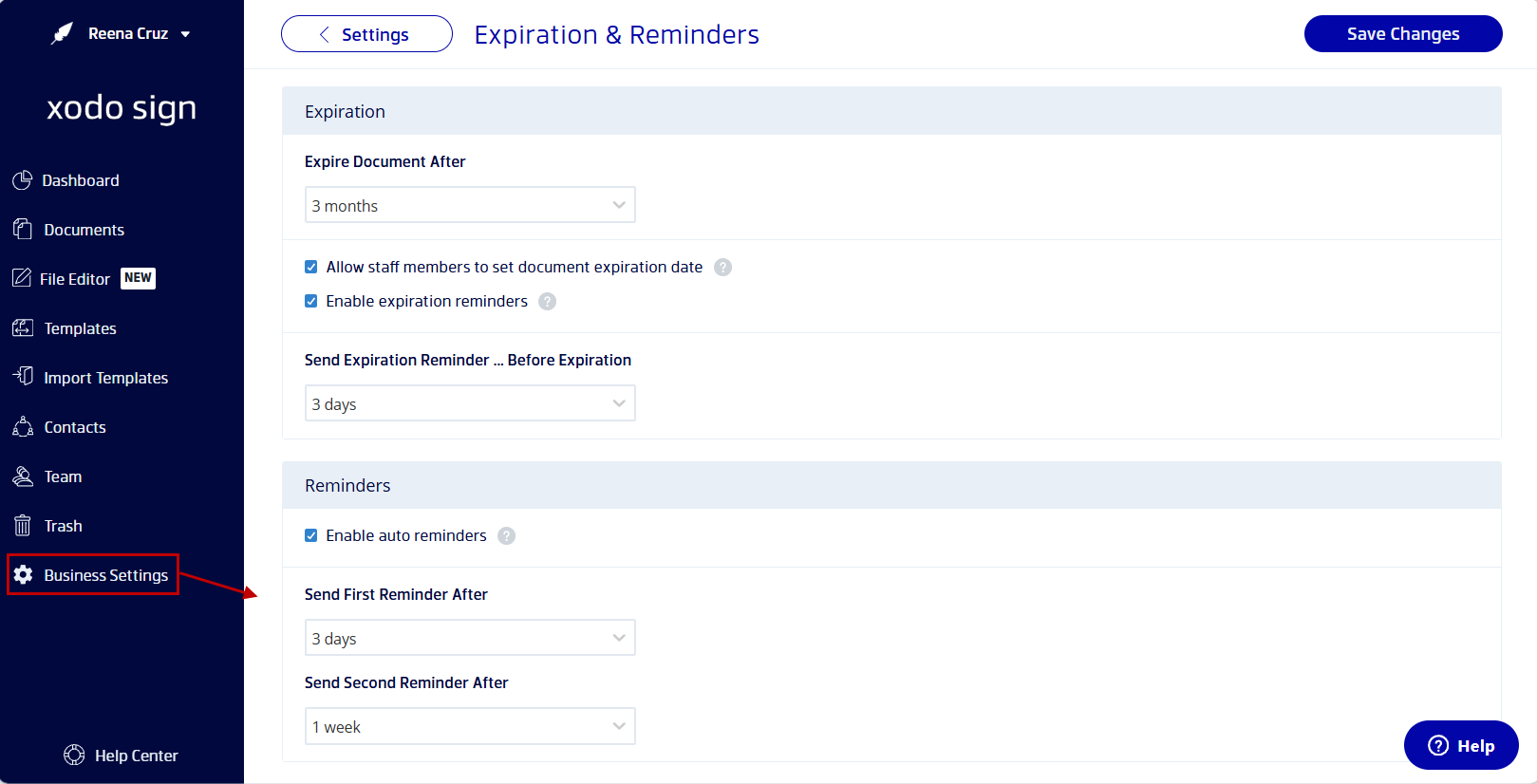
Email reminders are just one of Xodo Sign's advanced toolset to complement and support your signing workflow. The e-signature platform provides you with audit trails, PDF editing, templates, compliance, and more.
If you're looking to scale up your account, check out our pricing page for more options.
Best practices for sending signing reminders
Reminders are helpful, but timing and tone matter. Here are a few practical tips and instructions to follow when reminding signers:
- Wait before sending the first reminder: After submitting a signature request, give signers some time to act on the notification before following up. A good rule of thumb is to wait 24 to 48 hours after sending the document.
- Avoid reminder fatigue: Sending too many reminders can lead to frustration. If a signer hasn’t responded, consider reaching out directly.
- Use reminders strategically: If multiple people still need to sign, prioritize reminders and schedule them out thoughtfully. Ensure that you leave enough time in between reminders for signers to take action ahead of your deadline.
- Follow up outside the platform if needed: If someone hasn’t responded after a few reminders, a quick message or call can help. Sometimes it could just be a missed notification, they didn't click email reminder, or the email reminder was blocked as spam.
How reminders fit into the document signing workflow
Reminders aren’t just a standalone feature. They’re part of a document signing workflow designed to keep your contracts and agreements moving.
Enable automatic reminders when sending signature requests
You can enable auto reminders as you set up your request for electronic signatures. Setting up your reminder notifications beforehand can help automate and simplify the entire follow-up process.
Track document status to know when to follow up
Because Xodo Sign tracks and posts your document's status, it can show you exactly where the document stands. Use these updates to determine which documents need to be followed up with a reminder.
Use audit trails to time your follow-ups
On top of tracking your document's status, each action on the document is recorded in an audit trail. Knowing if recipients have opened or viewed the document can help you decide when to send a reminder.
Combine automated notifications with manual reminders
When you first send a document, Xodo Sign can send reminders automatically along with email notifications. Manual reminders can then be used for follow-ups. Using these features in tandem can help tailor how and when you contact your signers.
FAQs
If you want to get more out of Xodo Sign’s email reminder feature, here are some answers to common questions.
What happens after I send a reminder?
When you send a reminder from Xodo Sign, the signer receives an email notification with a direct link to the document stating that you've requested the document to be signed.
Can I resend a document if someone didn’t receive it?
Yes. If a signer didn’t receive the original signature request, you can send a reminder. Go to Documents > In Process, open the file, and use the Send Reminder option by the signer's name.
How often can I send reminder emails in Xodo Sign?
You can send one reminder per signer per day (24 hours). This helps avoid issues with spamming your recipients before they have time to act and work on signing the document.
Will signers know the reminder email came from me?
Yes. The reminder email shows your name suffixed with "via Xodo Sign" as the sender, making it clear and personal. The subject line will be populated with the document file name.
Can I customize the reminder message?
No. Currently, the reminder email uses a standard default message. You can’t customize the message content.
Is there a way to automate reminders?
Yes. Xodo Sign allows you to automate reminders. You can set this up via Business Settings > Expiration & Reminders. You can specify when the first and second automated reminders will be sent.
Do reminders expire or stop automatically?
Reminders don’t expire. However, if the document itself expires, reminders will no longer be sent. You can adjust these settings under Business Settings > Expiration & Reminders.
How do I send a document for someone to sign?
To send a document for someone to sign, log into your Xodo Sign account and follow these steps:
- Create or upload your document and specify who needs to sign.
- Enter your recipient's email, name, and role.
- Set a signing order and specify your document settings.
- Click on Prepare.
- Add your signature fields, checkboxes, or text fields.
- Click Send.
How do I ask for a contract to be signed quickly?
Use Xodo Sign to send a message with your signature request. In a polite and professional tone, include your expectations, note any details for context, and a deadline of when you need the document signed and sent back.
Send, Track, and Complete Documents Without Delays
Send, track, and complete documents with Xodo Sign
If you're managing a single agreement or coordinating multiple signers, a simple reminder can help you stay in control and eliminate bottlenecks faster.
Xodo Sign is designed to simplify your workflow. Combined with features like audit trails, compliance, and PDF editing, sending reminders is a simple yet effective way to keep every signer on track.
New to Xodo Sign? Try Xodo Sign for free. See how it gives your team the ability close deals faster.






