Table of contents
As with regular emails, when you send a document through Xodo Sign to be signed, it can sometimes happen that it’s not delivered. This can happen for various reasons, for example you mistyped the recipient’s email address, the recipient’s inbox is full, the domain doesn't exist, the email server is down, the completed document you've sent is too big, etc.
When an email cannot be delivered to an email server, it's called a bounce. When an email bounces, you will be notified by email. If the intended recipient of the bounced email was supposed to be the only signer of the document or if all signers are required to complete the signing process, the document will be cancelled.
The email notification you will receive will look like in the screenshot below:
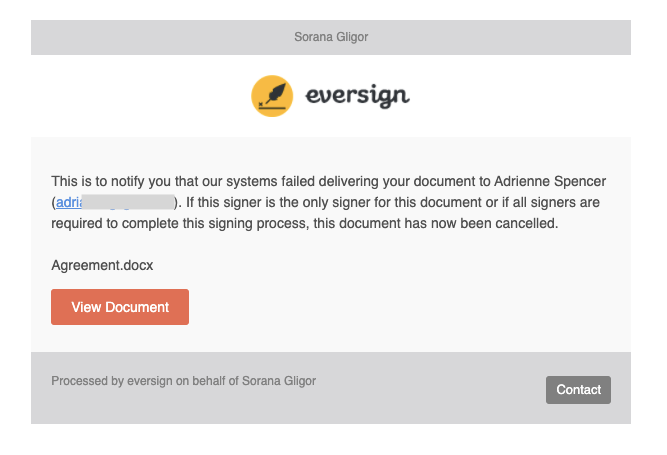
In addition to receiving an email informing you of the bounce, you can see on your Xodo Sign dashboard in the activity log that your document has been cancelled.
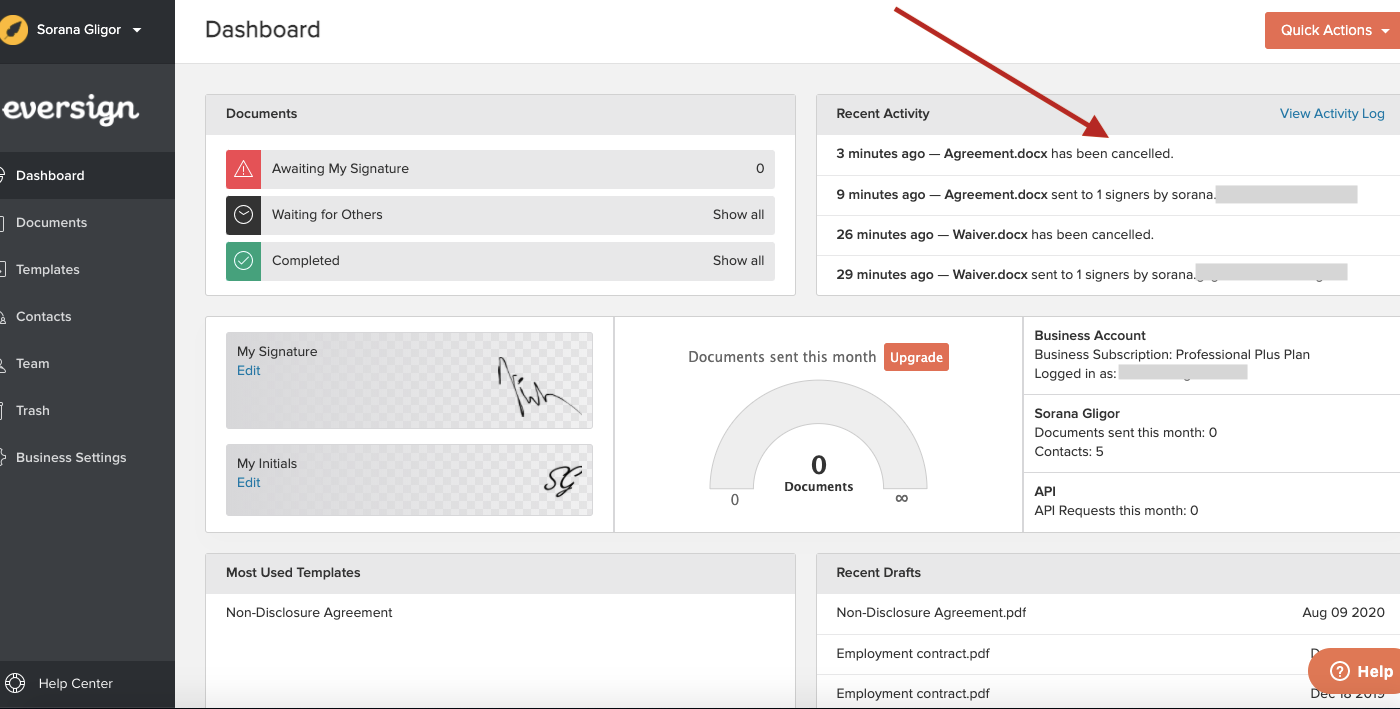
If you click on the notification in the activity log, you will get to the document page, where the status of the document is marked as "Bounced", like in the example below.
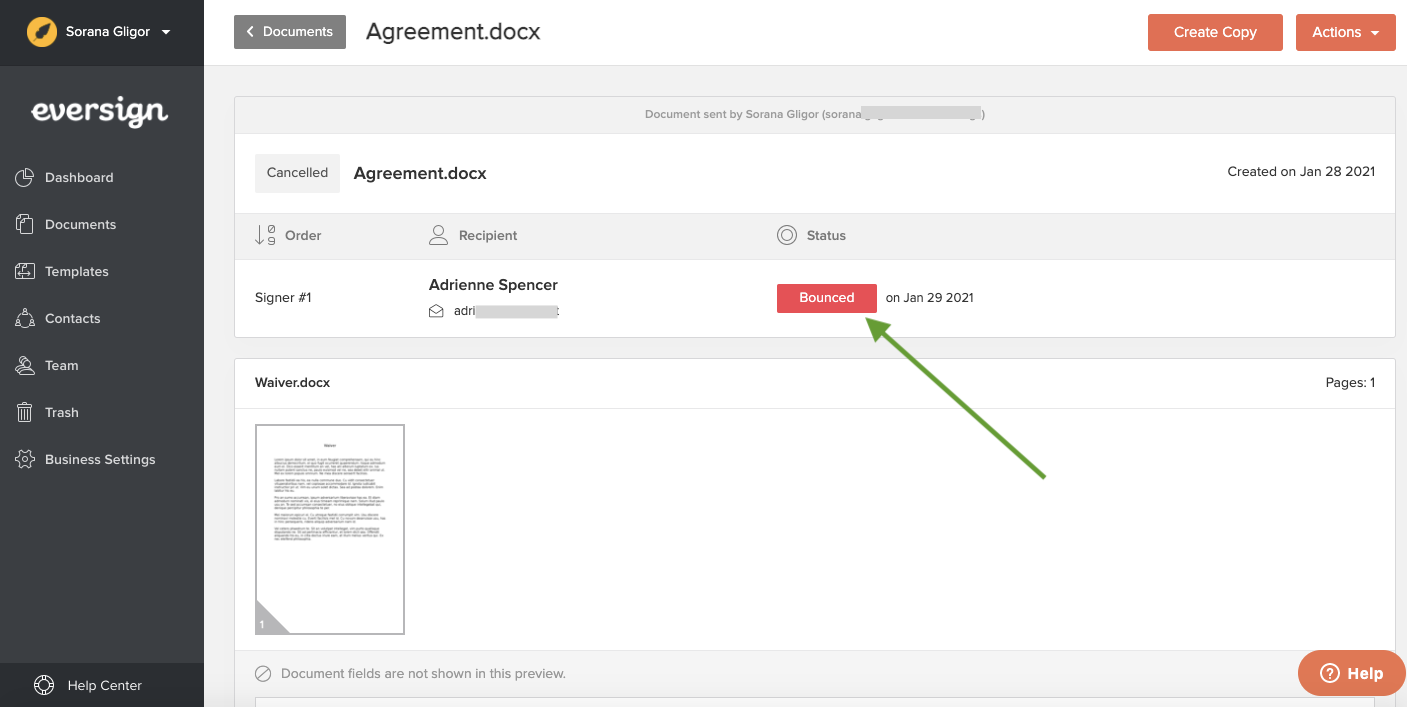
For more information, click on the red "Bounced" button and a popup window will appear, with more details regarding the bounce.
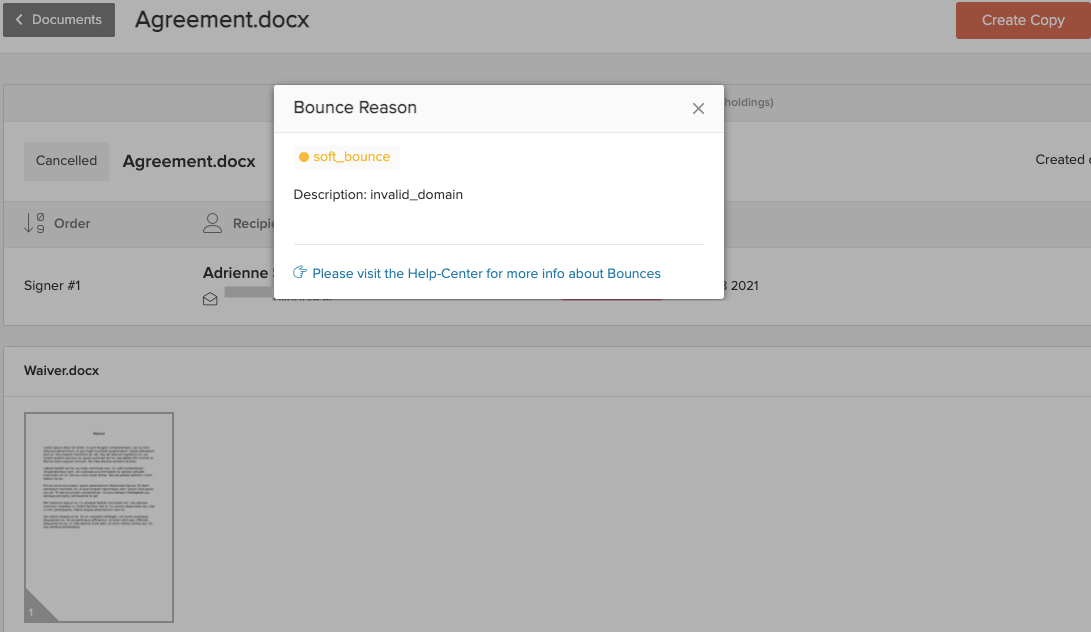
If you still have questions regarding the bounce, you can follow the link to the Xodo Sign help center or contact the customer service team.
Xodo Sign uses Mailchimp for transactional e-mails. Mailchimp distinguishes between two statuses of undeliverable e-mail and also uses a rejection list to manage the amount of e-mails requested every day. As soon as an email bounces, the e-mail address is added to the rejection list for the next 24 hours and you will not be able to send any more notifications from Xodo Sign to this address until the 24 hours are over.
While an email address is active on the rejection list, emails to the address will be given a state of rejected and Xodo Sign won't try to deliver them. This prevents sending emails to an email address that is no longer valid, may be having temporary issues, or doesn't wish to receive emails from you.
After a rejection expires, if an email is sent to the address, Xodo Sign will attempt to deliver the message. Subsequent bounces, spam complaints, or unsubscribe attempts may result in an address being added to the rejection list for longer periods of time.






