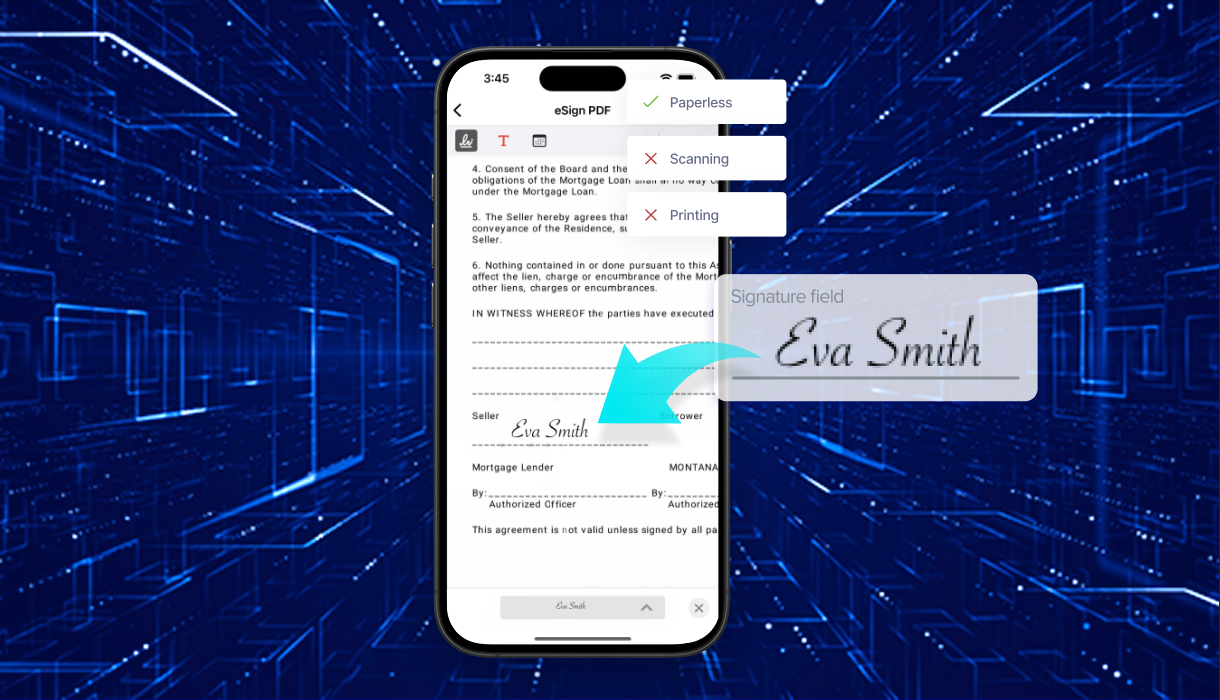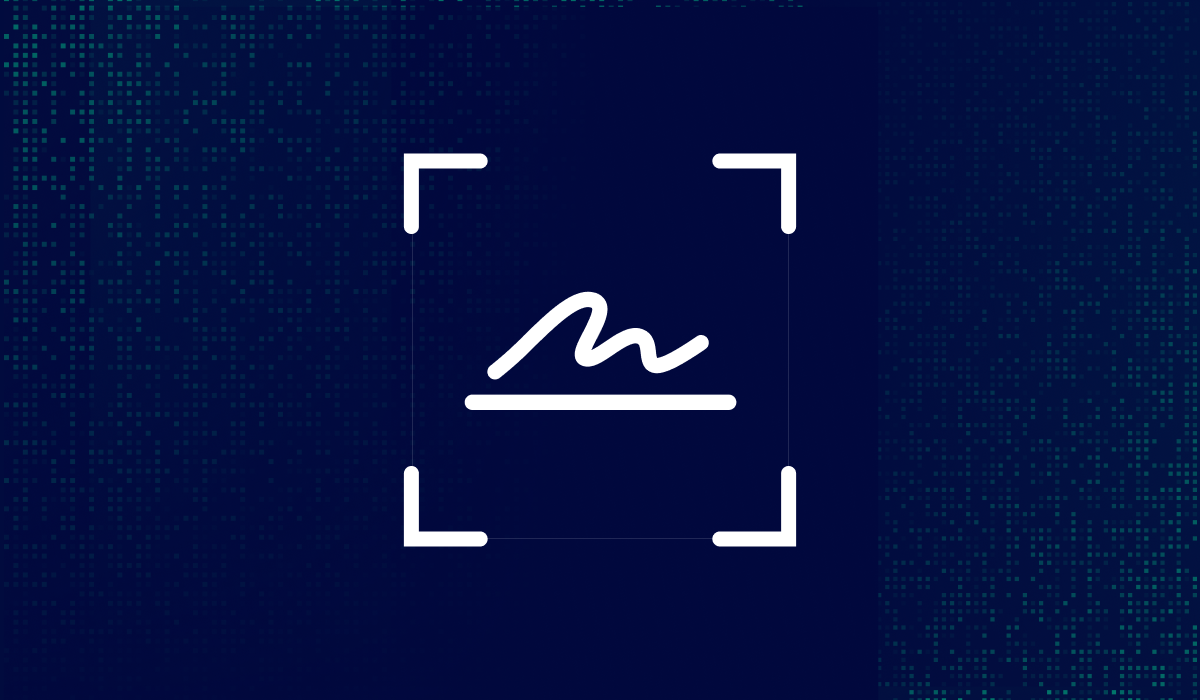Table of contents
Requesting a signature on Android is no longer a workaround. It’s a reliable, mobile-first solution for business professionals who need to finalize documents quickly.
Whether you're sending out contracts, performance reviews, or approval forms, Xodo Sign lets you manage the entire process from your phone.
A dedicated e-signature app like Xodo Sign can save you time, effort, and keep your workflow moving, even when you're away from your desk. We'll show you how.
To quickly find what you need, use the Table of Contents to skip ahead and jump to a specific section.
Let’s begin.
Request a signature for a PDF on Android
To start sending out documents for signing, first create a Xodo Sign account and follow the steps below:
1) Download Xodo for Android
- Download and install the Xodo app for Android.
- Once installed, open the Xodo app on your device.
2) Access Xodo Sign features
- On the Xodo mobile home page, tap on the Xodo Sign button at the bottom of the screen.
- When prompted, log into Xodo Sign.
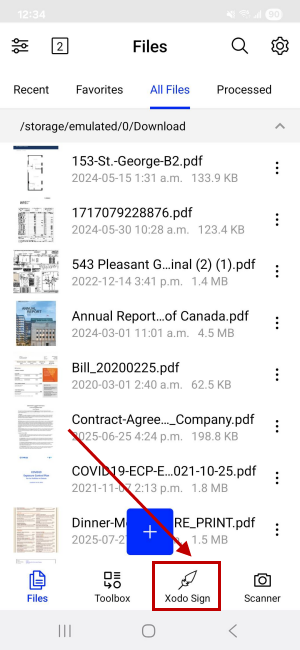
3) Import your document
- Tap on the + button.
- Tap on Request Signatures.
- Then select to either upload your file, scan a document with your phone, or upload an image. Xodo Sign can support multiple document types.
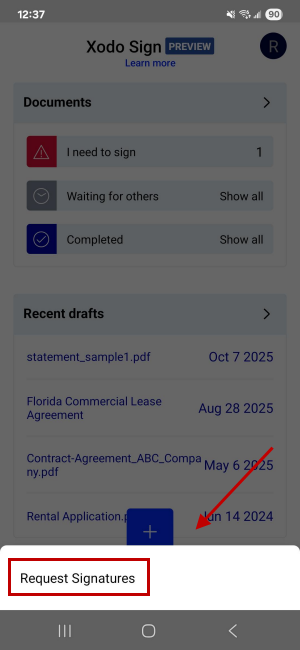
4) Prepare the document for signature
- Tap on Add in the Signers section and enter your signer's name and email address.
- Select their role as a Signer or if they simply receive a Copy (Cc).
- For multiple recipients, you can turn on the Signing Order feature. Simply long tap and drag the signers to set the desired signing order.
- Include any CC recipients to send others a copy if needed.
- Once done, tap on the Prepare to Send button.
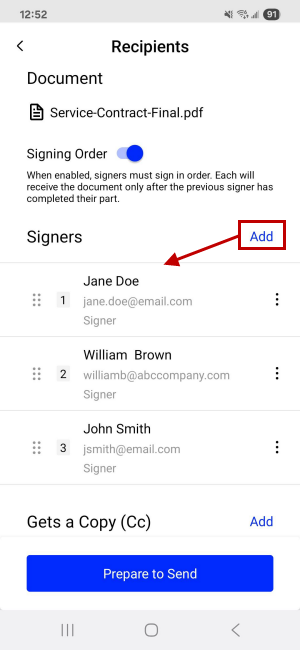
5) Request a signature
- If needed, include a message with any additional information.
- You can save the document as a draft if you don't intend to send it right away.
- Tap on the Quick Send Document button and then on Send in the next pop-up.
- Your signature request will be sent to the signers in the order you specified.
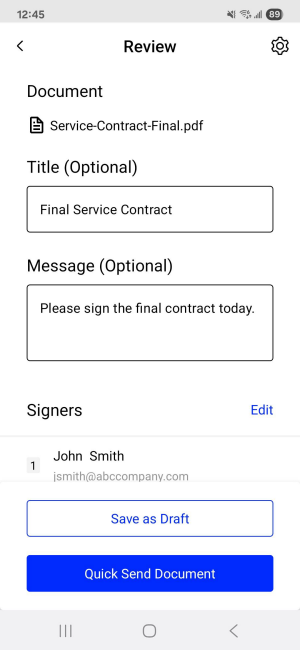
6) Track the document's progress
- Go to the Xodo Sign tab to track the status of your document.
- Xodo Sign will create an audit trail and update the document's status whenever it is viewed, signed, or completed.
- You can view files that are awaiting your signature, pending signatures from others, or are completed.
- Signed documents will always include a compliant audit trail.

Best practices for working with Xodo Sign on Android
Requesting a signature on Android is straightforward, but following these quick best practices can help you avoid delays:
- Use signing order for multi-signer documents
If your document requires multiple signatures, make use of the signing order feature. Ensure each person receives the document in the correct order to avoid confusion and keep the workflow organized. - Avoid common mistakes for a smoother workflow
Before importing your document into Xodo Sign, first confirm that the file you're sending is accurate and in order. Also, verify that all your contacts' information is correct before sending. - Write a clear request message
Add a short, polite message when sending your signature request. For example: “Please sign by Friday to finalize the agreement” will set clear expectations and add context around the document. - Work with files from multiple sources
Import from a cloud storage platform like Google Drive, Dropbox, or OneDrive for faster access. If needed, share or download e-signed documents from the app using the Share button or the Save to Local Device option.
Tip: Check out how to request a signature on iOS if you're using an iPhone or iPad.
Tips for preparing and editing PDFs on your Android device
Getting others to sign documents for you may be the immediate goal, but the Xodo Android app also includes other features that can ensure both your future documents and signature process are set up properly:
- Add text or images
Add new sentences, insert markup to call attention to small errors or make new changes without switching apps. - Rearrange pages
Drag pages into the correct order before sending. This makes your document easier to follow and read for other signers. - Markup key sections
Highlight or use annotation features to markup important clauses or ensure specific details stand out, ensuring the next person doesn't miss them. - Convert file formats
Convert Word (.docx) documents, images or other file formats into a single PDF, which you can then send as needed.
This added integration with Xodo Mobile is a game-changer if you work with PDFs frequently. You’ll spend less time switching to other apps.
Note: Xodo PDF editing tools and advanced mobile features are part of separate in-app subscription. Xodo Sign features that are also available in the Xodo app, require a Xodo Sign account.
Commonly asked questions
Is a mobile signature legally valid?
Yes. With Xodo Sign, a mobile signature is just as legally binding as handwritten signatures. The platform uses industry-standard encryption and comes with audit trails to track signing activity.
Xodo Sign complies with major e-signature laws, including the ESIGN Act (U.S.) and eIDAS (EU), making them legally valid in many regions.
Can I add my own electronic signature to the document?
Yes, just add yourself as one of the signers when preparing the document in Xodo Sign. The file will appear in your Documents list. To sign it on your Android phone, go to the I Need to Sign tab. Tap on the file and then on Sign. This will open the document in your mobile browser.
Tap on the Start button and then on the signature field. Select how you wish to add your signature. Then tap on Sign > Finish > I Agree. Then simply close out of the browser. Your document will appear as being signed and completed.
Does Xodo Sign work on tablets?
Yes, Xodo Sign works on Android tablets. The larger screen can make it easier to access features and form fields, review documents, and manage multiple contacts. The app interface adjusts to fit tablet layouts, so you get the same functionality as on a phone.
Can I request a signature offline?
No, requesting a digital signature requires an internet connection. Xodo Sign needs to connect to its secure servers to send the document, notify clients, and track the signing process.
Can I sign multiple files at once?
The Xodo Sign app can only process one PDF at a time. If you’re signing a batch of documents, you can open each document in succession, apply your signature, and save it.
If you need more advanced batch signing capabilities, you can use Xodo PDF Studio on your desktop to digitally sign multiple documents at once.
What if I need someone else to sign too?
You can send additional requests to users via the Android app. Simply add more signers while preparing your document for sending. You can add their emails and designate a signing order.
How do I handle confidential data on my Android phone?
Use secure passwords or biometrics to lock your phone. You can also store signed files in a protected folder, and only share them through trusted networks. Xodo Sign uses high level document security and encryption standards to help safeguard your files during uploads and downloads.
Finish documents faster right from your phone
Sending documents for signing on Android is fast, reliable, and built with mobile workflows in mind. You can open a contract, add signers, and send it off, all within a few taps.
The Xodo Sign app for Android lets you manage documents when you're away from your desk. But it doesn't stop there. Access to Xodo mobile and its PDF editing tools, means you can work even more effectively, perfecting your agreements and forms before the signing process even starts.
You don’t need to print, scan, or wait. Everything happens securely on your phone. Join Xodo Sign and try it on your Android phone today!
%202.png)
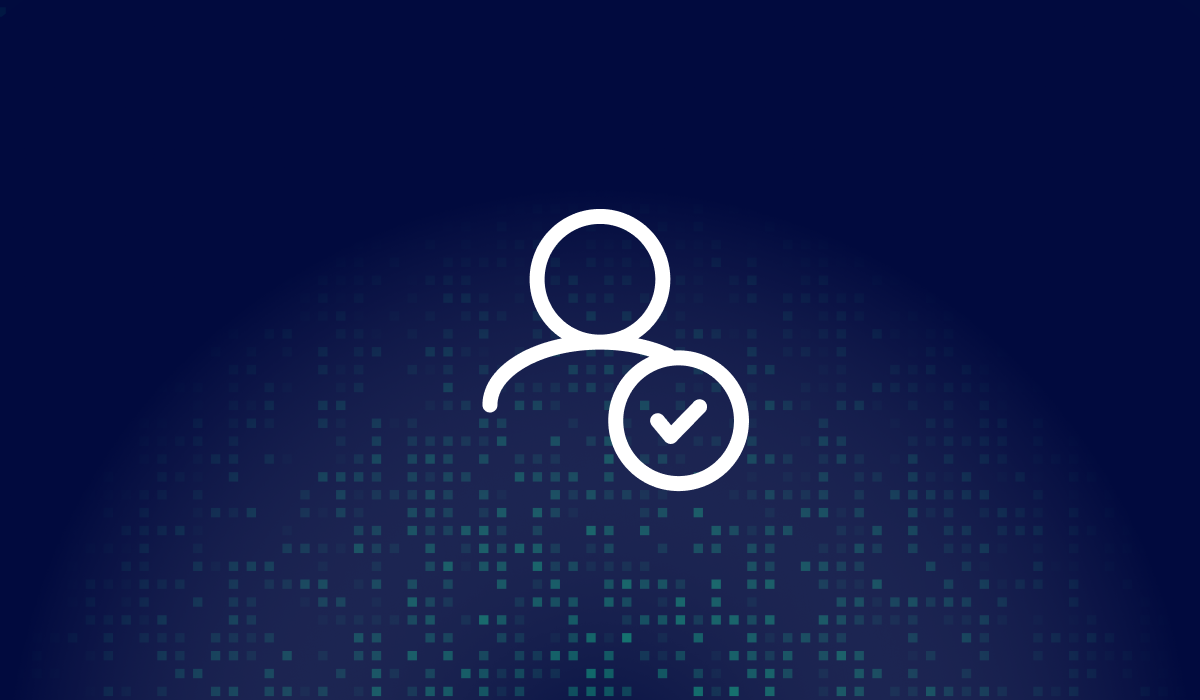

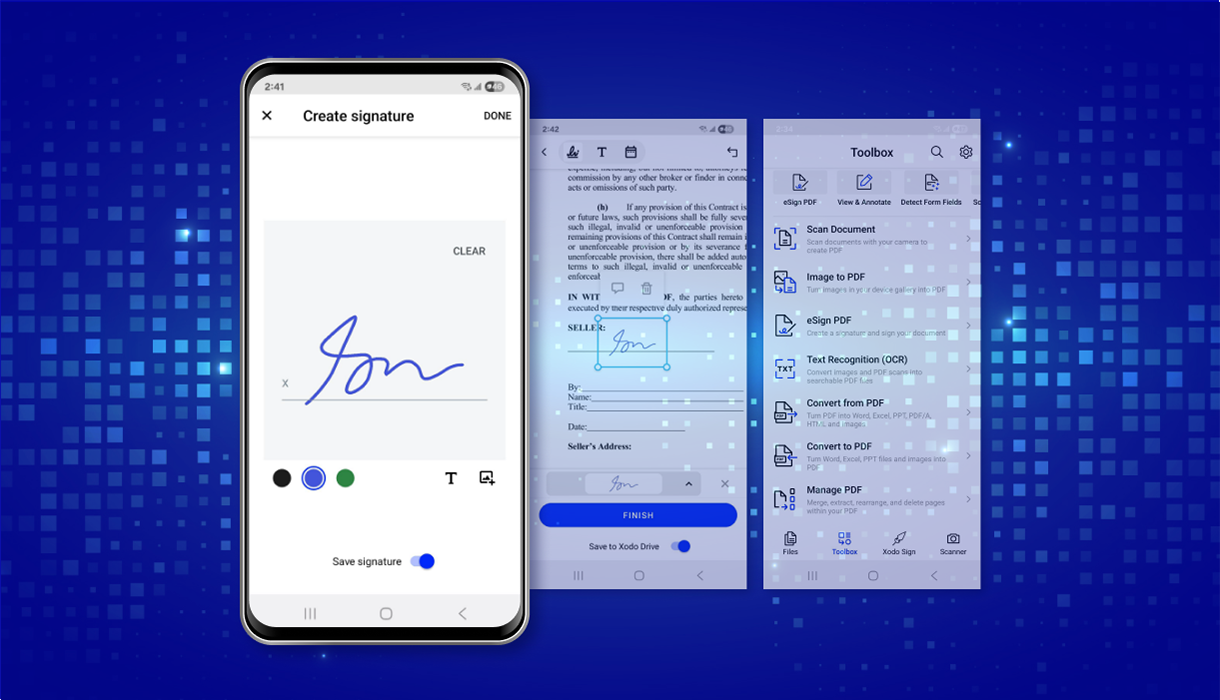
%202.png)