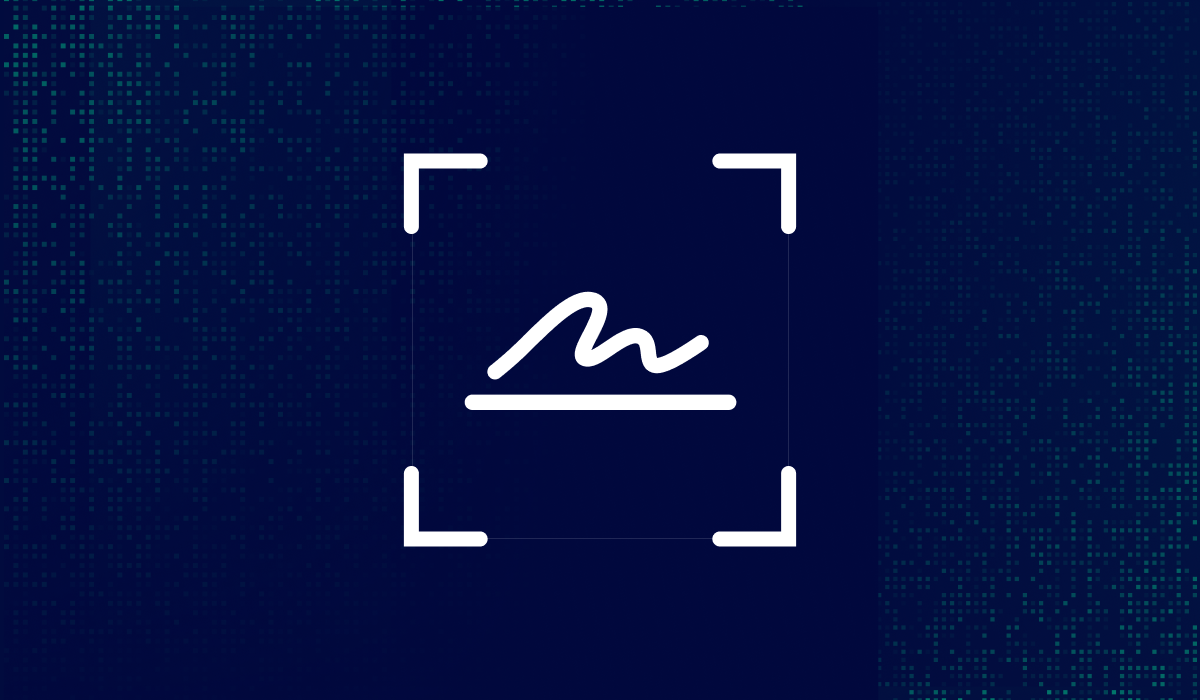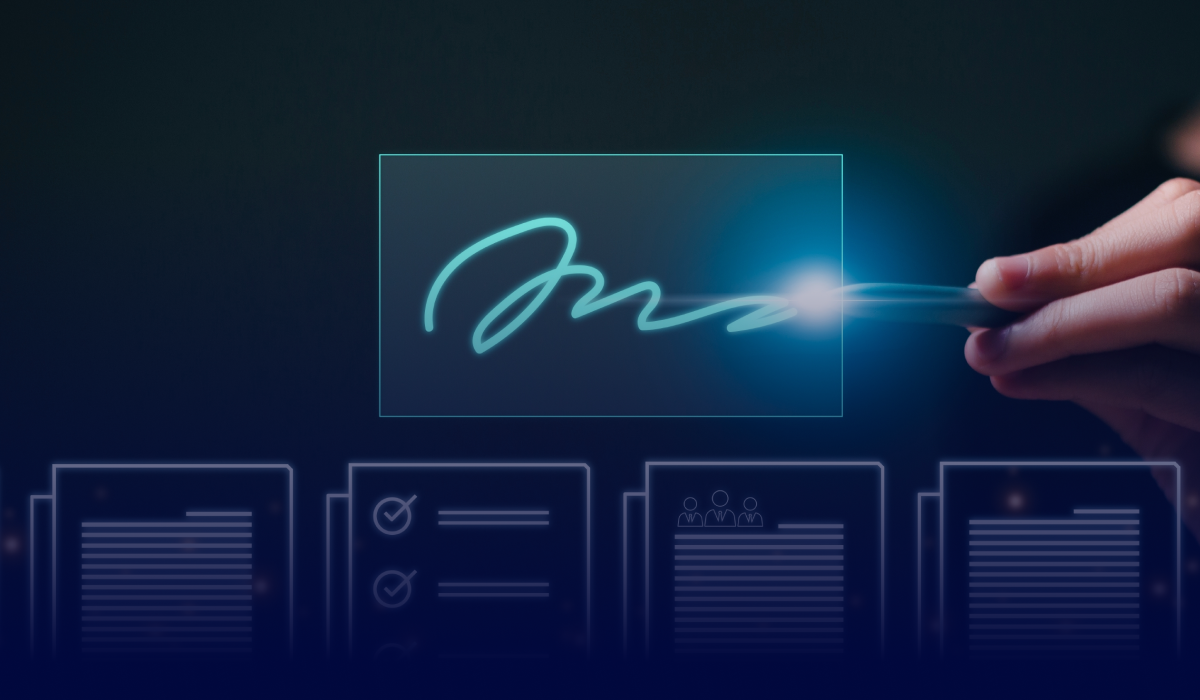Table of contents
Signing a PDF on your Android phone is fast and simple. If you’re approving a contract, filling out a form, or adding initials to a document, you can do it directly from your phone using the Xodo app.
Xodo Mobile is a free PDF editor and signer app for Android. It lets you add signatures to PDF, request legally binding e-signatures, and manage signed documents while on the go.
In this guide, you'll learn:
- How to sign a PDF on Android using the eSign PDF tool
- How to request signatures from others using Xodo Sign
Let’s start with the basics.
How to add your signature to a PDF on Android
To sign a PDF using Xodo, follow these simple steps:
- Install the Xodo app from the Google Play Store.
- Open the app and tap on Toolbox > eSign PDF.
- Locate and select your PDF document.
- Tap on the Signature Tool from the toolbar.
- Tap Create signature and then type, draw, or upload an image of your electronic signature.
- Toggle Save signature on if you want to reuse it later on future documents.
- Tap on DONE.
- Tap on the page to place the signature. You can resize and move your signature as needed.
- Tap FINISH and choose to save to Xodo Drive or your device.
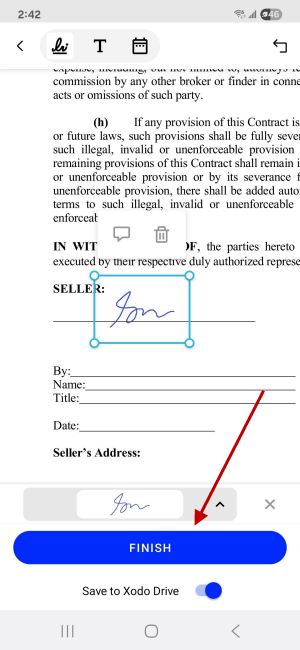
Your PDF is now signed and can be shared via e-mail, saved to cloud services or stored on your Android device.
This method works well for quick signatures on forms and documents that don't require a formal audit trail.
Tip: For signing on iPhone or iPad, read our guide on how to sign a PDF on iOS.
How to request legally binding signatures from others
Need someone else to sign your document? You can use the built-in feature in the Xodo Sign tab.
This method is ideal for legal agreements, contracts, and other important documents that require formal validation. Xodo Sign supports legally binding e-signatures that comply with major laws like the ESIGN Act and eIDAS. Each signed document includes an audit trail with time-stamped activity.
Read our guide to get full steps on requesting signatures on Android.
Tips to optimize your signing workflow on Android
Xodo Mobile helps you sign PDF documents and enhance your document workflow. Here are some of the best practices:
- Review your PDF before you e-sign to catch errors.
- Use cloud storage (Google Drive, Dropbox, OneDrive, Xodo Drive) for quick access to files.
- Set a signing order for multi-signer documents.
- Save commonly used signatures to speed up signing.
- Secure sensitive documents and device with a PIN, password, or biometric lock.
Frequently asked questions
See below for some of the most common questions regarding e-signing PDFs on Android and Xodo.
Is signing a PDF file on Android legally binding?
Yes. If you use the Xodo Sign tab, your signature complies with major e-signature laws. Each signed document includes an audit trail recording date and time-stamped activity.
Can I customize the look of my signature?
Yes. You can draw it with your finger, choose a font and color for typed signatures, or upload a signature image.
Can I fill out a PDF form before signing?
Absolutely. Use the Fill and Sign tool to complete text boxes, checkboxes, and radio buttons before adding your signature.
Can I write or annotate on a PDF?
Yes. Xodo provides markup tools to write on a PDF document, annotate, insert comments, highlights, shapes, squiggly lines, underlines, and more.
How do I remove or edit a signature?
Go to eSign PDF > Signature Tool, tap the arrow (^), then Manage > EDIT to delete or add a new signature.
Can I use Xodo to batch sign on a mobile device?
No. The eSign PDF tool in the Xodo mobile app lets you add a signature to one document at a time.
For batch signing, you can use Xodo PDF Studio on a desktop computer. It supports signing multiple PDFs at once and offers advanced features comparable to Adobe Acrobat.
Can I sign in my browser without downloading an app?
Yes. You can use Xodo Sign in your browser to sign documents online without installing anything.
What if I lose internet access?
You can still open and sign PDFs saved to your device. Internet is required to send signature requests and track responses in the Xodo Sign tab.
Sign smarter with Xodo on any Android devices
Xodo is the only Android app you need to approve contracts, finalize agreements, or collect secure digital signatures while on the go.
Just open your PDF, sign, and send. No printing. No scanning. You stay in full control of the signing process, right from your phone screen.
Download Xodo for Android today to start signing documents the right way!
%202.png)
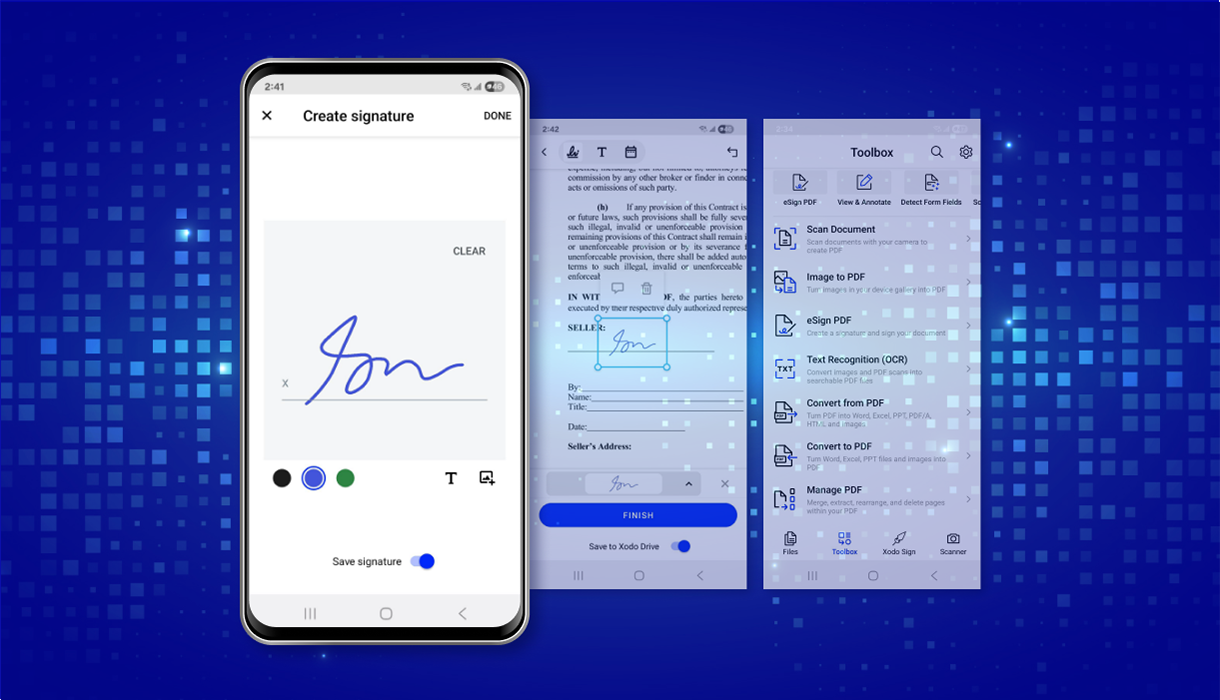

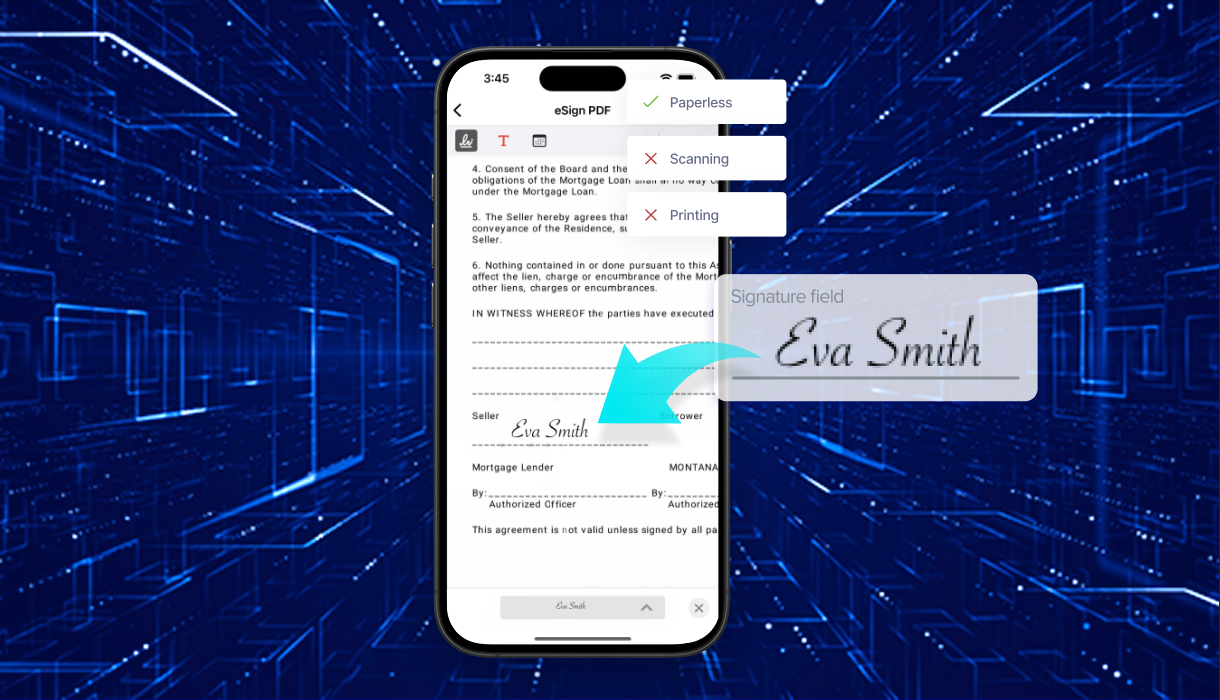
%202.png)