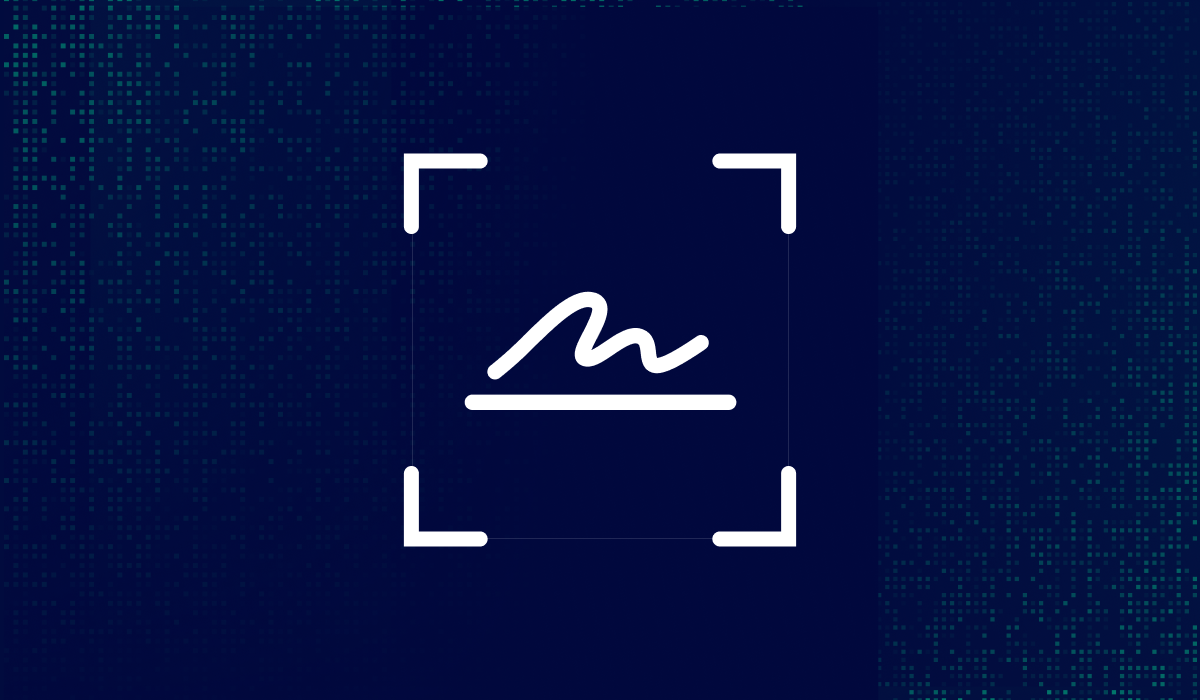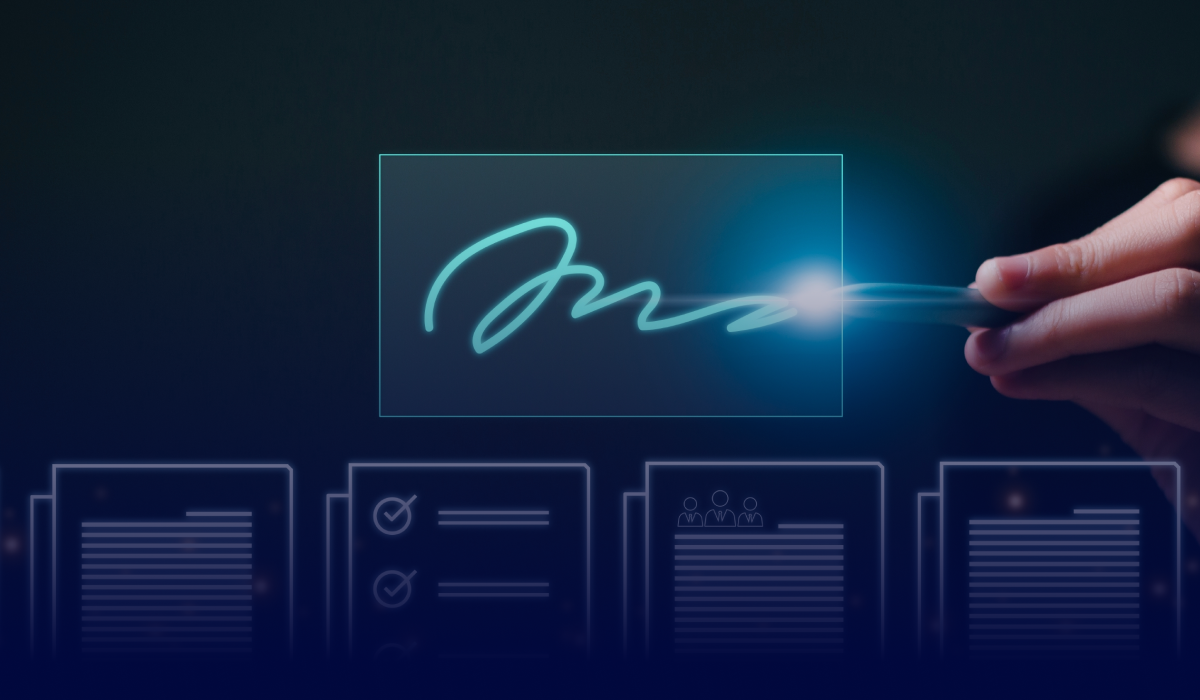Table of contents
Signing a PDF on your iPhone or iPad can save time and streamline your document workflow, from opening a PDF to adding your signature and sharing the file.
You don't need to print, scan, or rely on desktop software. With the Xodo app for iOS, you can sign documents directly on your mobile device using intuitive e-signature tools.
This guide walks you through two ways to sign PDFs using Xodo:
- The eSign PDF tool for quick, personal signatures.
- The Xodo Sign tab for requesting legally binding signatures from others.
Let’s start with the easiest and quickest way to sign a PDF on your iPhone or iPad.
How to sign a PDF on iOS using Xodo
Follow these simple steps to sign a PDF on iOS using Xodo's built-in eSign PDF feature:
- Download Xodo from the App Store and install it on your device.
- Open the app and tap eSign PDF from the toolbox.
- Upload your PDF or open a file from cloud storage.
- Tap Create signature.
- Choose how to sign:
- Draw your signature using your finger or stylus
- Type your name or initials
- Upload an image of your signature - Customize the color and decide if you want to save the signature for future use.
- Tap DONE to confirm.
- Tap on the signature list, confirm the signature you want to use, and then tap anywhere on the page to place your signature.
- Resize or drag the signature to adjust its position.
- Tap FINISH when you're done.
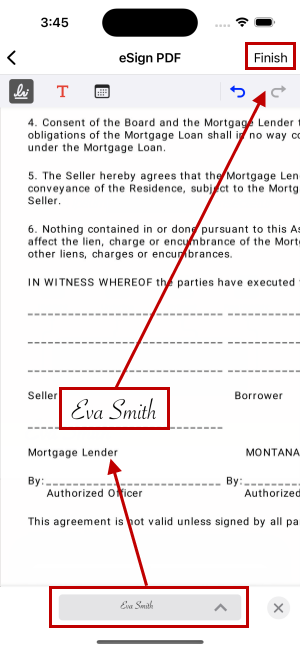
This method is best for quick approvals, personal use, or signing PDF attachments directly on your iPhone or iPad. You can also use the iOS Markup tool to sign PDFs, but it lacks the editing, conversion, and e-signature features available in the Xodo app.
Tip: Need to sign PDFs on a Mac computer? Read our guide on how to sign documents on a Mac.
Need others to sign? Request signatures using Xodo Sign
If you need to send documents for signature or require legally binding e-signatures with audit trails, use the Xodo Sign tab inside the app.
Here’s what you can do with Xodo Sign tools:
- Add signers and assign roles
- Set a signing order
- Include yourself as a signer
- Send secure signature requests via e-mail
- Track signing process in the dashboard
Each signer receives a secure link and signs from their own device. You’ll get real-time updates and a full audit trail for compliance.
Tips for faster mobile signing
Speed up your mobile signing workflow with these practical tips:
- Save your signatures for future use
Check the Save Signature box. This lets you create it once and reuse it on future documents.
- Use a stylus or Apple Pencil
Xodo supports flexible input methods. Use an Apple Pencil or other stylus for more precision.
- Organize signed files in the cloud
Store documents in iCloud, Google Drive, or Dropbox to keep your mobile device clutter-free.
- Edit and revise before signing
Use Xodo’s built-in markup toolbar to annotate, highlight, or fill out forms before adding your signature. Read our guide on how to edit PDFs on iPhone for more details.
Frequently asked questions
Get answers to the most common questions users ask when trying to sign PDF documents on iPhone or iPad with Xodo.
Can I sign a PDF on iPhone without Adobe?
Yes. Xodo is a full-featured Adobe Acrobat alternative for iOS. Just open your PDF, tap eSign PDF, and use the markup feature to create a signature by drawing, typing, or uploading an image.
Is my signature legally binding on iOS?
If you use the Xodo Sign tab, your signature includes a timestamp and audit trail. Any signatures generated using Xodo Sign complies with the U.S. ESIGN Act and EU eIDAS regulation.
Can I collect signatures from other people?
Yes. Use the Xodo Sign tab to add signers, set a signing order, and track progress. Each signer receives a secure link via e-mail.
Can I edit or replace my saved signature?
Yes. Tap eSign PDF, open your document, and tap the saved signature at the bottom. Tap the arrow (^) and select Manage to delete or create a new signature.
Do I need internet access to sign documents?
Only if you’re using Xodo Sign to send or receive signature requests. The eSign PDF tool works offline.
How do I sign multiple pages at once?
You’ll need to tap signature on each page manually. Once your signature is created, tap on each page to add signature.
How do I fill a PDF form on iOS?
To fill a PDF form on iOS:
- Open a PDF in the Xodo app.
- Tap the drop down in the top left corner.
- Select Fill and Sign.
- Use the form tools (Text Box, Check Mark, Dot, Date, etc.) to complete the form.
Can I write or annotate on a PDF on iPhone?
Yes. Use the markup tools inside Xodo to add comments, highlight text, or write directly on the document.
Is Xodo available for Android?
Yes. You can sign PDFs on Android using the same eSign PDF tool. Read our Android guide.
Start signing PDFs on iOS today
Signing documents on your iPhone or iPad is fast and flexible with Xodo.
Use the eSign PDF tool for quick signatures, or switch to Xodo Sign for advanced workflows and legally binding electronic signatures.
Skip the printer and scanner. Download Xodo from the App Store to easily sign, edit, and manage PDFs directly from your mobile device.
%202.png)
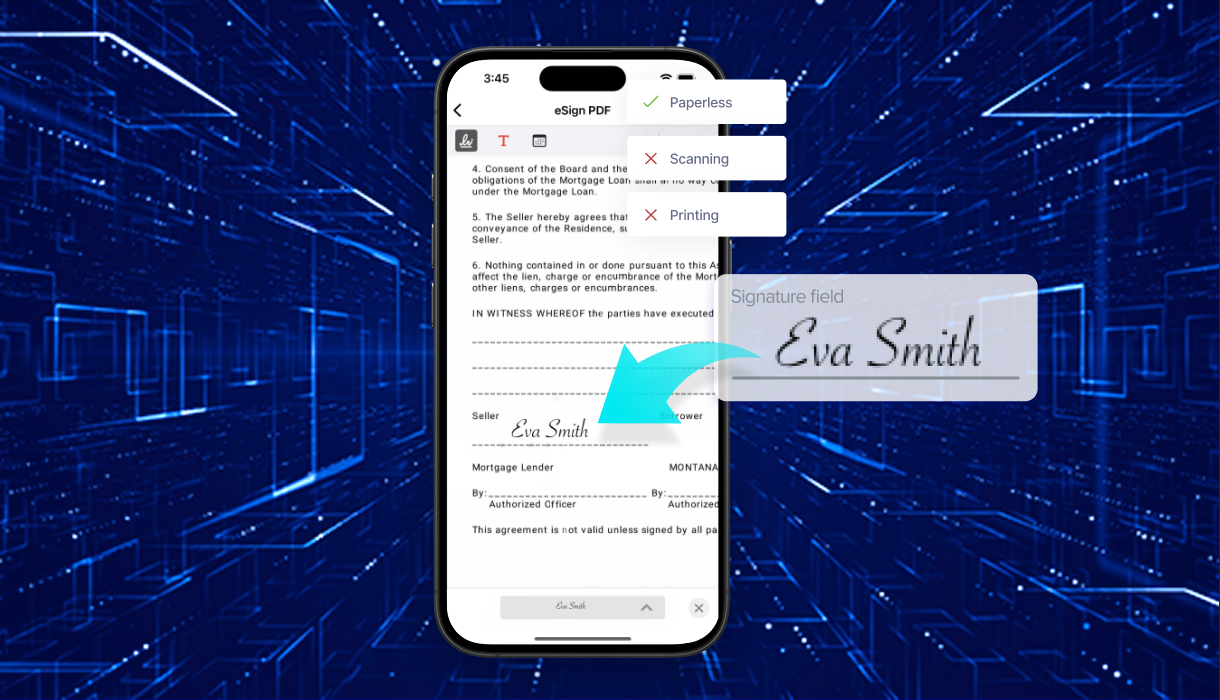

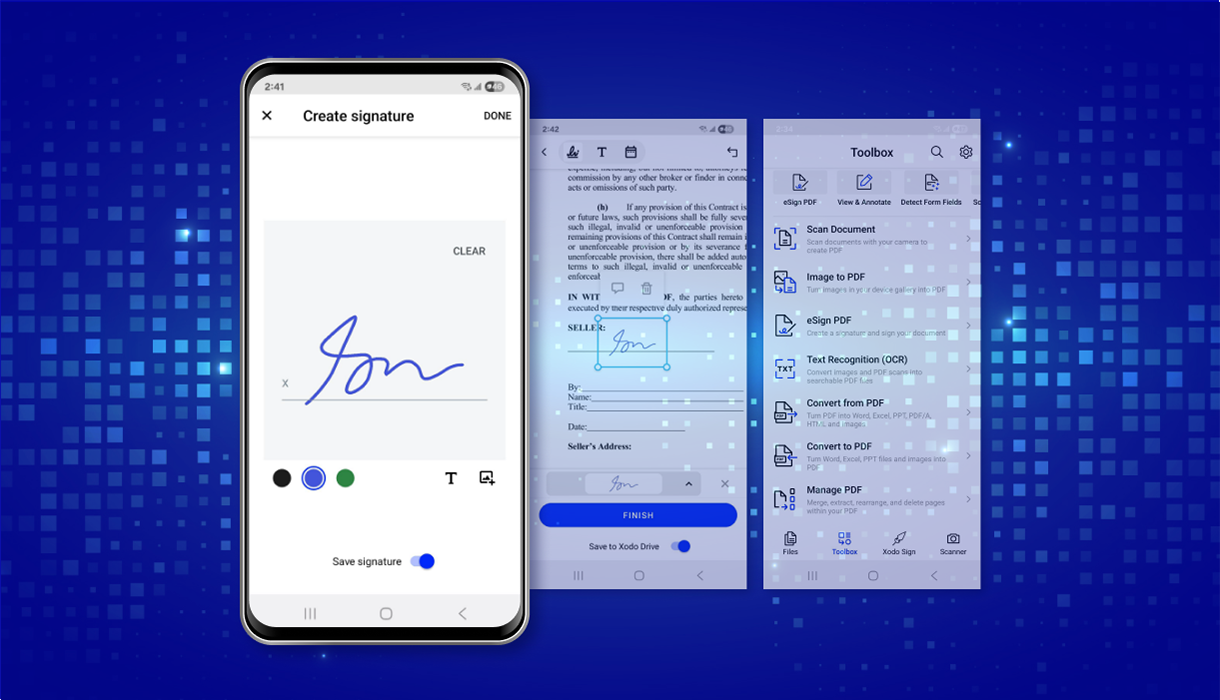
%202.png)