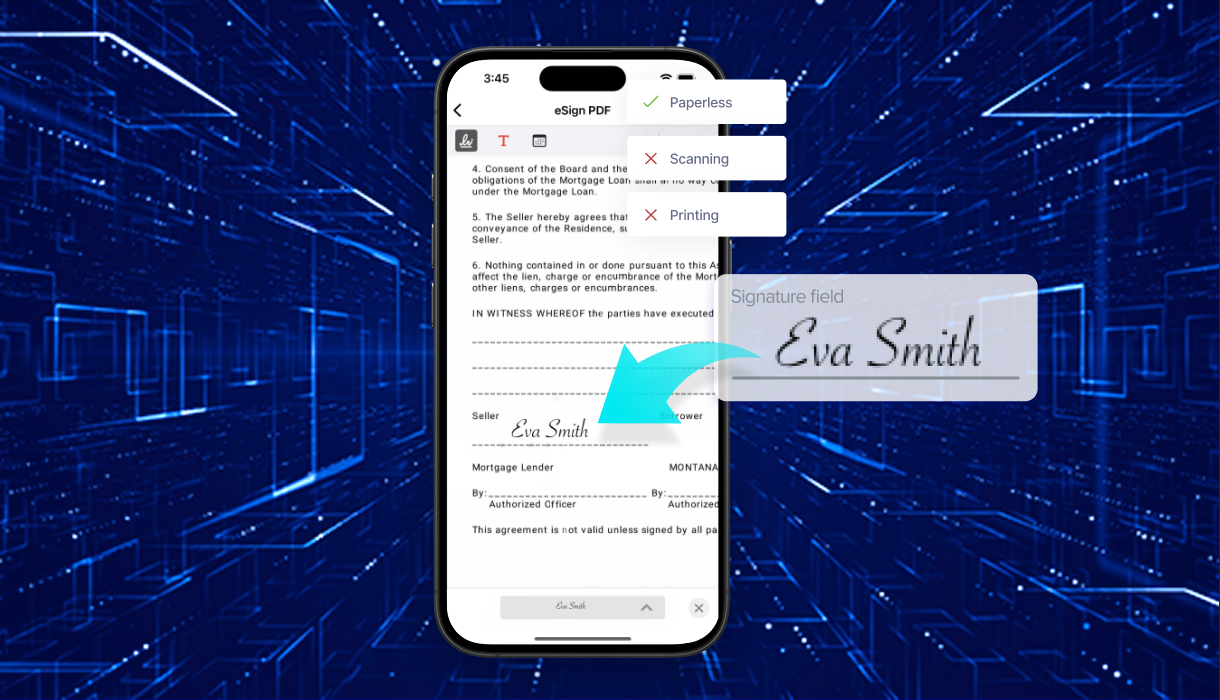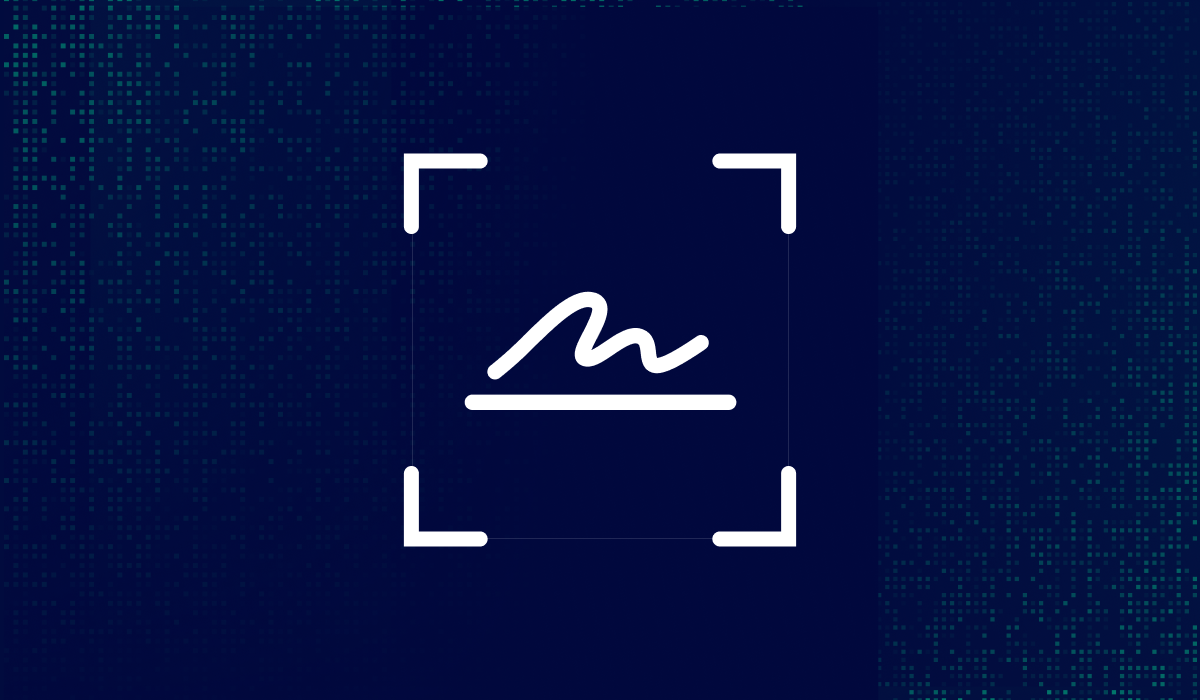Table of contents
Mobile workflows are now standard for individuals, professionals and teams. If you need someone else to sign a document, there’s no need to wait until you're back at your desk. Contracts, agreements, and forms can be signed on mobile devices in minutes.
With Xodo Sign features built into the Xodo iOS app, you can send documents for signature directly from your iPhone or iPad. The app combines legally binding e-signatures with PDF editing, so you can prepare, send, and track documents from anywhere.
We’ve broken down this post into bite-sized sections so you can use the Table of Contents to quickly find what you’re looking for.
Now let’s walk through how to securely send documents for e-signature from your iPhone or iPad.
How to request a Signature on iOS with Xodo Sign
Follow these steps to request a legally binding signature using Xodo Sign on your iPhone or iPad. You’ll need the Xodo iOS app, a stable internet connection, and a PDF file ready to send.
1) Download the Xodo app
- Open the App Store and download the Xodo app for iOS.
- Launch the app and log in with your Xodo Sign credentials, or create a new account.
2) Open Xodo Sign tools
- Tap the Xodo Sign tab in the bottom menu to access e-signature features.
- Log into your Xodo Sign account.
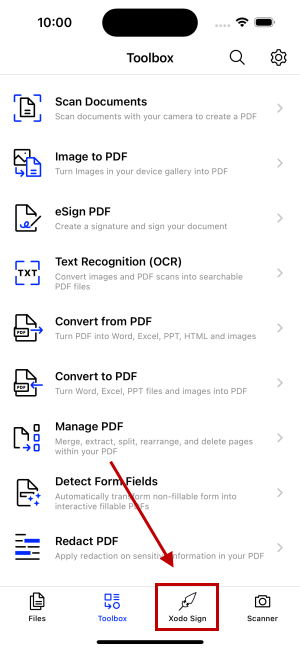
3) Import your document
- Tap the + button, then select Request Signatures.
- Choose to import a file, scan a document with your camera, or upload an image.
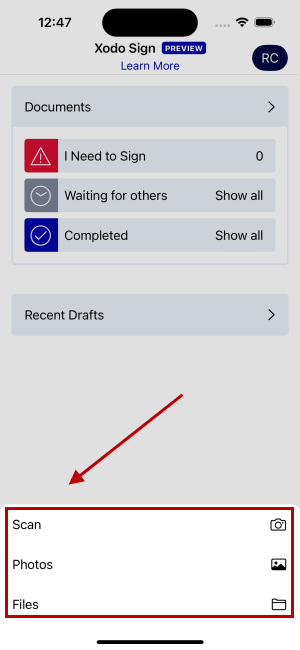
4) Prepare your document
- Define the signer's name and email address (required).
- You can also add yourself as a signer if you need to apply a new signature and complete the agreement.
- Change or set the signing order if there are multiple recipients.
- Add CC recipients if others need a copy without requiring them to sign.
- Tap Prepare to Send.
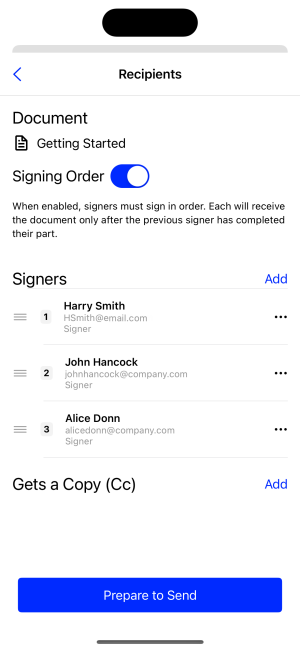
5) Send for signature
- Add a title and optional message.
- Choose to save the document as a draft if needed.
- Tap Quick Send Document, then Send to confirm.
- Xodo Sign will e-mail the document with instructions to add signatures.
- You’ll see real-time updates via the document's details when it's been viewed, signed, or completed.

6) Track progress
- Return to the Xodo Sign tab to monitor document status.
- View files that are awaiting your signature, pending others, or completed.
- Completed documents are stored with a full audit trail for compliance.
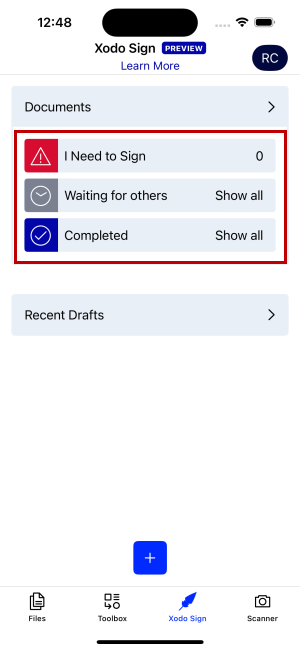
Tip: If you're using an Android phone, read how to request a signature on Android.
Edit documents before sending for signature
Before requesting an electronic signature, you may need to make quick edits to your PDF document. The Xodo iOS app includes a flexible PDF editor to help you prepare documents efficiently.
Add text or annotations
Use the View & Edit tool to fill in missing details like names, dates, or addresses. You can also highlight or markup key sections for clarity. Read how to edit PDFs on iPhone for step-by-step instructions.
Rearrange or delete pages
A few taps let you reorder the pages, remove blank ones, or adjust the layout if additional references are required.
Fill forms and add signatures
Use Xodo’s standard PDF tools to fill out forms and add basic e-signatures. These are ideal for internal use or informal approvals, but they aren’t legally binding and don’t include tracking or verification.
Redact sensitive data
Use the premium Redact PDF tool to permanently remove confidential data before sharing or sending the document for signature.
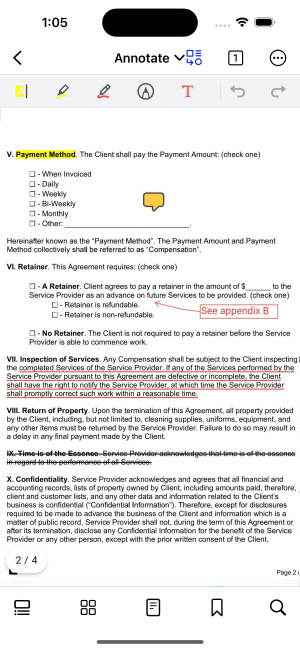
Xodo Mobile helps you avoid delays caused by incomplete or incorrect documents. You can make quick fixes, clarify terms, and send a polished file, all from your phone.
Note: Xodo Sign and Xodo mobile app are part of separate subscriptions. Xodo Sign features require a free Xodo Sign account, while mobile PDF editing and viewing tools are available under a different in-app subscription.
Answers to common questions
Below are answers to frequently asked questions about requesting and adding signatures on iOS.
How do I add my signature to the document?
You can add yourself as a signer when preparing the document in Xodo Sign. Just enter your name and email along with the other recipients. This allows you to sign the document with a legally binding signature directly from your iPhone or iPad.
Do I need an internet connection to sign a PDF on iOS?
Yes, an internet connection is necessary when signing or requesting signatures from others through your Xodo Sign account on iOS. This connection also helps you track your signed documents and keep them safely stored in your account.
Can I request a signature from someone else on iOS?
Yes. Xodo Sign includes features that let you invite others to sign a PDF. Simply use the Request Signatures option to create a signature request for each person, then send the document for signatures and track progress in the dashboard.
Is my signature legally valid if I sign on my iPhone or iPad?
In most cases, yes. E-signatures are widely recognized as lawful for many business and personal agreements. Xodo Sign for iOS employs secure encryption methods to help confirm authenticity. If in doubt, verify local regulations or consult a legal professional.
Can I use Xodo Sign to sign and request signatures on my Mac?
Yes. You can use Xodo Sign in your browser on macOS to prepare, send, and sign documents. The web version also supports advanced features like reusable templates, AI summarization, and multi-user workflows.
What if I need to sign a Word document on my iPhone?
Xodo Sign supports Word (.docx) documents too. You can upload a Word file, then sign just as you would for any PDF. For more information, see sign a word document on mobile.
Can I sign PDFs on multiple Apple devices under one account?
Yes. As long as you install Xodo Sign on those devices and log in with the same credentials, you’ll have access to the same set of files, signatures, and editing tools across your iPhone and iPad.
What security measures does Xodo Sign offer?
Xodo Sign uses data encryption to safeguard your signed documents. It also logs an audit trail for each transaction, showing timestamps and user activities. If you need to additionally verify signer identity, Xodo Sign offers Signer Authentication via SMS and PIN features. This supports privacy and helps protect against unauthorized access.
Close agreements faster on iOS with Xodo Sign
You’ve now seen how to request legally binding e-signatures on iOS using Xodo Sign, along with editing tips and answers to common questions that help streamline your document workflows.
Whether you're sending a contract to a client or collecting approvals from your team, Xodo Sign makes it easy to manage everything from your iPhone or iPad.
If you need to add a text box, annotate, redact, highlight, or rearrange pages, the Xodo app includes these tools alongside Xodo Sign so you can handle everything without switching devices.
To explore more features, visit the Xodo Sign pricing page or download the app from the App Store to get started.
%202.png)
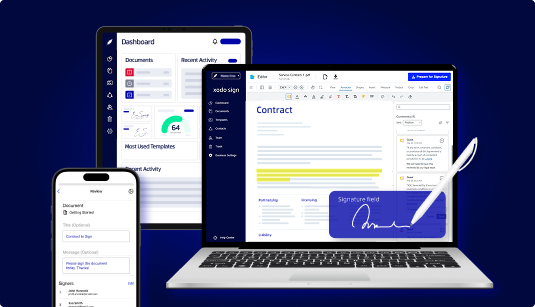

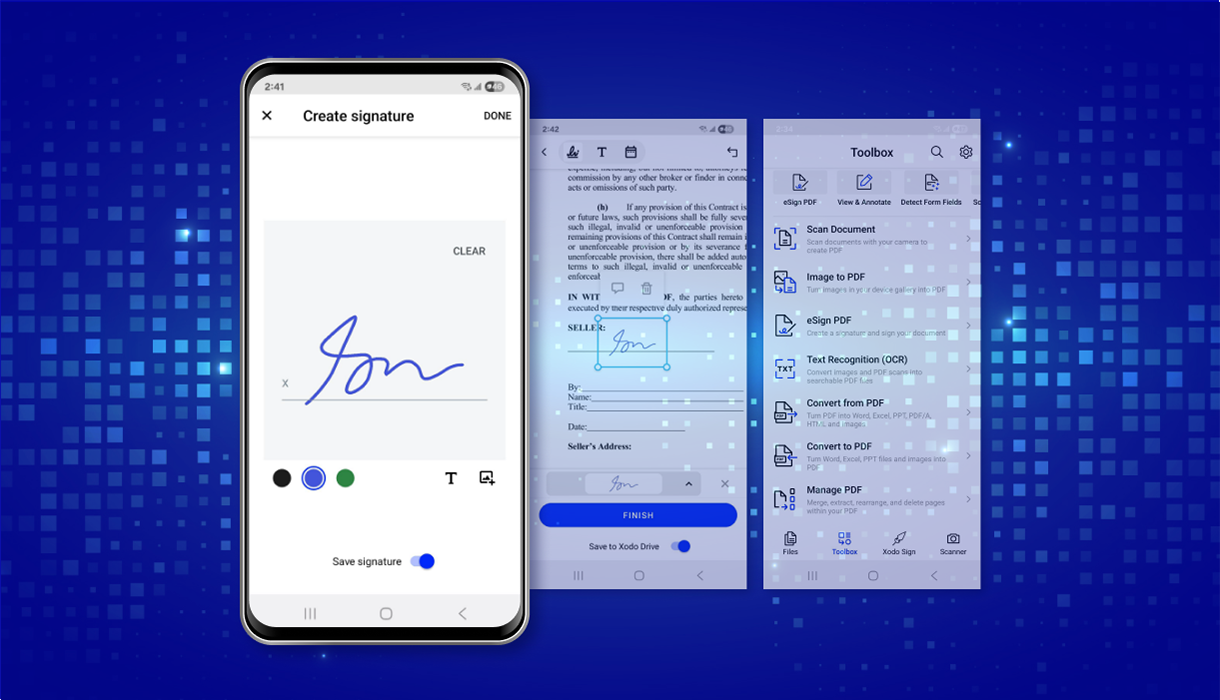
%202.png)