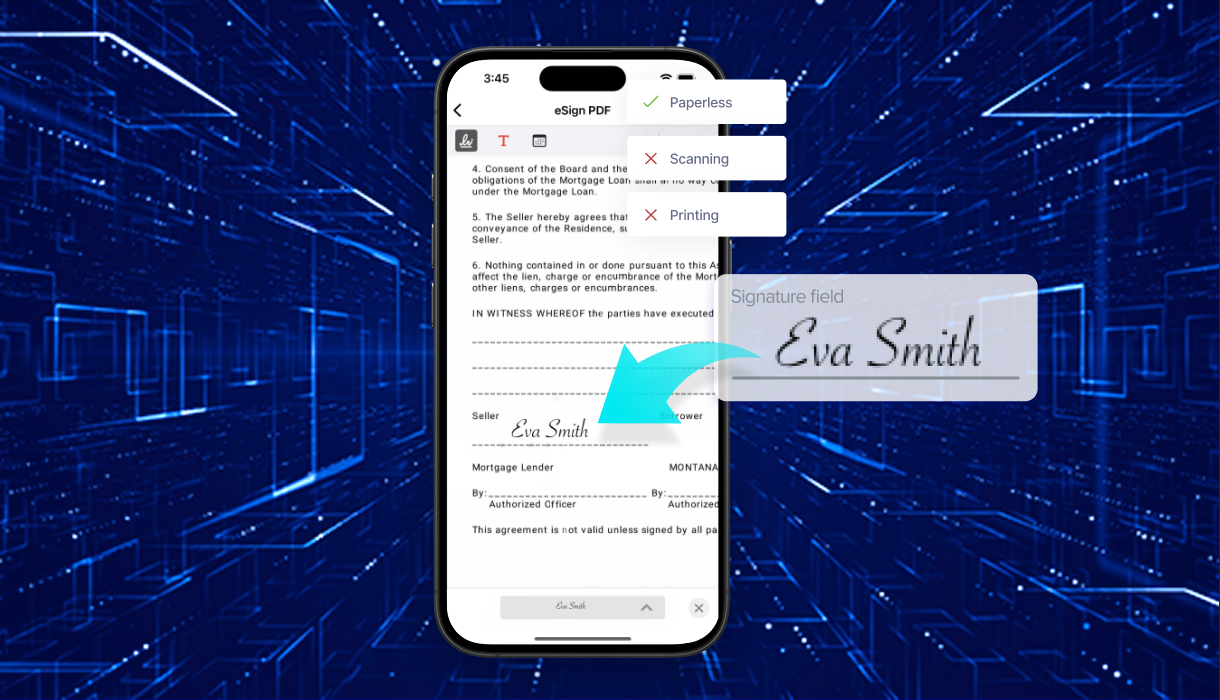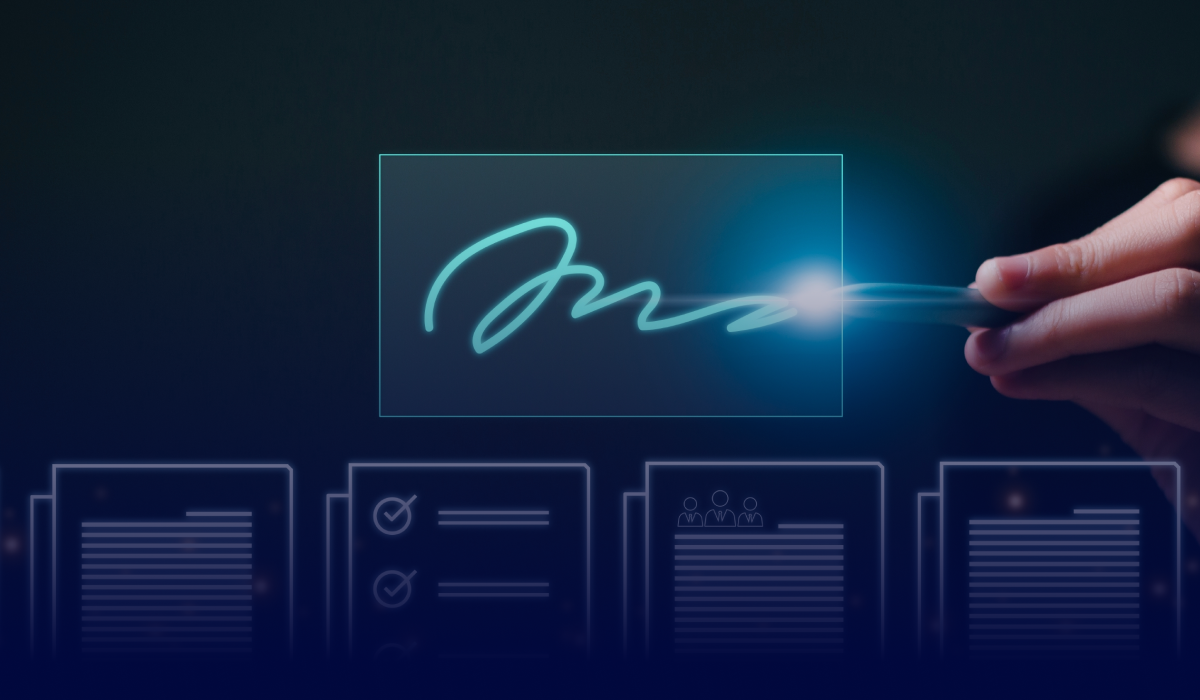Table of contents
Managing important documents from your phone or tablet helps avoid delays and keeps your workflow moving, especially when you're away from a desktop computer.
Signing scanned contracts or forms on a mobile device saves time and provides you with flexibility, especially when you're traveling or managing a busy schedule. With mobile apps like Xodo, you can open a scanned PDF, add your signature, and send the completed document in just a few taps.
This guide walks you through the process on both iOS and Android devices.
Why use your phone or tablet to sign scanned documents?
Many people still think signing a scanned document requires a desktop setup. But mobile apps have changed that. You can now handle scanned paperwork and sensitive information from anywhere.
Here’s why mobile signing with Xodo makes sense:
- Convenience
You can sign a scanned PDF from anywhere: a coffee shop, while standing in line, or commuting.
- Speed
You can sign documents on your phone almost immediately. No need to print, sign, and re-scan.
- Security
Xodo use encryption and complies with e-signature regulations. Time-stamped audit trails help prove the signature is authentic. - Sustainability
Signing and scanning documents digitally can significantly help reduce your carbon footprint.
Mobile apps like Xodo streamline the entire signing process and document management.
How to add a signature to a scanned document on mobile
Here's a step-by-step guide on how to add signatures to scanned documents on Android or iPhone.
1. Install and launch Xodo
- Download and install the Xodo app from the App Store or Google Play.
- Open the app and log in or create a new account.
- Once logged in, you’ll see your dashboard.
2. Import your scanned PDF document
- From the Files list, tap on the + icon.
- Tap on Open file and choose your scanned PDF.
- You can also import scanned PDFs from cloud storage services like your Google Drive account, Dropbox, or local device folders.

Tip: You can also scan a paper document using your phone’s camera and Xodo's built-in scanning feature. Just tap Scan Document to begin capturing the document.
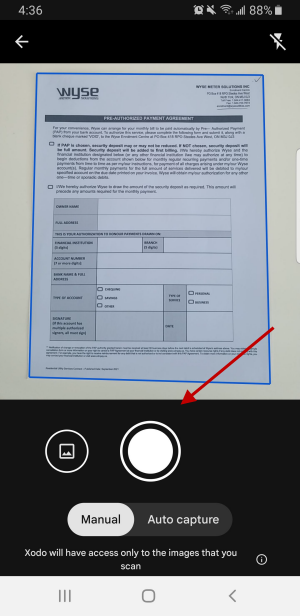
Make sure to place the document so that it's fully visible in the scan area. Xodo can automatically scan the page or you can manually capture and adjust the image for better clarity.
3. Access the signature tool
- From the drop down menu, select Fill and Sign.
- Tap Signature Tool in the toolbar.

4. Create or insert a signature
- Tap on Create signature.
- Draw, type, or upload a handwritten signature image.
- Tap Save signature to store it for future use.
- Then tap on DONE.
- You can also reuse a saved signature to sign a document.

5. Sign the document
- Tap on the page to place your signature.
- Drag and resize the signature box to fit the correct field.
- Align it with the intended signature area.
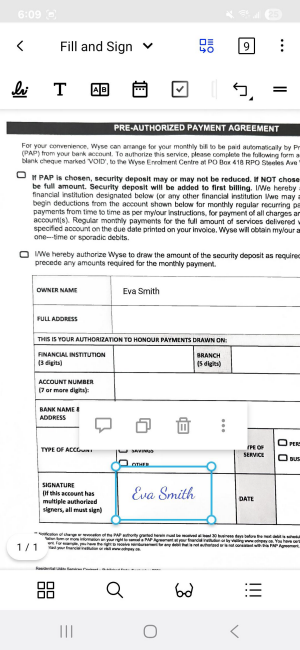
6. Finalize and save
- Double-check name spelling and placement.
- Tap on the Back button to save your finished document.
- Your signed document is now ready to share or store securely.
Steps to request legally binding signatures from others
If you need others to sign the scanned document with legally binding signatures, use the integrated Xodo Sign tool.
Steps to request signatures with Xodo Sign
- Sign up or log in to your Xodo Sign account.
- Open the Xodo app and tap Xodo Sign at the bottom of the home screen.
- Once logged in, select Request Signatures.
- Upload your scanned document.
- Add signer names and email addresses.
- Send the request and track the signing process.
For platform-specific steps, check out our guides on how to request a signature on Android and how to request a signature on iOS.
Editing scanned PDFs before signing
Before signing, you might want to remove text, highlight important sections or merge pages. Xodo lets you clean up and organize scanned documents before adding your signature.
Here’s what you can do:
- Annotate content
Add sticky notes and watermarks to highlight key sections and verify the authenticity of signatures.
- Rearrange pages
Drag pages around to place them into the correct order.
- Apply text edits
Add new text to update scanned content right on your phone.
- Combine documents
Merge additional pages or add additional scans into one PDF to create comprehensive agreements and contracts.
This keeps your entire workflow, from scanning and editing to signing and sending, organized within a single app. Read our extensive guide to discover different ways to edit PDF files on your phone.
Answers to common questions
Are mobile electronic signatures secure?
Yes. The Xodo app uses encryption and secure cloud storage to protect signed documents. For legally binding signatures, Xodo Sign adds time-stamped audit trails and compliance safeguards to prevent tampering.
Can someone alter my signed document?
Yes, if you used the basic Fill and Sign tool in Xodo, which places a signature image on the document.
No, if you used Xodo Sign to request a legally binding signature. These documents are locked after signing and include an audit trail to confirm authenticity.
Can I add multiple signatures?
Yes. You can insert multiple signatures manually or send signature requests to others using the Request Signatures feature in Xodo Sign.
Is a scanned signature an e-signature?
A scanned signature is a visual representation of a handwritten signature, but it doesn’t automatically qualify as a legally binding e-signature. For compliance, use Xodo Sign to request and apply verified electronic signatures that meet legal standards.
How do I add a handwritten signature to Word on my phone?
Open your Word document in the Xodo app. Use the Create Signature tool to draw your signature with your finger or stylus, or upload an image of your handwritten signature. Then place it on the Word document and save. Read our guide on signing Word documents on mobile for detailed instructions.
What if my scanned PDF document is blurry?
Try enhancing contrast in the scanning app. If it’s still hard to read, rescan the document for clarity, especially for legal or formal paperwork.
Does the Xodo app work offline?
With Xodo, You can view and edit PDFs that are stored offline and saved on your local device. To request legally binding signatures using Xodo Sign or sync signed documents, an internet connection is required.
How does Xodo compare to other apps?
Unlike basic e-sign apps, Xodo combines PDF editing, form creation, and signature requests in one mobile platform. It's built for on-the-go workflows and offers more features than most alternatives.
Sign scanned documents with Xodo Mobile
Xodo Mobile makes it easy to sign scanned documents, request signatures, and manage approvals, all from your iPhone or Android phone.
You can open a scanned PDF, manually sign it, and save it without printing, re-scanning, or switching apps. Start your mobile signing process today to finalize approvals, sales contracts, and multi-party documents on the go.
%202.png)
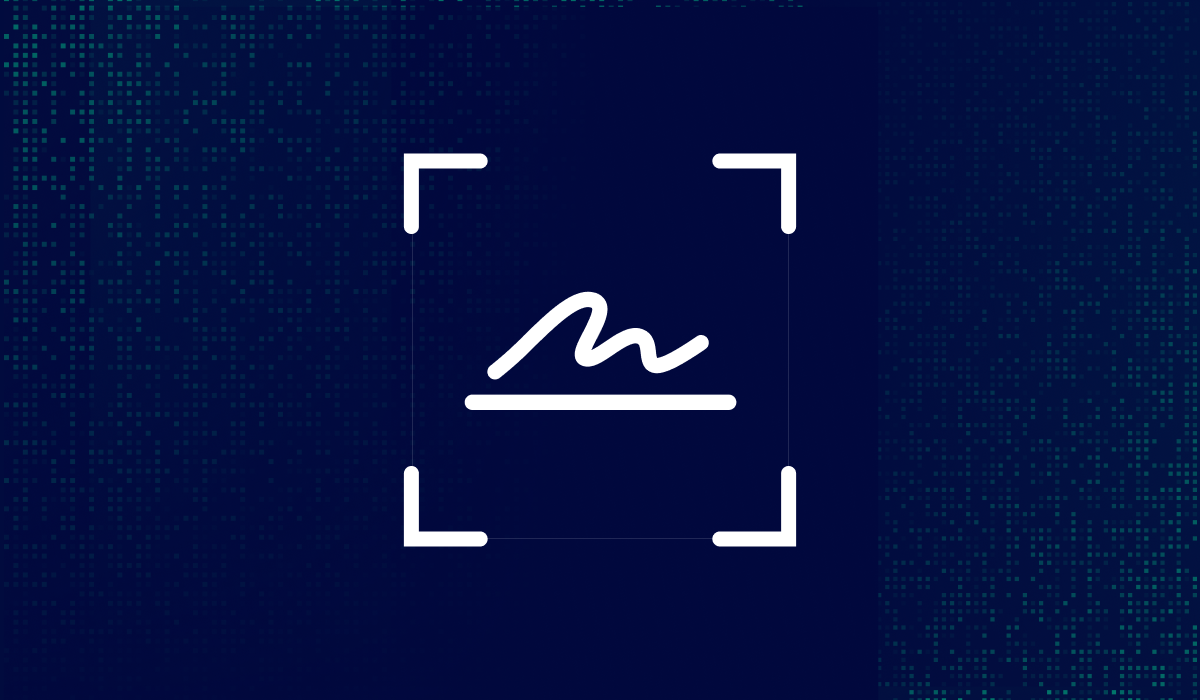

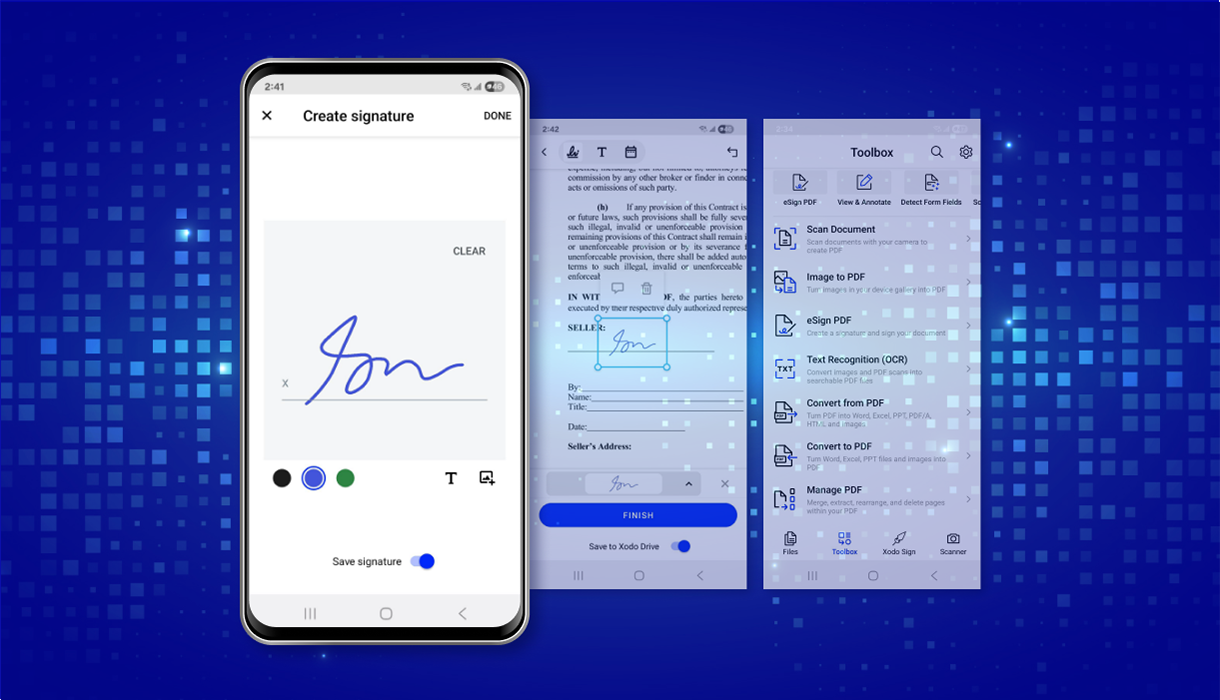
%202.png)