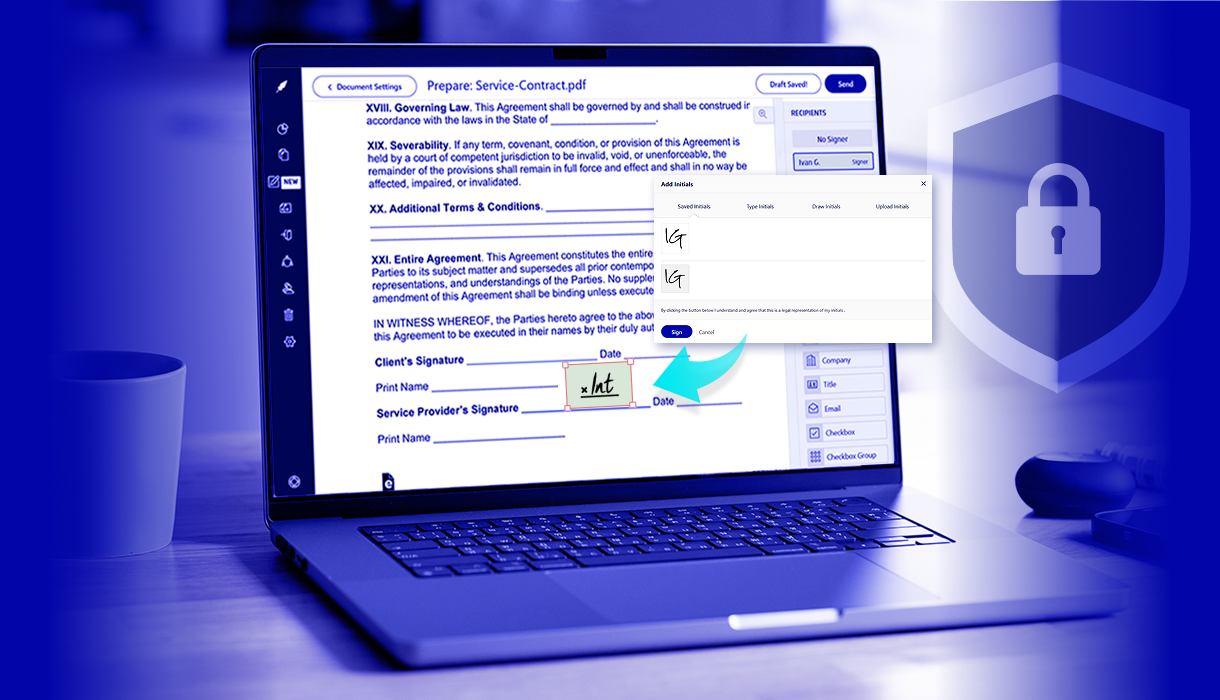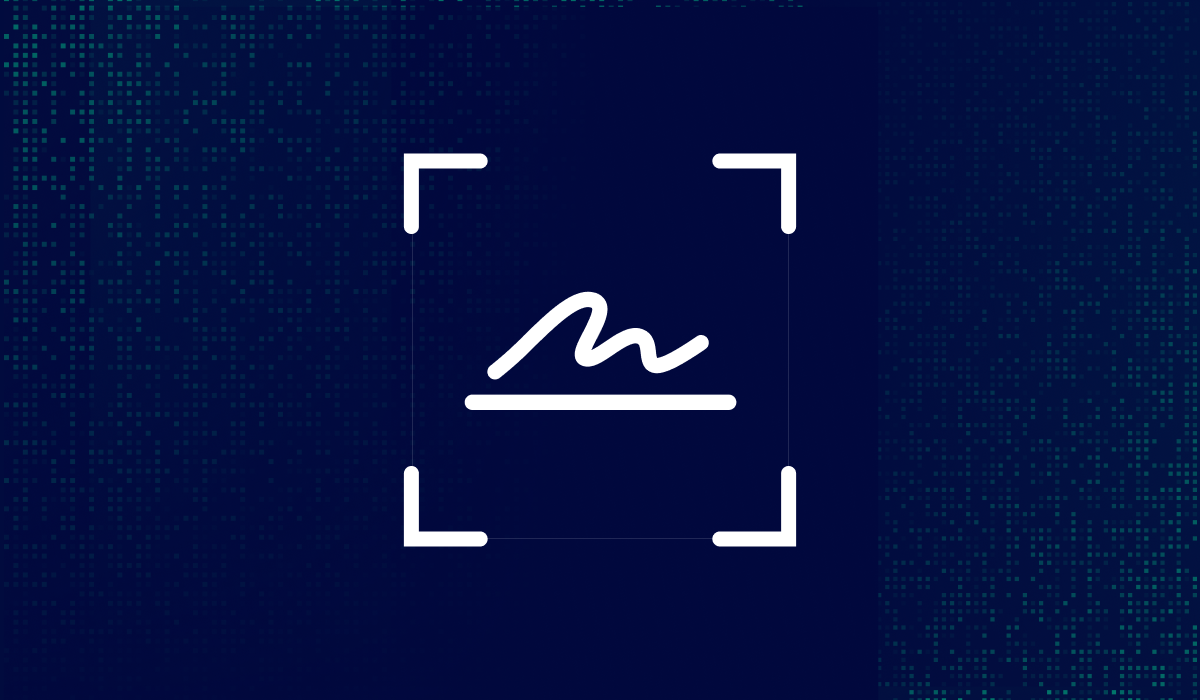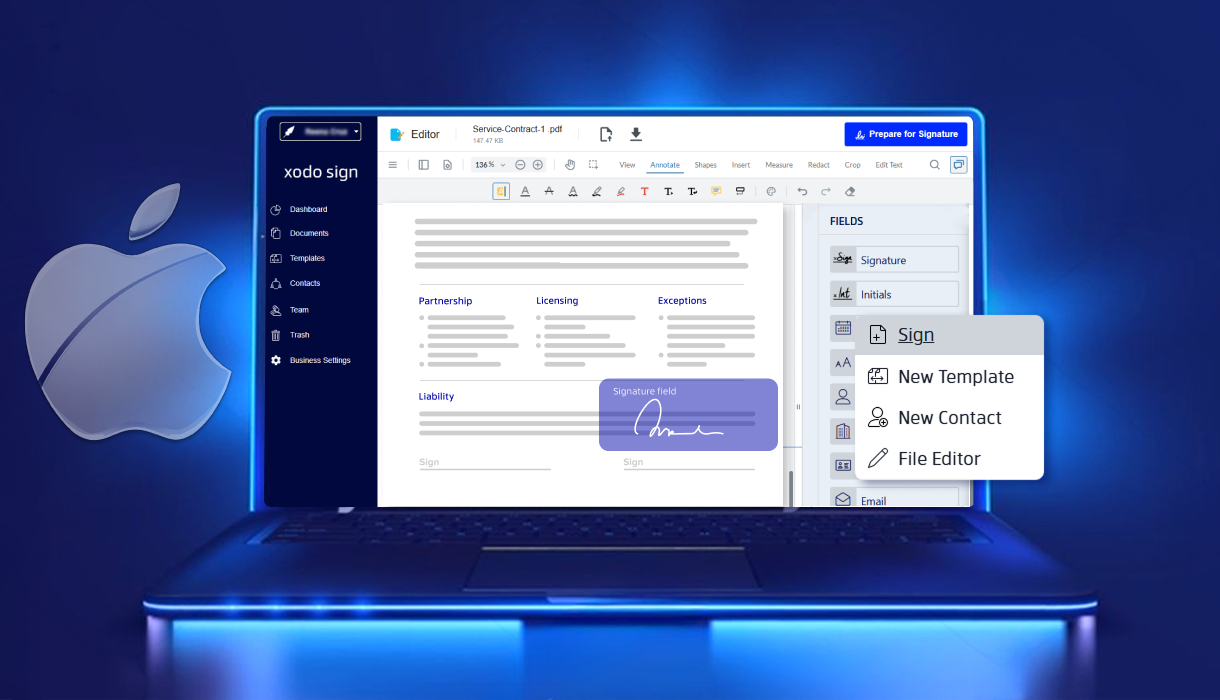Table of contents
Signing PDF forms and documents in your browser is one of the fastest ways to complete paperwork. There’s no need to scan, print, or download additional software. Open your browser and sign in just a few clicks.
Modern browsers like Microsoft Edge and Google Chrome are useful for personal use, allowing you to draw or add a basic signature directly to your PDF.
But if you need more than a simple scribble, Xodo Sign provides legally binding electronic signatures, audit trails, and secure PDF editing that work entirely in your browser.
In this guide, you’ll learn how to sign a PDF in your browser for free using built-in tools and Xodo Sign.
How to sign PDF files online with Xodo Sign
Follow these steps to sign a PDF online using Xodo Sign:
- Log into Xodo Sign or create a free account.
- Click on the + icon to upload your PDF. You can also upload Word documents.
- Choose who is signing: Me Only, Me and Others, or Others Only.
- Enter your name and email as the signer.
- If others are signing, add them as signers or CC recipients and set the order.
- Customize auto reminders, document completion requirements, and expiration date.
- Click Prepare and drag the signature field to the correct spot.
- Choose Draw, Type, or Upload to create signature.
- Save the signed document or click Send to sign and request signatures.
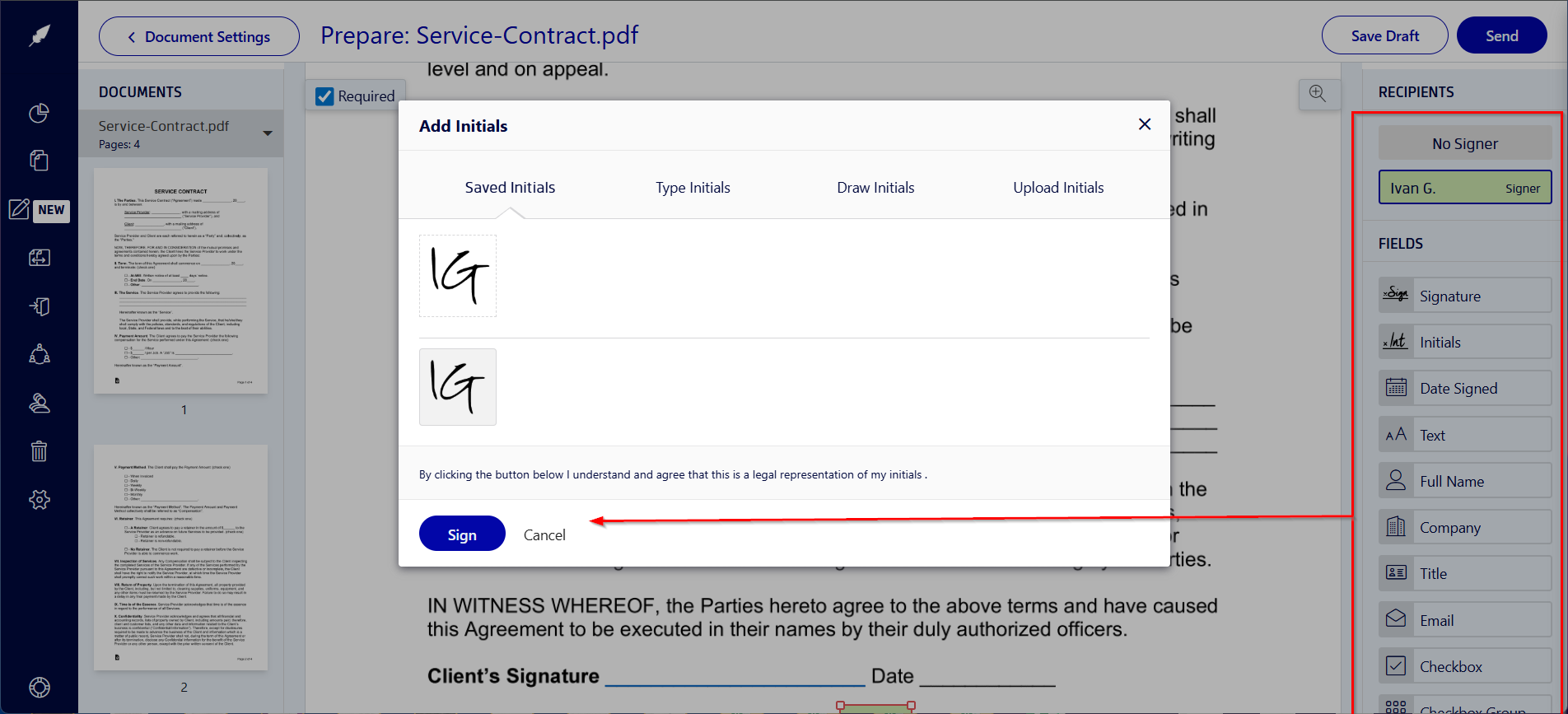
Xodo Sign delivers secure signing that works entirely in your browser. It offers compliant electronic signatures, native PDF editing, and reusable document templates for easy document management.
Want to sign PDFs on a specific device? Check out these step-by-step guides:
Why use Xodo Sign instead of free browser tools
Free browser tools are fine for quick, one-off signatures. But if you're signing contracts and NDAs, Xodo Sign gives you the security, flexibility, and professional features that basic tools can't match.
- Legally binding digital signatures
Complies with ESIGN (U.S.) and eIDAS (EU), making your signatures valid for business and legal use. - Detailed audit trails
From document creation to final signature, every action is tracked to help you stay compliant and transparent. - Request multiple signatures
Add multiple signers, set signing order, and CC others. Ideal for approvals and client-facing documents. - Cloud integration
Connect to Google Drive, Dropbox, and OneDrive to quickly upload documents from cloud storage to Xodo Sign. - Advanced PDF editing (Pro plan only)
Edit and add text, images, annotations, and form fields before sending the document for signature. - AI summarizer (Pro plan only)
Use AI to automatically summarize long business documents to speed up review and decision making.
How to sign PDFs online using free browser tools
Free browser tools provide a quick way to add simple signatures, making them suitable for personal use or informal approvals but don’t support legally binding e-signatures or advanced workflows.
1. Sign with Firefox
Here’s how to sign a PDF online in Firefox:
- Open your PDF in Firefox.
- Click Add signature > Add new signature in the top menu.
- Chose to type, draw, or add an image of your signature.
- Add a description (alt text) and choose whether to save the signature.
- Click Add to place the signature on the page.
- Use your mouse to move and reposition it as needed.
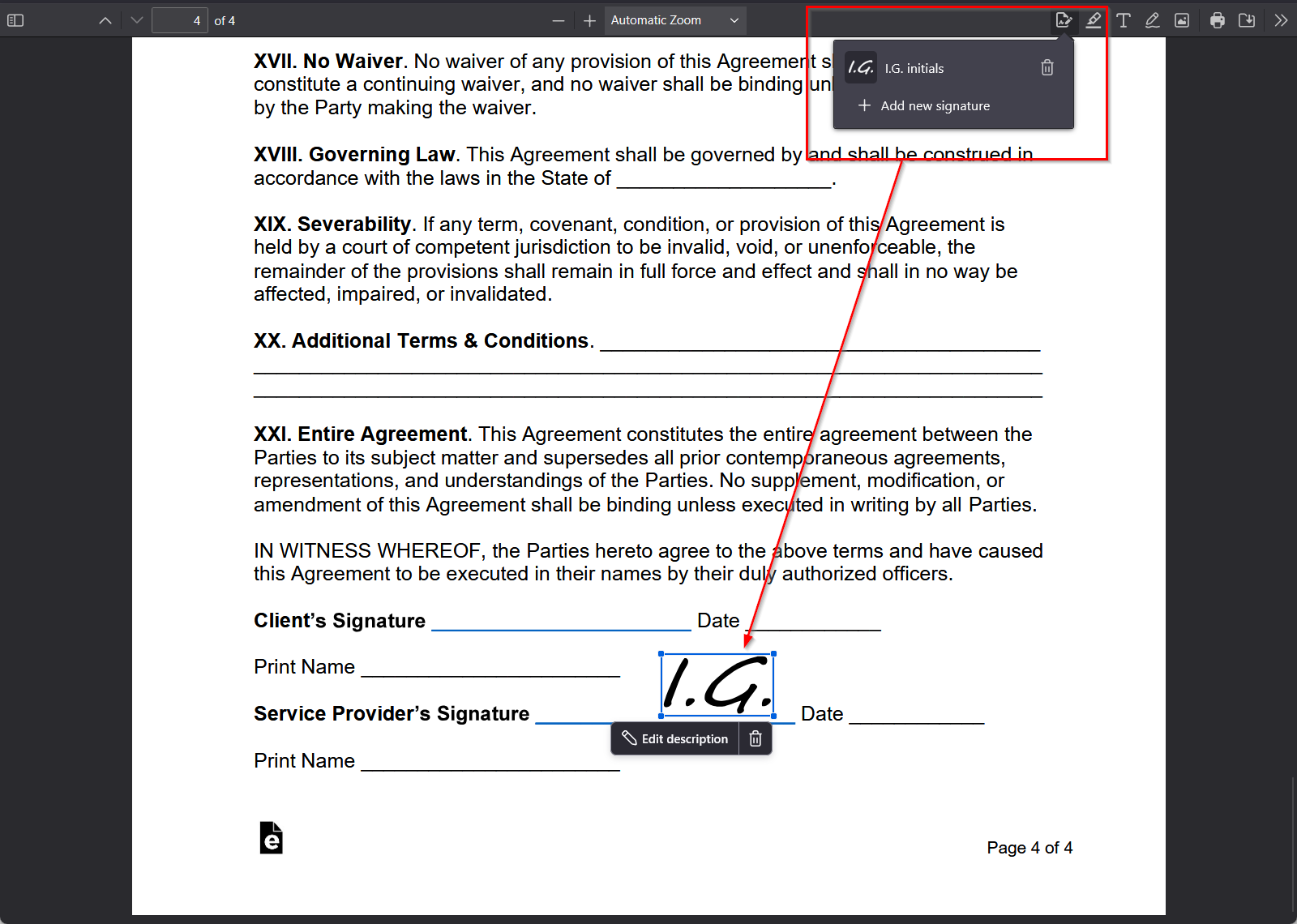
Firefox includes a native signature tool, making it the most capable browser for basic PDF signing. Note that the signature is just an image overlay. It can be deleted and doesn’t carry legal weight.
2. Sign with Microsoft Edge
Microsoft Edge doesn’t offer a native signature tool, but you can use the draw feature to sign the document. Here's how:
- Open your PDF in Edge (drag and drop or right-click > Open with > Microsoft Edge).
- Click on the Draw tool in the top menu. Customize the color and thickness if needed.
- Use your mouse or touchscreen to manually draw your signature.
- Use the Erase tool to remove and retry if needed.
- Save the file by clicking the disk icon or pressing Ctrl+S.
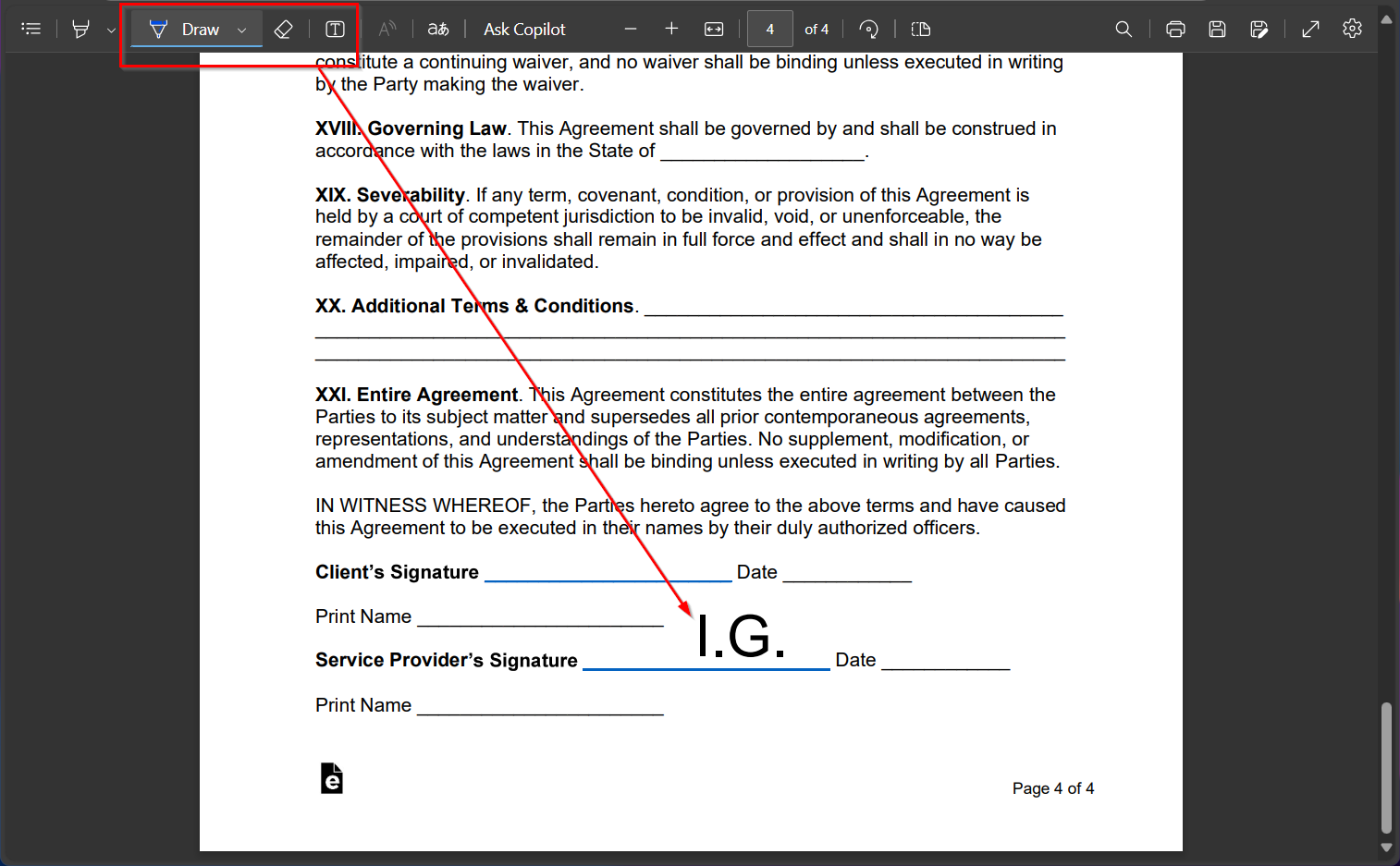
This method is quick and works well for informal documents. If the drawn signature isn’t clear enough, you can use the Text tool to add your name or initials.
3. Sign with Google Chrome
Google Chrome also doesn’t include a signature tool, but you can use the draw tool to manually sign your PDF. Follow these steps:
- Open your PDF in Chrome. Use drag and drop or right click > Open with > Google Chrome.
- Click on the Draw tool (scribble icon). Customize the line size and color in the right-side menu.
- Draw your signature manually on the PDF.
- Click on Download in the top menu or press Ctrl+S to save.
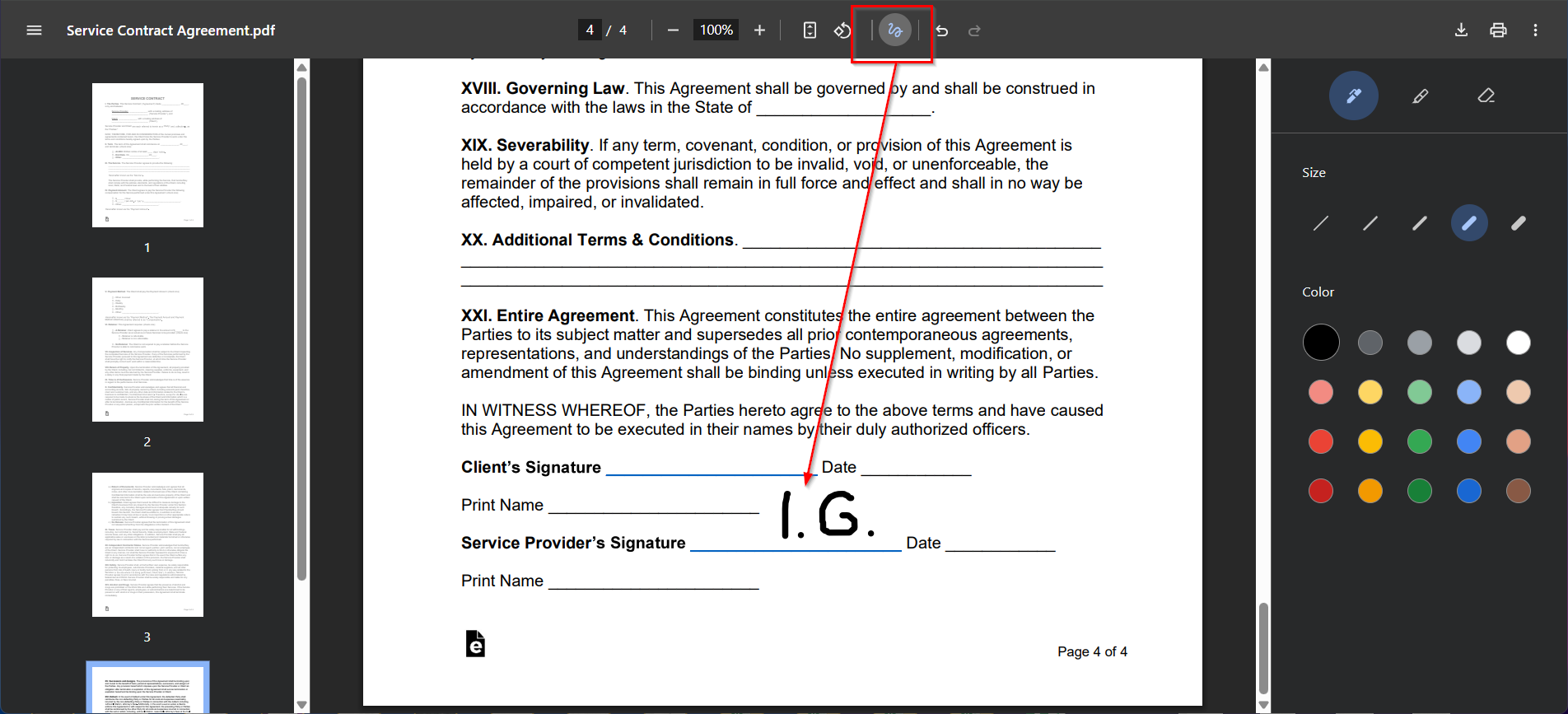
Chrome’s built-in features are limited to basic drawing. For a more intuitive signing process, you can install free extensions from the Chrome Web Store. Keep in mind that these may require account creation or limit free usage.
Frequently asked questions
Find below answers to common questions about signing PDF documents online using browser tools and Xodo Sign.
How do I insert a signature into a PDF online?
Use built-in signature tools in browsers like Firefox if you need a quick scribble on a personal document. If you need legal digital signatures with audit trails, use Xodo Sign.
Can I sign a PDF without creating an account?
Yes, basic web browsers like Firefox, Chrome, and Edge let you sign without an account. Xodo Sign requires free account creation but offers 3 documents per month and more advanced features.
Is a browser signature legally binding?
Only if you use a trusted platform. Electronic signatures in Xodo Sign are legally valid under ESIGN and eIDAS regulations.
Can I reuse my signature?
Yes. You can save your created signature in Firefox or the Xodo Sign dashboard for future use.
Can I request multiple signatures at once?
Yes, Xodo Sign allows bulk workflows and multi-signer requests. Free browser tools don’t support batch signing.
Can I edit the PDF document before signing?
You can draw, highlight, and perform other basic editing in Firefox, Edge and Chrome. For full document editing, use Xodo Sign.
Is signing PDFs online secure?
Yes. Xodo Sign uses SSL encryption and secure servers to protect your data. Audit logs track every action for added transparency.
What if I need others to sign my document?
You can use Xodo Sign to add multiple signers, set signing order, and CC recipients.
Choose the right tool for the job
If you need to sign a document for an informal approval, your favorite browser might be enough.
Xodo Sign is the better choice for important contracts, approvals, or anything that needs legal validity. It allows you to edit, digitally sign, and securely send documents in your browser without switching apps.
Start a free trial today to evaluate all of the advanced features in Xodo Sign (no CC required, cancel anytime).