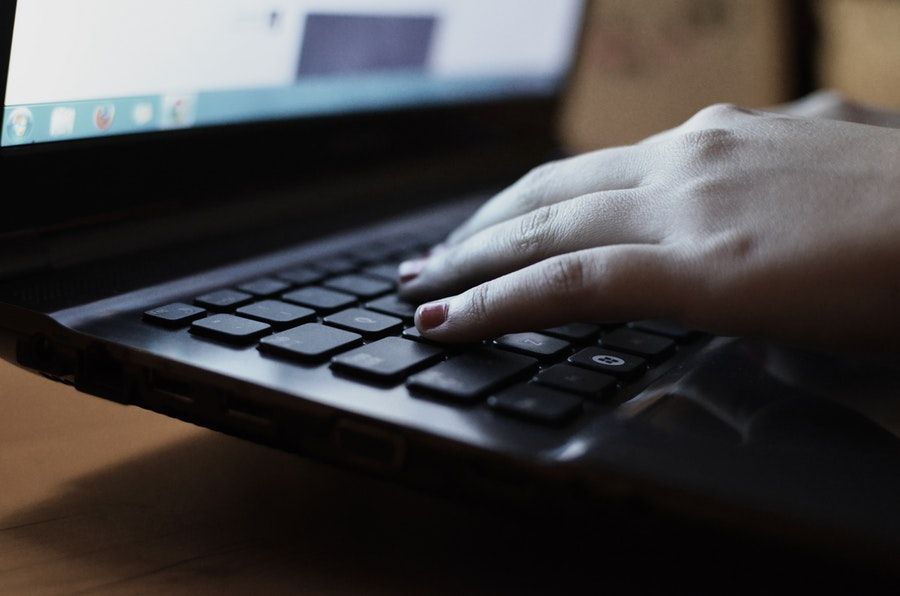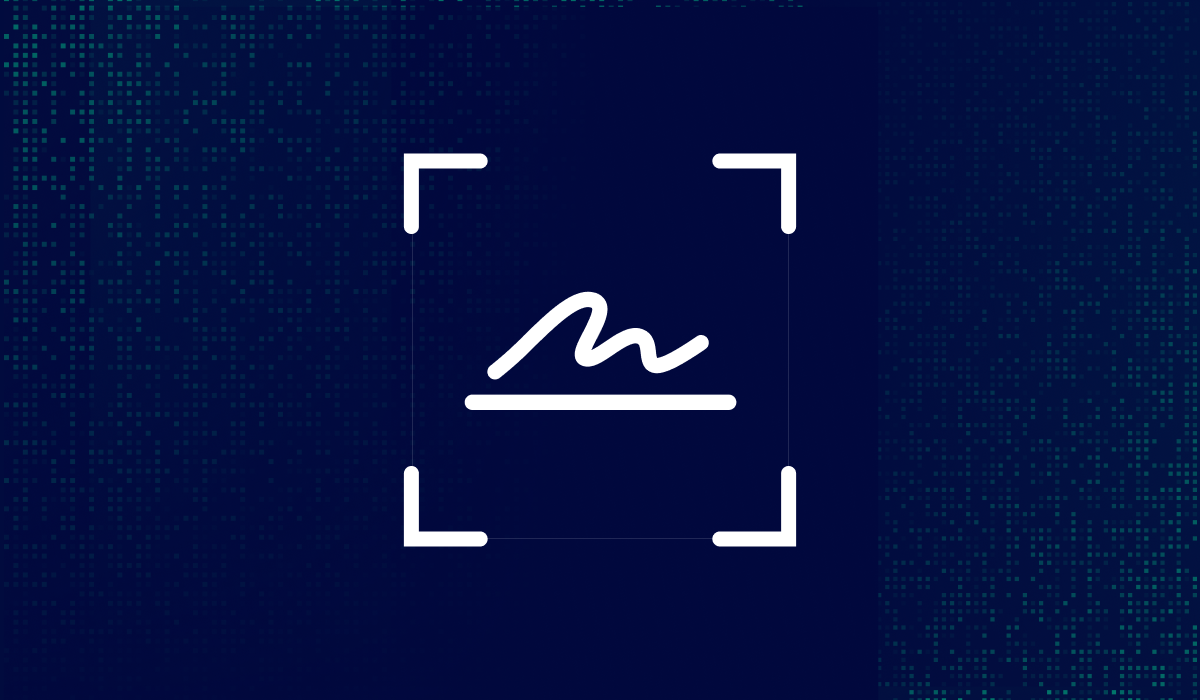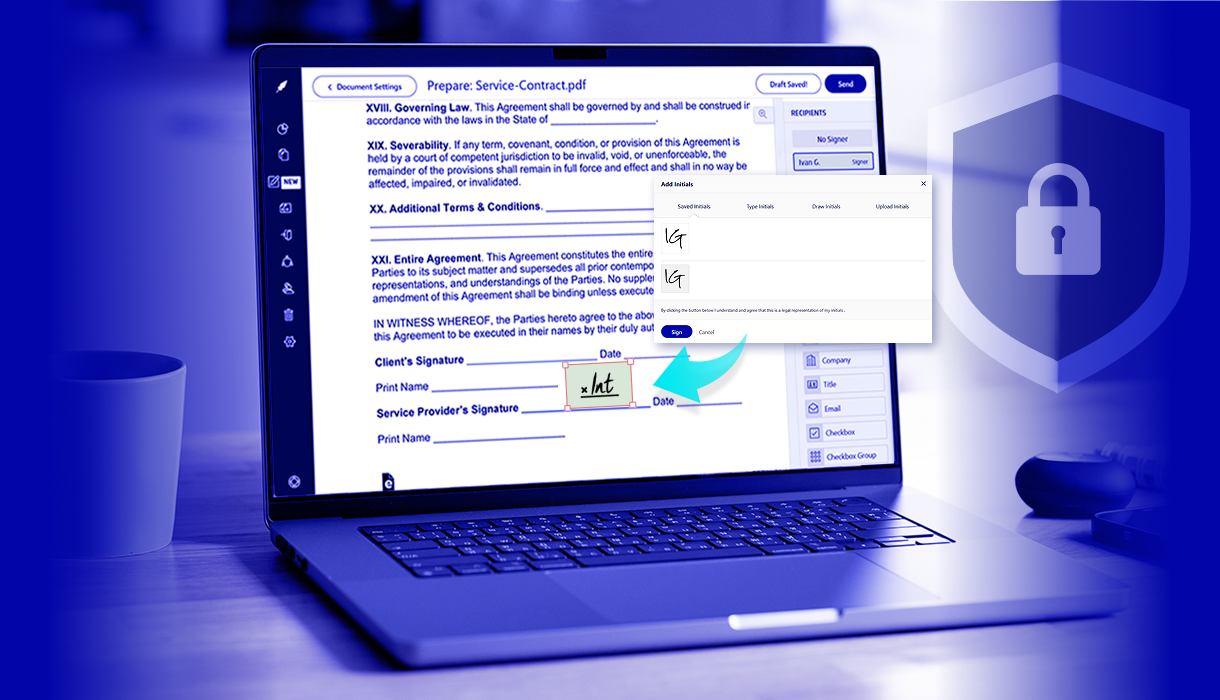Table of contents
Having a document signed electronically comes with its benefits. For starters, it eliminates unnecessary waste and saves you valuable time.
In most cases, you’re printing out documents and signing them, only to re-scan them back to your computer to email to the recipient.
Sounds pretty redundant, huh?
Well, a lot of businesses are eliminating this problem by signing their Word documents electronically. This saves you ink, paper, and a headache – and who doesn’t want that?
If you’re new to electronic signatures, then you’ll find this article helpful.
Let’s take a quick look at the steps you can take to sign your Word document using Xodo Sign.
Step One: Converting Your Word Doc into a PDF
It’s recommended that you convert your Word document into a PDF for a number of reasons. For one, it’s more professional. When you send a document to recipients, a PDF is clean and secure.
Unlike with a text or .doc file, there’s no way to edit or alter the PDF. Then, if the recipient decides to print it out, they can easily do so without worrying about formatting issues.
It’s easy to convert your Word document into a PDF using an online Word to PDF converter tool. If you have Office 2010 or newer versions, you are able to export or save your document as a PDF.
Fortunately, if you use Xodo Sign, you can actually skip this step and upload your Word Doc directly into our platform and convert it into a PDF!
Step Two: Import Your PDF to Xodo Sign
You can start a free trial with Xodo Sign or pay for the premium version. Afterward, sign in and click on the + sign in the Documents tab in the left panel.
Then you’ll have the option of selecting “Choose Files” to upload the document from your computer. Or you can opt to upload it using a tool like Dropbox, Gmail, Box, OneDrive, Evernote, Cloud Drive, or Google Drive.
Have the “Only Me” option selected at the top if it’s just you who has to sign the document. Otherwise, you’ll have to add the names and emails of the recipients who will have to sign the document.
You also have the option to CC someone. Just add in the name and email of the other recipient and your document will automatically send to them once you sign the document.
Step Three: Prepare and Sign the Document
Once your document uploads to the Xodo Sign platform, it’s time to prepare the document. Hit “Prepare” in the upper right corner.
Then after this, you’ll be taken to a screen showing all the pages of your document. Scroll to the area where you have to sign the document.
In this document, I will drag the signature tab to the line I want to sign.
You will be prompted to choose the signature you want to use. If you don’t already have one pre-selected, you’ll have to create one at this time.
All you have to do is type in your name and choose between the different pre-made options. Hit sign and it’ll insert into the area you dragged the signature box to.
But you’re not done yet. You also have to include a print version of your name and the date. Look for the text tab on the right side and drag this to the “print name” and “date” lines.
Type in your name and the date and you’re ready for the next step.
Step Four: Download Your Document
After filling out all the areas of your document and signing it, it’s time to send it. Hit the send button and it’ll take you back to your dashboard.
You will also receive an email of your signed document. From here, you can view the document.
From the dashboard, you can choose to download the PDF. Then you can save it to your computer.
Now, you can send it via email to the recipient.
Or if you already added a recipient, then it’ll email the document to them once you hit the “Send” button.
Start Electronically Signing Documents
E-signing documents is a great way to speed up businesses processes. Whether you’re looking to seal the deal on a new contract or onboard a new employee – you can do it all with digital signatures.
Platforms like Xodo Sign make managing documents a breeze. You can keep track of all your signed documents and those still waiting to be signed.
If you’re looking to improve your document signing and management, then check out Xodo Sign for free today!