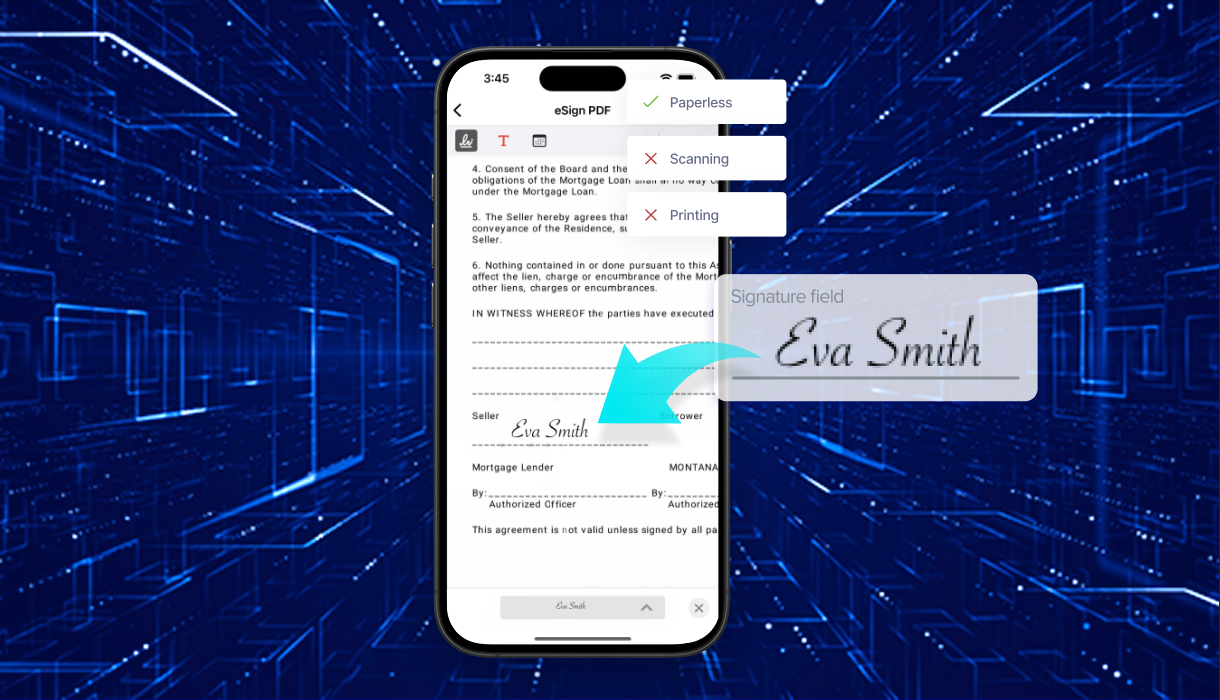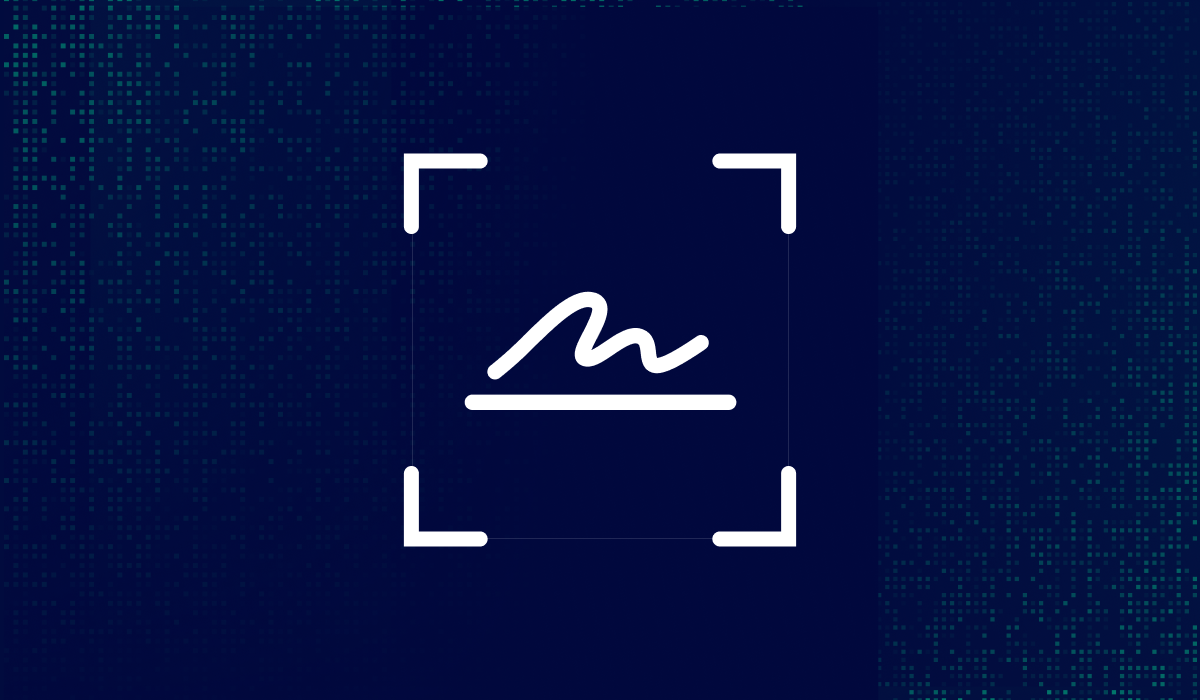Table of contents
Xodo Sign is now built into the Xodo mobile app, giving you a fast and secure way to send documents for signature, whether you're finalizing contracts, onboarding clients, or collecting approvals from your phone.
This update introduces a dedicated Xodo Sign section within the Xodo app, available on both iOS and Android. From there, you can upload a document, add signers, and send out signature requests that are legally binding and trackable.
Let’s take a closer look at how Xodo Sign works and what it means for your mobile signing experience.
What is Xodo Sign and how does it work on mobile?
Xodo Sign is now integrated into the Xodo mobile app, giving you a secure way to request legally binding signatures from your phone or tablet. You can send out signature requests for PDFs, Word files, or scanned images, all without switching apps or devices.
This mobile-first approach is designed for speed, simplicity, and data protection. Whether you're finalizing agreements or collecting approvals, everything happens in one place.
Why use mobile electronic signatures
Mobile e-signatures help you avoid delays and keep work moving. Instead of waiting to get back to your desk, you can send or sign documents from anywhere.
Here’s why mobile e-signatures are a smart choice:
- Fast approvals: Send documents and get signatures in minutes.
- No printing or scanning: Everything is done in-app.
- Better collaboration: Keep projects moving with real-time updates.
- Organized workflows: Store signed files in your Xodo Sign account for easy access.
How to Request signatures on iOS or Android
Instead of giving someone your phone or passing around a laptop, you can send a secure signature request right from your mobile device. You can request signatures directly from your iPhone, iPad, or Android device.
For platform-specific guides, check out:
Note: To sign a document yourself using Xodo Sign, you must add yourself as a signer. The workflow is primarily designed for requesting electronic signatures from others.
Managing multiple signers
Sometimes, multiple colleagues need to sign in a particular order. For example, a manager must sign first, then a finance officer must add a signature next.
If your document requires a specific signing order, Xodo Sign supports sequential signing. You can rearrange the signer order before sending, and each signer is notified when it’s their turn. Once all signatures are complete, a final PDF is sent to everyone.
This workflow means you don’t have to track who still needs to sign or worry about missing final steps. Each time the document is updated, Xodo Sign will create a timestamped event in a detailed audit trail to track its progress as it passes through every signer. This reduces confusion when multiple signatures are involved.
Use advanced document tools with Xodo
The Xodo app for iOS and Android includes more than just e-signing, it also supports mobile-friendly document management features like editing, annotating, and preparing files for signature.
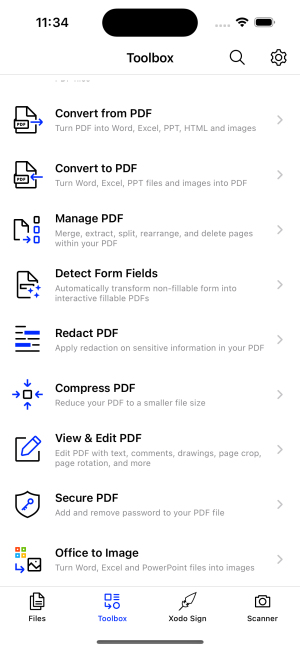
Edit PDFs before sending
Before requesting a signature, you may need to make quick edits or highlight key sections. With Xodo, you can:
- Add or remove text if an old clause is out of date.
- Rotate, delete, and rearrange pages.
- Add sticky notes or highlights to draw attention.
- Use freehand markup to request feedback or clarify terms.
If you're working with a scanned document or a photo of a paper agreement, you can adjust layout and clean up the image before sending it for signature.
How Xodo Sign keeps your documents secure
Handling sensitive documents on mobile devices requires strong security. Xodo Sign applies encryption and compliance standards to protect your data and maintain trust.
Built-in security features
- 256-bit encryption protects data during transfer.
- Cloud infrastructure follows industry-standard protocols.
- Time-stamped records create a clear audit trail, confirming who signed and when.
These Xodo Sign features help ensure that every signature is traceable and legally valid. You can share signed documents confidently with clients or colleagues.
Examples of mobile e-signing in action
Xodo Sign supports mobile workflows across industries. From signing client proposals to finalizing real estate forms, you can handle documents quickly while traveling or working remotely. Here are a few examples:
- Sales teams can sign contracts during client meetings.
- Freelancers can send agreements and get approvals instantly.
- HR managers can onboard new hires remotely.
- Real estate agents can send lease forms and secure signatures on the spot.
Using advanced mobile e-signatures helps avoid delays and keeps business moving.
Are Xodo Sign e-signatures legally binding?
Legally binding e-signatures require clear intent and identity verification. Xodo Sign meets these requirements by:
- Linking each signer to a verified email and device.
- Logging the act of document signing (typed, drawn, or uploaded).
- Recording timestamps and digital certificate IDs.
In most regions, these records meet the legal standards for enforceable electronic signatures. If you're working in a regulated industry, check local laws or consult legal counsel before finalizing documents.
How to get started with Xodo Sign on Mobile
Xodo Sign makes it easy to send and manage signature requests from your phone:
- Download the Xodo app on iOS or Android.
- Log in with your Xodo Sign credentials.
- Upload a file and make any edits or annotations (optional).
- Use Xodo Sign tools to add signers and send the request.
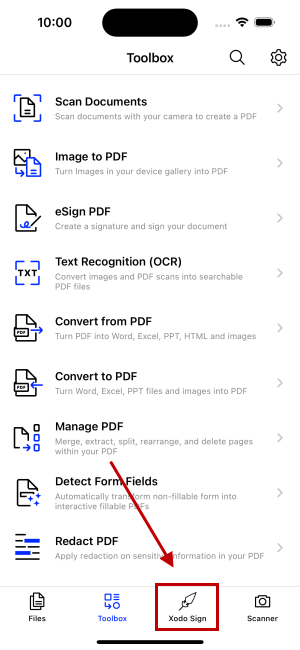
You can track progress, send reminders, store, and manage documents, all within the app.
If you're new to Xodo Sign, try the free plan to explore mobile signing. You can upgrade later for Advanced desktop features like batch sending, file editing, and AI summarization.
%202.png)
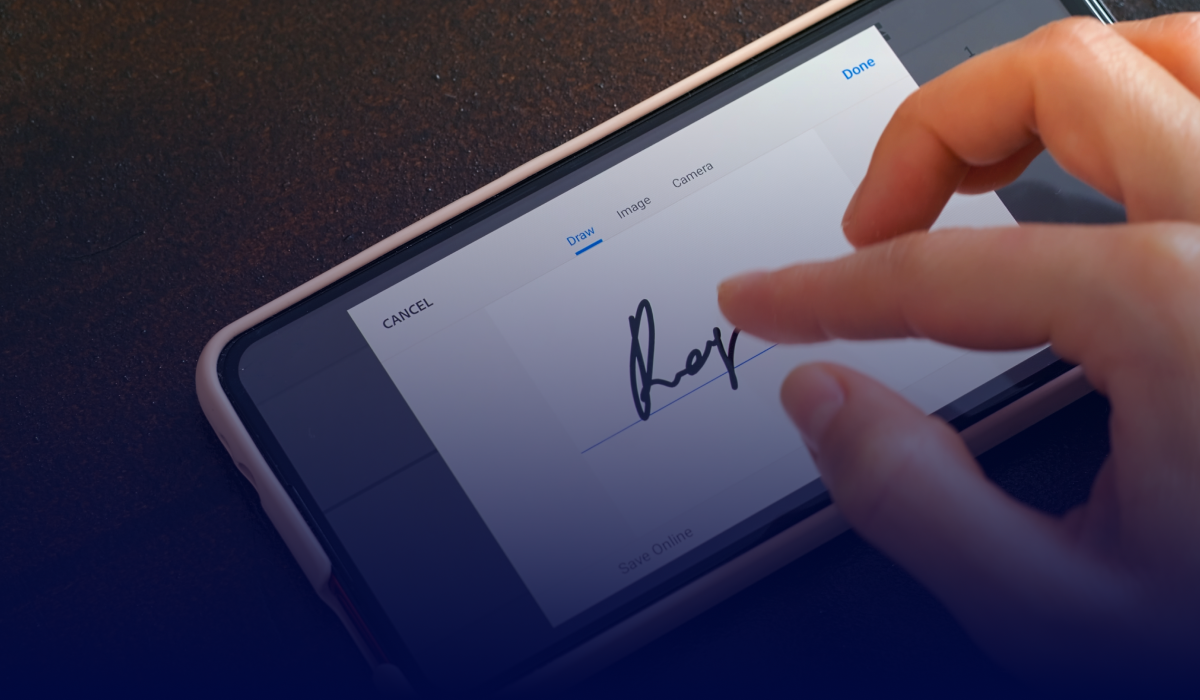

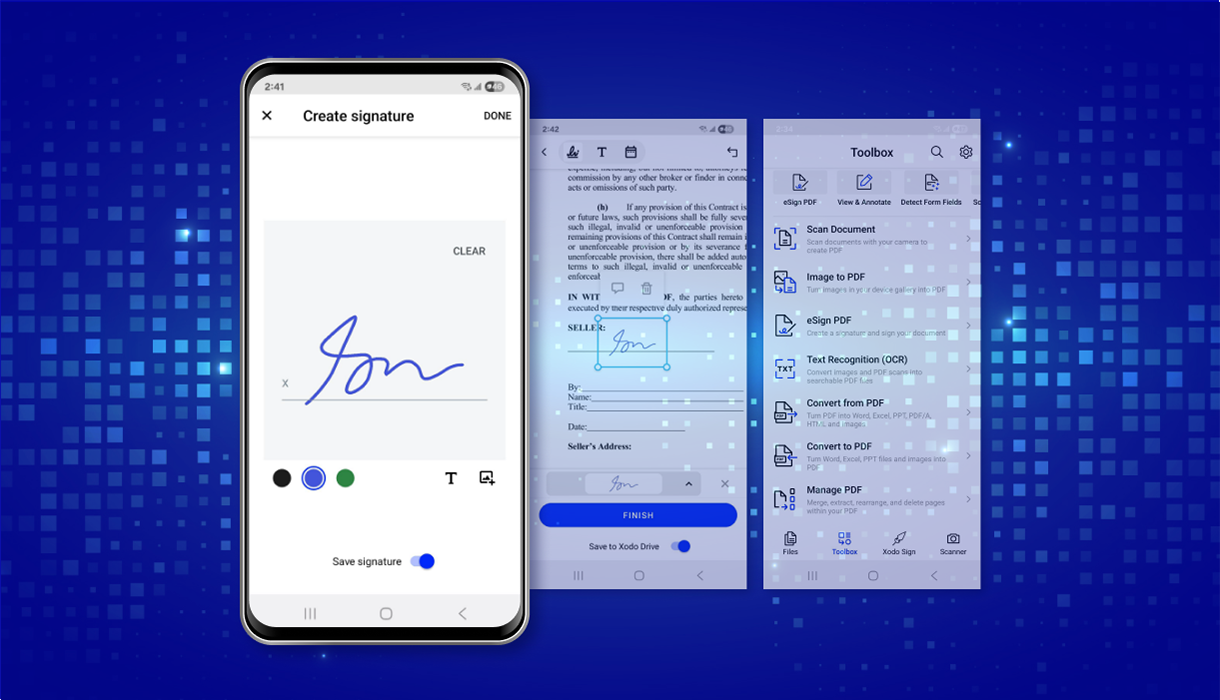
%202.png)