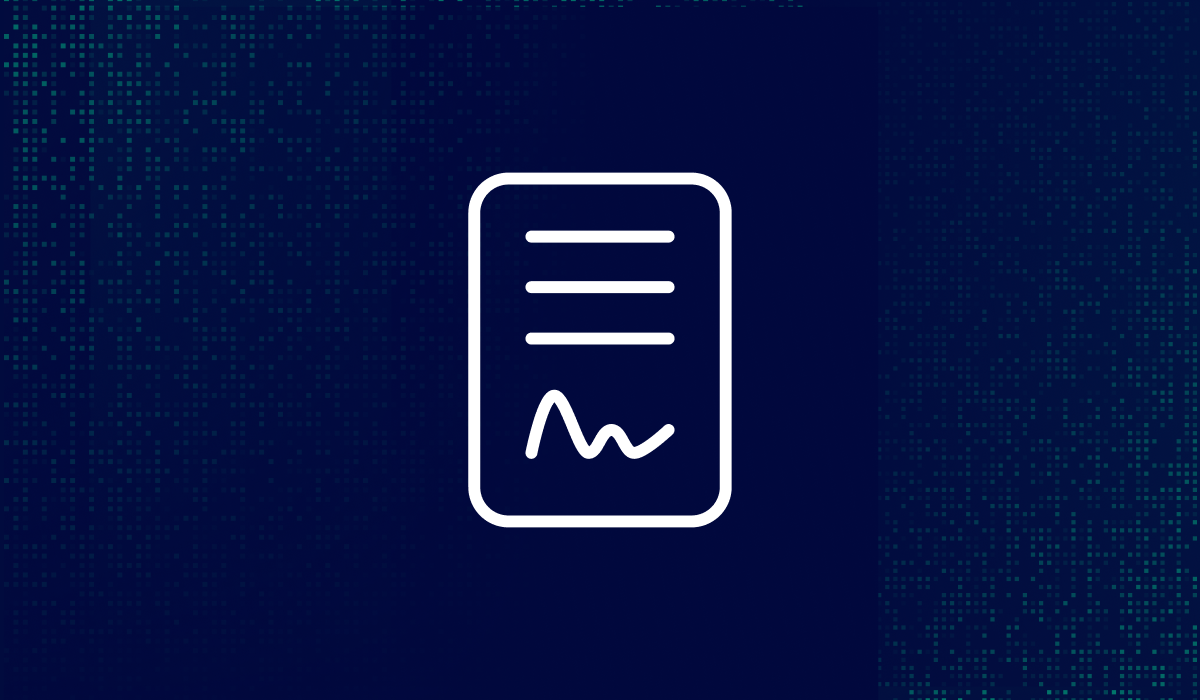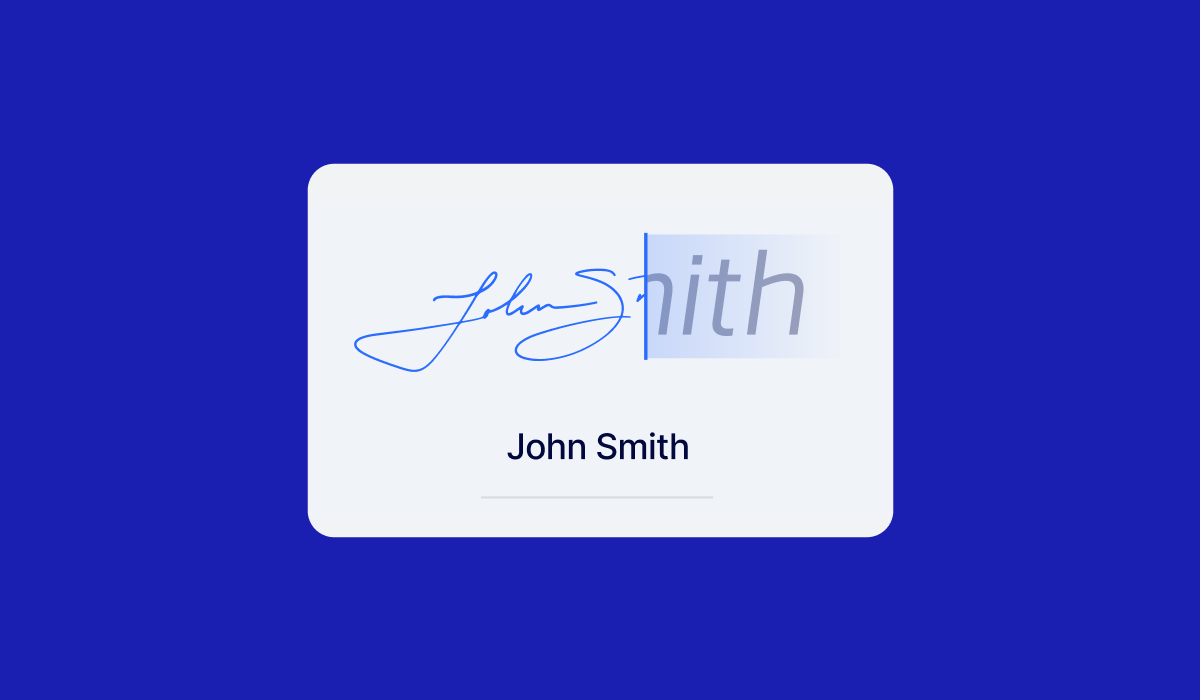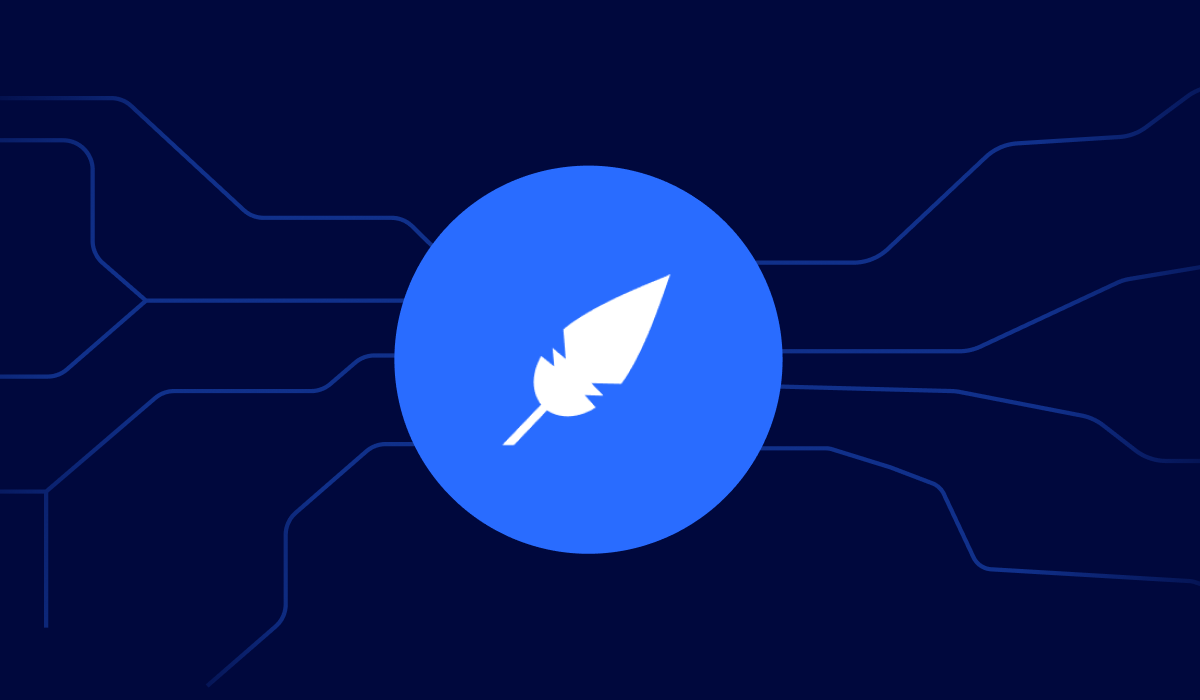Table of contents
Buying a home comes with a lot of paperwork. However, signing your real estate purchase agreement doesn’t have to be one of the stressful parts.
If you're a first-time buyer, handling contracts online might sound complicated, but it’s actually faster, safer, and easier than doing it on paper.
This guide walks you through how to sign your real estate purchase agreement with Xodo Sign. You’ll learn how to prepare your contract, invite the seller and agent to sign, and track the entire process online from your dashboard.
Why sign purchase agreements online?
Switching to electronic signatures can speed up your deal, reduce paperwork errors, and keep all your records in one place. This makes handling real estate contracts easier than before.
- Speed up signing: Close deals faster and reduce delays in contract execution.
- Reduce errors: Avoid missing fields and payment terms.
- Improve security: 256-bit encryption, audit trails, and legally bound electronic signatures.
- Cut printing costs: Less paper use and lower closing costs.
- Track progress in real time: See who still needs to sign and manage escrow agent coordination.
Prepare your purchase agreement
Start with a clean, up-to-date PDF file of your purchase and sale agreement. Before uploading, review the document to confirm that all key details are accurate and complete:
- Buyer and seller names
- Purchase price
- Earnest money deposit amount and terms
- Closing date
- Payment terms and deadlines
- Common contingencies (e.g. home inspection, financing approval)
- Contact information for all signing parties
Tips:
- Rename your file clearly. For example: "12-Main-St-Purchase-Agreement.pdf"
- Use Xodo Sign’s AI summarizer to extract key terms
- Merge addendums, redact sensitive info, or add comments
How to sign a real estate purchase agreement with Xodo Sign
To sign your real estate purchase agreement online with Xodo Sign, follow the steps below:
Step 1: Log in to Xodo Sign
- If you’re new to Xodo Sign, first create an account.
- If you're already a member, log in to your account.
Step 2: Upload your purchase agreement
- From the Documents tab on the left-hand side, click on the + icon.
- Click on Choose Files to upload your document.
- You can select a file from your device or cloud storage.

Step 3: Add signers
- Specify who needs to sign the agreement: Me Only, Me and Others, or Others Only.
- Enter each party’s email address.
- Specify each person's role as signer or a CC recipient.
- Choose whether to enable Singer Authentication via SMS or PIN.
- Set a signing order if you need sequential approval.
- Add a custom message or instructions for your signers.
- Specify your document settings for auto reminders, requiring every signer to sign to complete the document, and an expiration date, if needed.
- Click on Prepare.

Step 4: Add signing fields
- Drag and drop signing fields for each party where needed.
- You can assign each field to a signer by clicking on their name.
- Add any other fields as needed.

Step 5: Sign and send for signature
- Add your own signature field.
- Draw, type, or upload an image of your signature.
- Once done, click on Sign.
- Preview the document to confirm all fields are placed correctly.
- Click on Send.
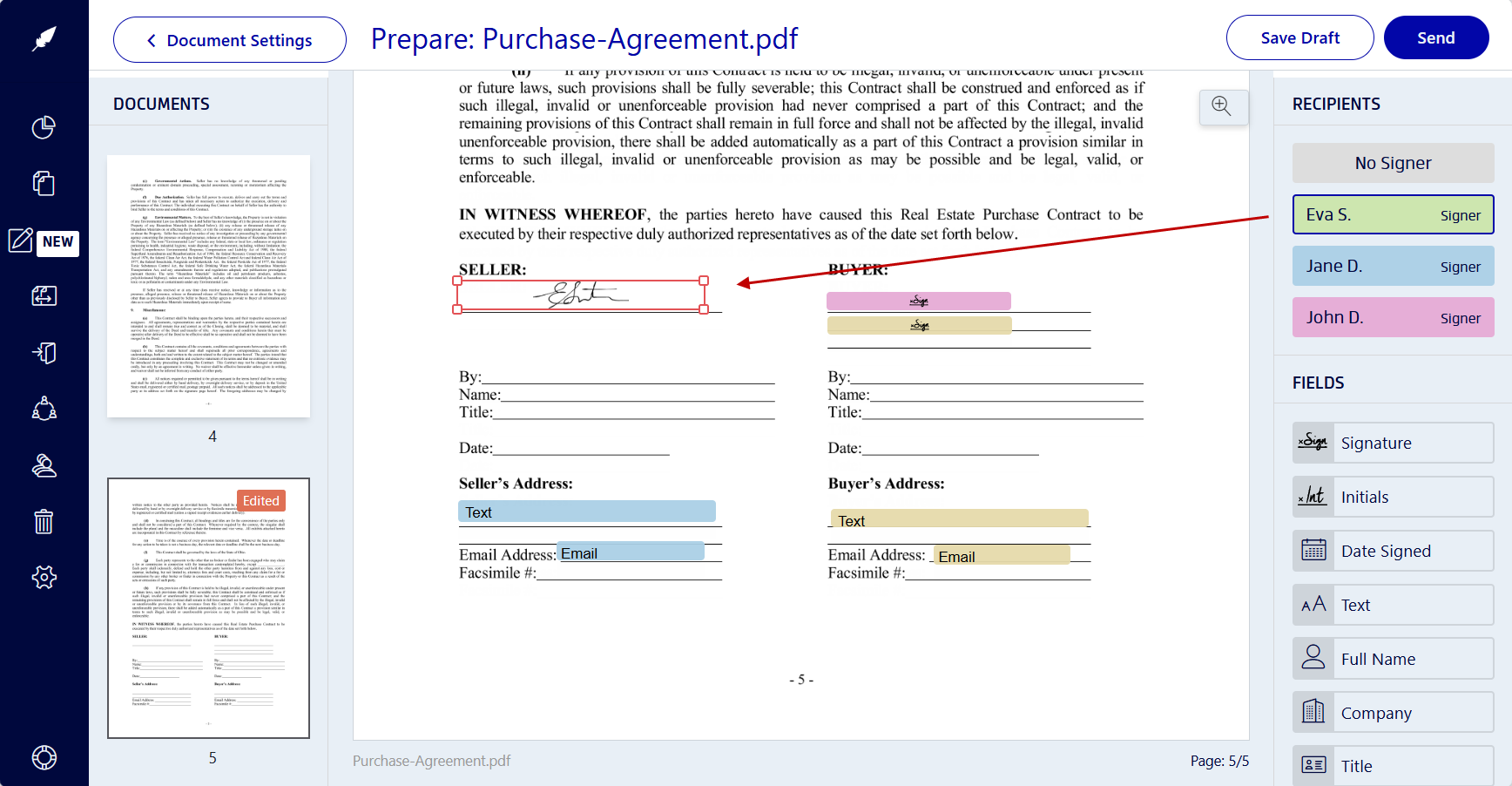
Step 6: Track your document's progress
- Monitor the document's status in your dashboard until all parties sign.
- Once signed, the agreement becomes legally bound.
Note that Xodo Sign can handle different types of documents at every stage in the real estate process:
- For dealing with listing agreements, check out how to sign a listing agreement digitally.
- If you need to sign and finalize property disclosure forms, our guide on signing a property disclosure form walks you through the process.
- Signing a mortgage application or loan agreement? See how to sign a mortgage application or loan agreement.
Frequently asked questions
Is an electronic signature legally binding for a purchase agreement?
Yes. Under the ESIGN Act and UETA, e-signatures carry the same legal authority that holds up in court as handwritten signatures for most real estate transactions.
What makes an electronic signature legally valid?
To be considered legally valid, an electronic signature must meet several standards:
- Intent to sign must be clearly demonstrated
- The signature must be linked to the signed document
- A secure audit trail should be included (e.g. timestamps, IP addresses)
- The signed document must be stored in a way that prevents tampering
Can I use a purchase agreement template?
Yes. You can start with a purchase agreement template and customize it to meet your state laws and specific obligations. Xodo Sign allows you to import templates and streamline the signing process.
Which file formats can I upload?
Xodo Sign accepts PDF, Word, and many common formats. It securely converts files to a universally compatible PDF document while preserving your original layout.
Can multiple parties sign in a specific order?
Yes. When you invite signers in Xodo Sign, you can set a specific signing order. This means the document will be sent to each party one at a time, only after the previous signer has completed their part. This can help when the buyer, seller, and agent need to sign in a defined sequence.
How long does it take to finalize a deal online?
Most purchase agreements can be fully signed in under 10 minutes once all parties open the document. Actual timing depends on signer response.
Sign smarter, close faster
Signing a real estate purchase agreement online doesn’t have to be complicated. With Xodo Sign, both the buyer and seller can complete the entire process, from uploading the purchase and sale agreement to applying electronic signatures.
Finalizing a home purchase?
Working with an escrow agent?
Managing multiple real estate transactions?
Xodo Sign helps you stay organized, compliant, and in control. Start a free trial and start closing your real estate deals.